Are you tired of wrestling with Excel spreadsheets for project management? You're not alone. Modern project management demands user-friendly tools that can keep up.
In this article, we'll introduce 15 user-friendly paid and free Excel alternatives that make managing projects a breeze.
Whether you're a pro or a newbie, these tools offer simplicity and power. Say goodbye to spreadsheet stress and hello to efficient project management.
Table of contents
- Why is Excel not enough for project management?
- What are the key factors to consider when choosing alternatives?
- What are the most user-friendly Excel alternatives?
- How can you make transitioning from Excel less distracting?
But first, let's discover what Excel lacks for project management.
Why is Excel not enough for project management?
Microsoft Excel has been a trusted tool for a wide range of tasks, but its limitations become evident when it comes to project management.
While Excel is excellent for basic data organization and calculations, it falls short in several key areas crucial for effective project management.
Here are some compelling reasons why Excel may not be the ideal choice for managing complex projects:
- Limited collaboration: Excel was primarily designed as a standalone spreadsheet application, making real-time collaboration and sharing of project data cumbersome. Multiple users accessing and updating the same Excel file simultaneously can lead to version conflicts and data errors.
- Inadequate task tracking: Project management often involves tracking numerous tasks, dependencies, and deadlines. Excel's task-tracking capabilities are limited, making it challenging to create dynamic task lists and visualize project timelines effectively.
- Lack of automation: Excel lacks automation features in dedicated project management software. Manual data entry, formula updates, and repetitive tasks can consume valuable time and increase the risk of errors.
- Absence of advanced reporting: Comprehensive project reporting, including Gantt charts, project forecasting, resource allocation, and budget managing, is essential for making informed decisions. Excel's reporting capabilities are basic compared with specialized project management tools.
- Complexity as projects grow: Excel becomes increasingly unwieldy as projects become more complex and involve larger teams. Managing extensive spreadsheets can lead to confusion, data fragmentation, and reduced productivity.
- Risk of data loss: Relying solely on local Excel files poses a risk of data loss in case of hardware failures or accidental deletions. Project management software often provides secure cloud storage options.
- Difficulty in scaling: Excel lacks the scalability to handle the evolving demands of growing projects and organizations. Specialized project management software can adapt and scale with your needs.
Pro tip: Explore our guide that answers the question about why you should avoid using Excel as a project management tool. Take a closer look.
Now that we understand why Excel falls short in project management, let's explore key factors to consider when choosing alternatives.
What are the key factors to consider when choosing alternatives?
Selecting the right project management alternative to Excel is a critical decision that can significantly impact your team's efficiency and the success of your projects.
To make an informed choice, consider the following key factors:
- Project complexity: Start by assessing the complexity of your projects. Different alternatives offer different levels of sophistication and scalability. Ensure that the tool you choose aligns with the complexity of your projects and the size of your team.
- Ease of use: User-friendliness is essential, especially if your team members are not seasoned project managers. An intuitive interface and straightforward navigation can reduce the learning curve and boost adoption rates.
- Collaboration features: Effective project management often relies on collaboration among team members. Look for tools that facilitate real-time collaboration, document sharing, and communication to keep everyone on the same page.
- Task management: Robust task management capabilities are crucial. Consider how well the alternative allows you to create, assign, and track tasks, and manage dependencies and deadlines.
- Reporting and analytics: Comprehensive reporting and analytics features enable you to gain insights into project progress, resource allocation, and budget tracking. Make sure the tool offers the reporting capabilities you need for informed decision-making.
- Integration: Check if the alternative can integrate with other tools your team uses, such as email, calendar apps, or third-party project management software. Seamless integration can streamline workflows and data sharing.
- Customization: Every project is unique, and your project management tool should adapt to your specific needs. Look for alternatives that allow you to customize workflows, fields, and templates to match your project requirements.
- Scalability: Consider your future needs. Will the chosen tool scale with your team and project portfolio? Scalability is crucial to accommodate growth without switching tools frequently when delivering complex projects.
- Cost: Evaluate the cost of the alternative, including subscription fees, licensing, and any additional expenses such as training or support. Ensure that it aligns with your budget constraints.
- User reviews and recommendations: Research user reviews, testimonials, and recommendations from other organizations or teams using the alternative. Real-world experiences can provide valuable insights.
- Support and training: Check if the alternative offers adequate customer support and training resources. Good support can be a lifesaver when you encounter issues or have questions.
- Security and data privacy: Protecting your project data is paramount. Verify that the alternative adheres to security standards and data privacy regulations relevant to your industry.
Now that we've discussed key considerations when choosing alternatives, let's explore some of the most user-friendly options to replace Excel.
What are the most user-friendly Excel alternatives?
When it comes to managing projects, simplicity is key.
That's why we've gathered 15 project management softwares that are easy to use and super-effective (and that can be advanced if necessary).
Let's explore these options and find the perfect one for your needs.
PPM Express
PPM Express is a comprehensive project and portfolio management software tool that is a powerful alternative to Microsoft Excel for organizations looking to plan, track, and manage their project.
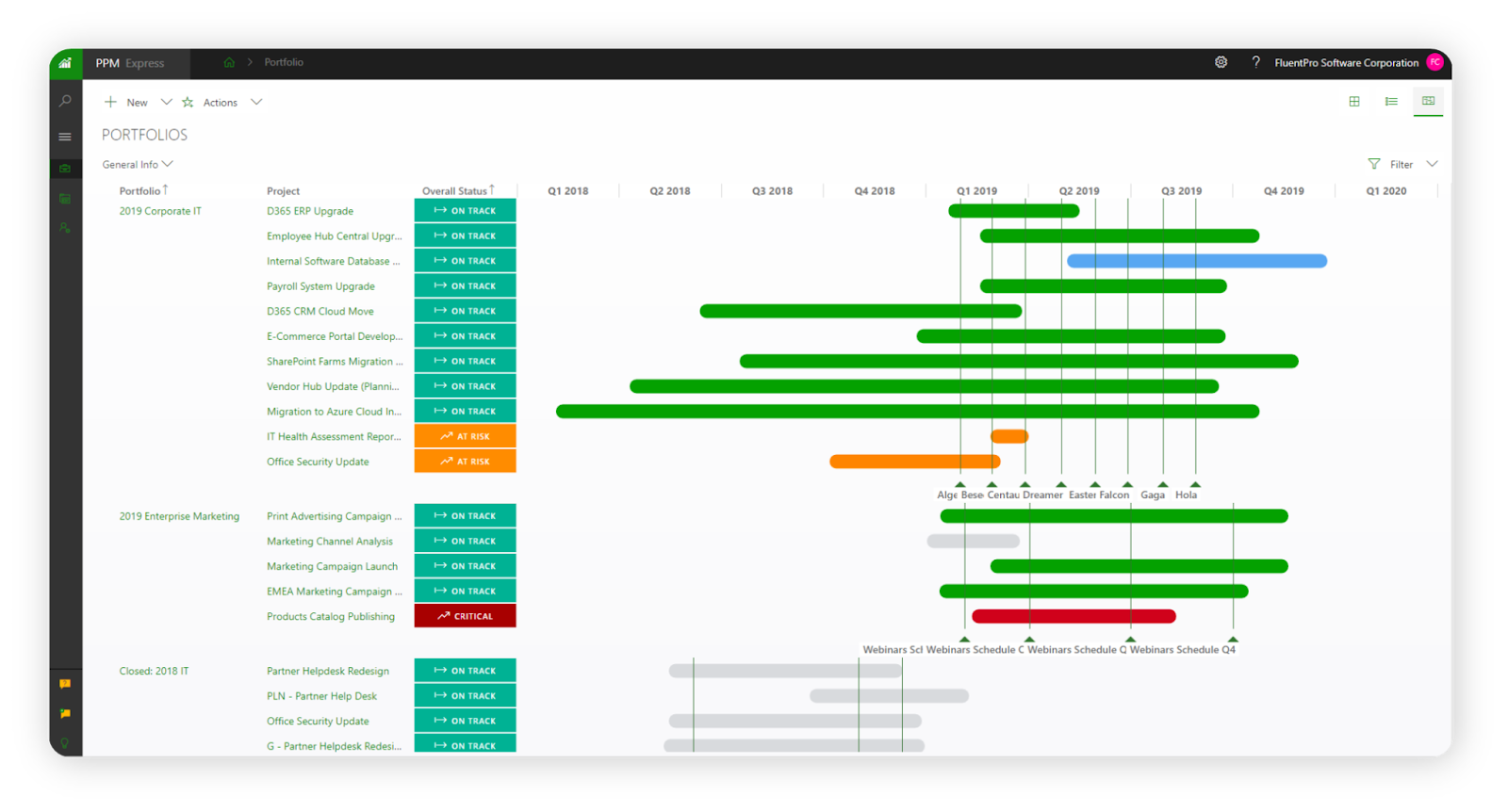
It provides a centralized platform for project managers and teams to optimize resource allocation, track project progress, and make data-driven decisions.
PPM Express is known for its extensive PPM capabilities, which make it a valuable tool for organizations seeking to streamline project and portfolio management.
PPM Express key features:
- Project management: PPM Express offers comprehensive project management tools for planning, resource scheduling, task assignment, and progress tracking. It provides a central hub for effective collaboration, ensuring projects are delivered on time and within scope. Additionally, it supports portfolio management to align projects with strategic goals, optimize resources, and make data-driven decisions.
- AI Insights: PPM Express AI generates actionable project insights, facilitating proactive management with on-demand help for informed decision-making.
- Integration: PPM Express integrates with project management and collaboration tools, ensuring seamless data flow and enhancing data connectivity.
- Resource management: Users can efficiently allocate and manage resources across projects, ensuring optimal resource utilization and balancing workloads.
- Dashboards and reporting: It provides customizable dashboards and reporting capabilities based on Power BI to visualize project and portfolio performance, enabling informed decision-making.
- Ideation management: PPM Express supports ideation and innovation management, fostering creativity and idea development within your project portfolio.
Benefits of using PPM Express vs. Excel:
- Comprehensive PPM: PPM Express offers specialized PPM features that Excel lacks, providing a more structured and comprehensive approach to project and portfolio management.
- Resource optimization: Users can efficiently manage and allocate resources, ensuring that projects are adequately staffed and resource conflicts are minimized (excluding scope creep).
- Visualization: Customizable dashboards and PPM reporting provide visual insights into project and portfolio performance, enhancing data comprehension and reporting capabilities.
- Integration: Integration with other project management tools and platforms streamlines data connectivity, reducing manual data entry and errors.
Pricing: PPM Express offers a range of pricing plans, including Project, Portfolio, Product, and Enterprise. Pricing plans start at $5 per user per month for the Project plan with all necessary project management features.
While PPM Express specializes in advanced project management features and is suitable for small startups and as enterprise project management software, Google Sheets offers familiar and user-friendly spreadsheet software that’s free to use (we’ll look at more spreadsheet software examples later).
Google Sheets
Google Sheets is web-based spreadsheet software offered by Google as a free Excel alternative.
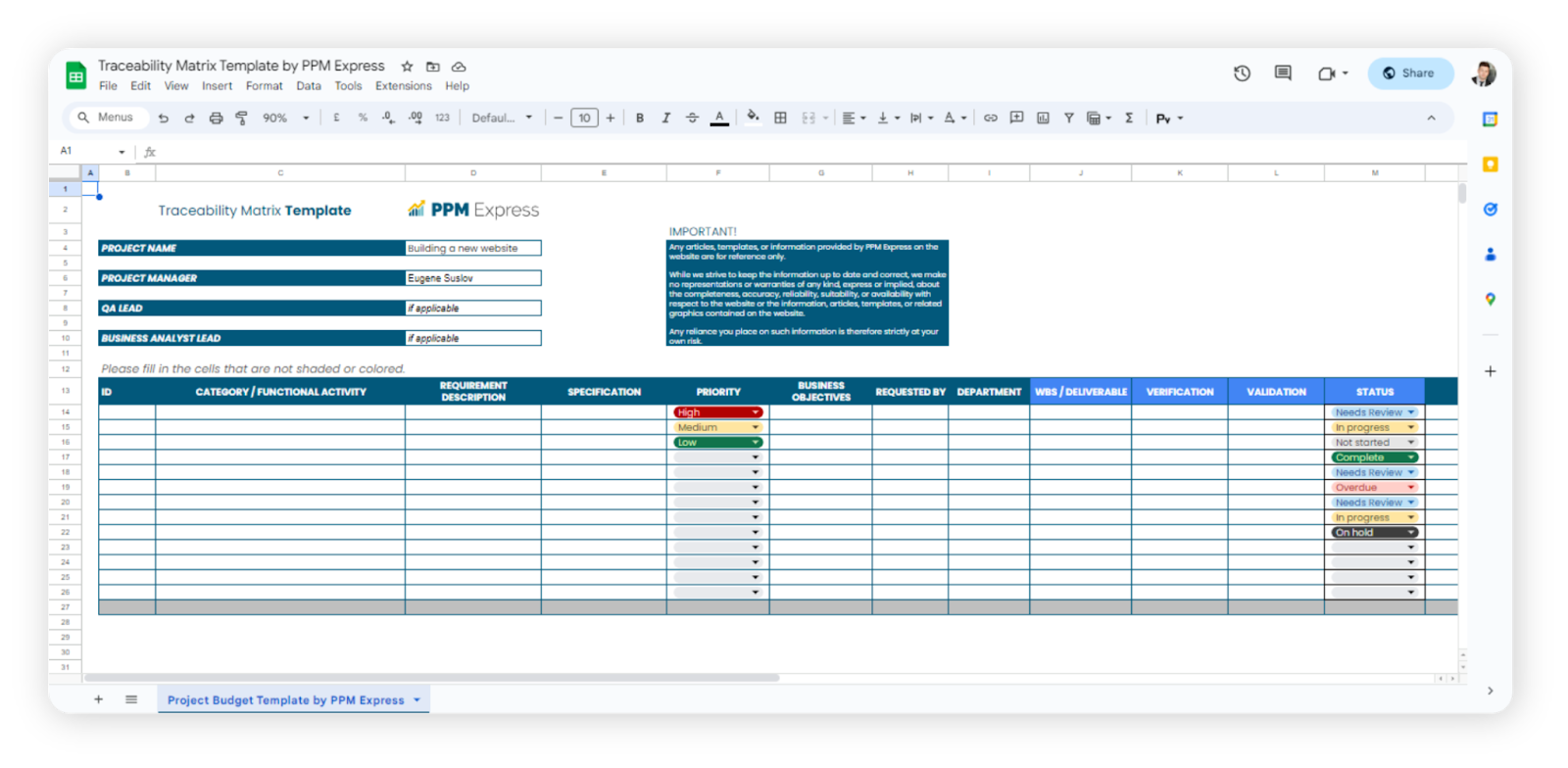
It provides users with a cloud-based platform for creating, editing, and sharing spreadsheets, accessible from any internet-connected device.
With a user-friendly interface and robust collaboration tools, Google Sheets simplifies data analysis and reporting tasks.
Benefits of using Google Sheets vs. Excel:
- Cloud-based accessibility: Google Sheets is accessible from any device with an internet connection, making it easy to work on spreadsheets from anywhere.
- Real-time collaboration: Multiple users can edit the same spreadsheet simultaneously, with real-time updates, comments, and revision history tracking.
- Google Workspace integration: Seamless integration with other Google Workspace apps like Docs and Slides for efficient document management and collaboration.
- Built-in formula functions: This free spreadsheet software offers a wide range of built-in formula functions for data analysis, similar to Excel's functions.
- Charting and visualization: Users can create interactive charts and graphs, enhancing data presentation and analysis.
- Add-ons and extensions: Google Sheets supports various add-ons and extensions, allowing users to extend functionality and integrate with third-party tools.
Pricing: Google Sheets is free for individual users with a Google account. For business and enterprise needs, Google offers a subscription service called Google Workspace, which includes advanced features and costs $6 per user per month.
Pro tip: As a project manager, there are many free tools available for you. Check out our comprehensive list.
Having looked at Microsoft Excel vs. Google Sheets, let’s transition to Rows, a fresh take on a user-friendly Excel alternative.
Rows
Rows is a modern, cloud-based, and AI-powered spreadsheet software tool designed as an alternative to Microsoft Excel.
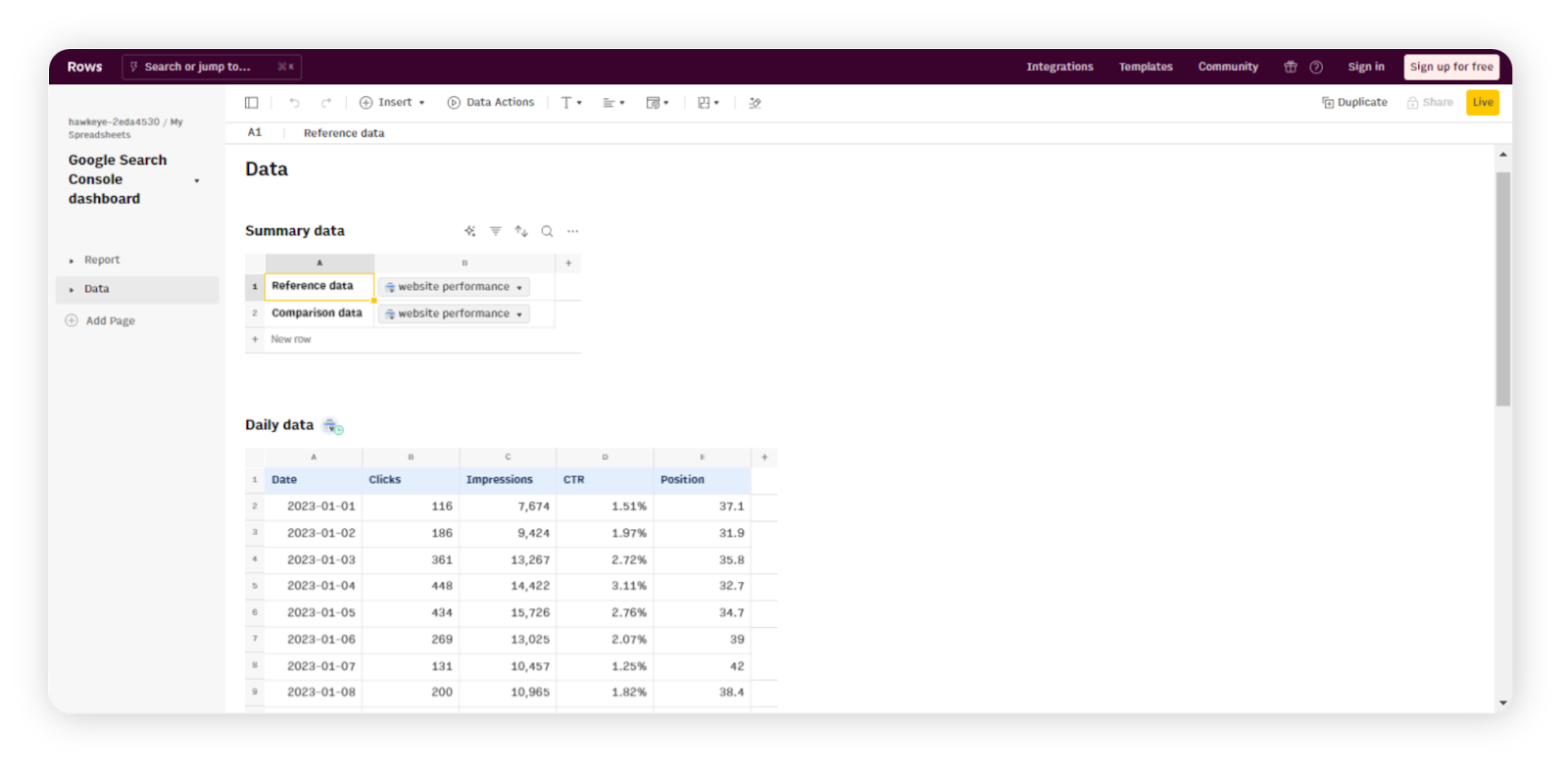
Its user-friendly interface and robust collaborative features make it suitable for individual and team-based data management and analysis.
Pro tip: Seeking a way to effectively harness AI in your work and project management? We have a ChatGPT prompts library for your convenience.
Rows is accessible via a web browser, allowing users to work on spreadsheets from various devices.
Benefits of using Rows vs. Excel:
- Collaborative editing: Rows facilitates real-time collaboration, enabling multiple users to edit the same spreadsheet simultaneously, with chat and comment features for efficient communication.
- Automations: Rows includes built-in automation features, allowing users to create custom workflows and automate repetitive tasks within their spreadsheets.
- API Integration: It offers seamless two-way integration with third-party apps and services via APIs, enabling data import/export and connecting with external data sources.
- Version history: Rows keeps a detailed version history, allowing users to track changes, revert to previous versions, and maintain data integrity.
- Templates: Rows offers a variety of pre-built templates for common use cases, saving time and simplifying spreadsheet creation.
- Advanced analytics and reporting: Users can leverage Rows for advanced data analysis and reporting, with features like pivot tables, charts, and data visualization tools.
- Schedule function: This function allows you to schedule updates that refresh any cell in spreadsheets at any frequency using natural language commands.
- AI Analyst: This technology can summarize, analyze, and answer questions about your tables using AI.
Pricing: Rows offers a free plan with limited features. Paid plans, starting at $79 per user per month, unlock additional features, including more automations and integrations.
Moving from Rows to Equals, discover enhanced user-friendliness with powerful AI-driven features.
Equals
Equals is a robust cloud-based, next-generation spreadsheet software tool designed as an alternative to Excel.

It offers a modern and intuitive interface for creating, editing, and analyzing spreadsheets.
Equals provides a collaborative platform that’s accessible via web browsers, making it suitable for both individual users and teams.
Benefits of using Equals vs. Excel:
- AI assistance: Equals uses AI to automate formula generation, simplify SQL query writing, and summarize data, saving time and enhancing productivity in spreadsheet tasks.
Pro tip: Today's software landscape offers a multitude of AI work management tools for project management. We have a full list of them in our article.
- Real-time collaboration: Equals enables real-time collaboration, allowing multiple users to work on the same spreadsheet simultaneously, with comments and notifications to facilitate teamwork.
- Powerful formulas and functions: It provides a comprehensive set of built-in functions and formulas for data analysis, similar to Excel, including support for complex calculations.
- Data import and integration: Users can easily import data from various sources, and Equals supports integration with third-party applications, databases, and APIs to streamline data connectivity.
- Collaboration: Equals excels in collaborative features, making it a strong choice for teams seeking a seamless and real-time co-authoring experience.
- Automation: Users can streamline repetitive tasks and processes by enhancing productivity and reducing manual work.
Pricing: Equals doesn’t offer a free plan. Paid plans start at $49 per user per month and provide 3 seats with additional functionalities such as advanced automation, AI assistant, SQL editor and query builder, 100+ formulas, and Smart charts.
Transitioning from Equals to Microsoft Planner, let’s look at a user-friendly alternative tailored to different aspects of project management.
Microsoft Planner
Microsoft Planner is a task and project management tool offered by Microsoft as a next-level alternative to Microsoft Excel for collaboratively organizing work, projects, and tasks.
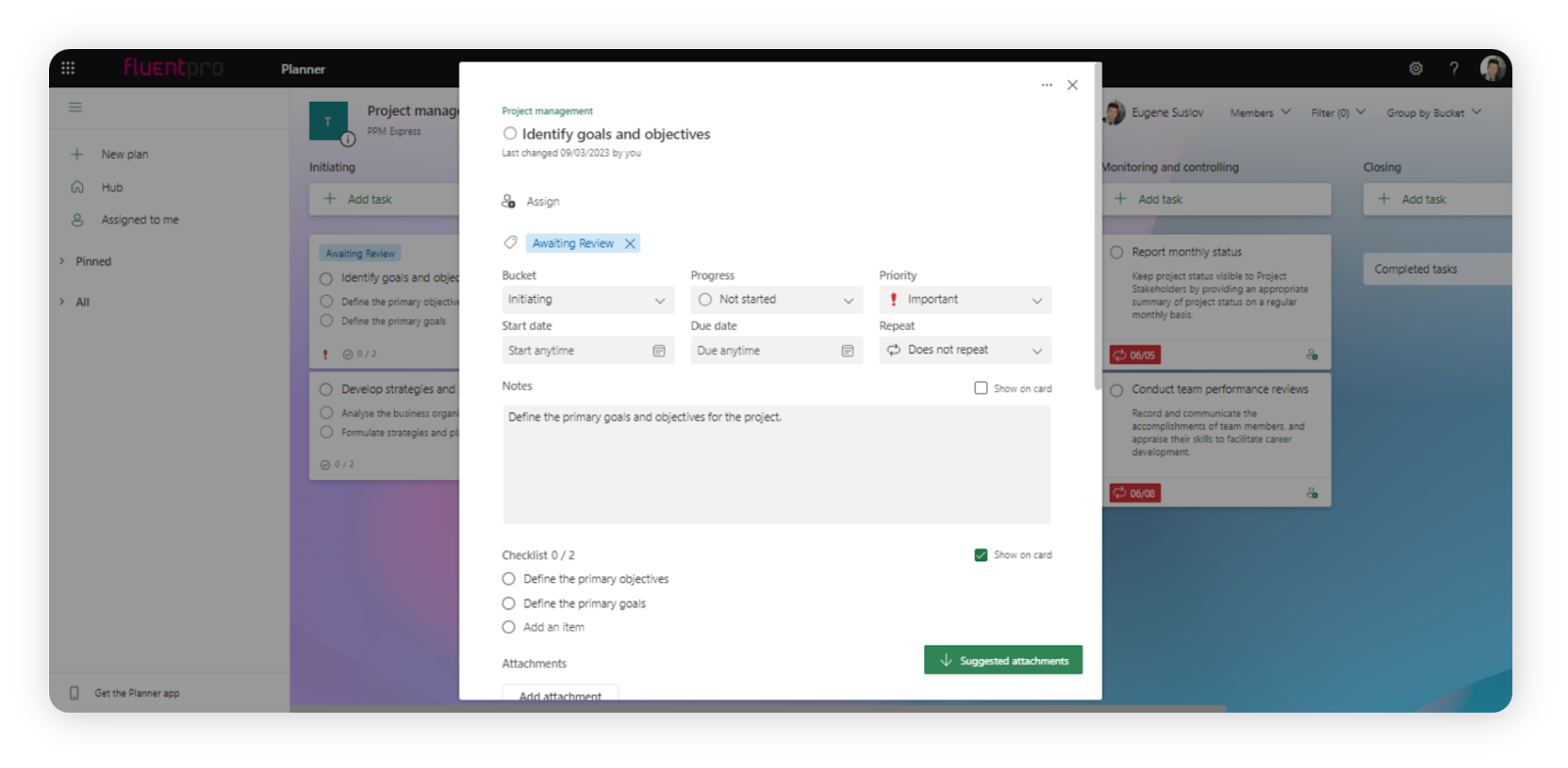
It provides a visual and intuitive interface that allows users to create, assign, and track tasks within a team or organization.
Planner is designed to enhance productivity and project management, offering a streamlined approach compared with Excel's spreadsheet-centric functionality.
Benefits of using Microsoft Planner vs. Excel:
- Task management: Microsoft Planner enables users to create tasks, set due dates, assign them to team members, and categorize them into buckets or boards.
- Kanban-style boards: Planner offers Kanban-style boards for visualizing task progress and status, making it easier to manage projects and workflows.
- Collaboration: It fosters teamwork by providing a centralized platform where team members can communicate, comment on tasks, and share files.
Pro tip: Clearly defining team responsibilities is crucial. We recommend using the RACI framework to simplify this process for you.
- Integration with Microsoft 365: It seamlessly integrates with other Microsoft 365 apps like Outlook, Teams, and SharePoint, allowing for efficient task creation and management within familiar tools. It also integrates with PPM Express.
- Task charts and analytics: Planner provides charts and analytics to track task progress, helping teams make data-driven decisions.
Pro tip: If you lack a Gantt chart in MS Planner, we have some ideas for implementing it in Planner in our article.
Pricing: Microsoft Planner is included in Microsoft 365 subscription plans, which start at $6 per user per month for the Microsoft 365 Business Basic plan.
From Microsoft Planner to Trello, discover a user-friendly project management alternative with a distinct approach.
Trello
Trello is a versatile project manager software and collaboration tool positioned as a Microsoft Excel alternative for tracking tasks, projects, and workflows.
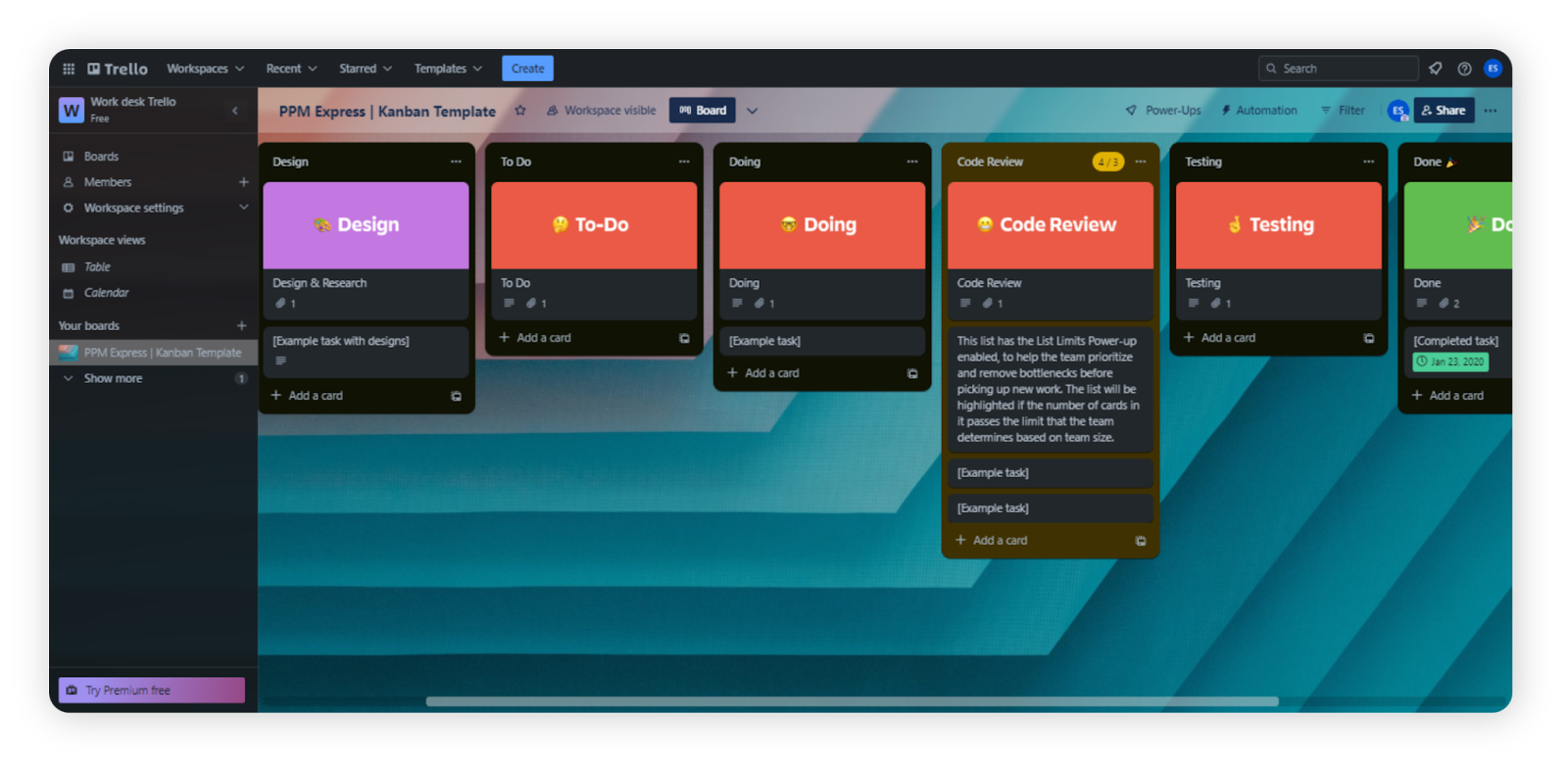
Trello uses a card-based interface to organize work into boards, lists, and cards, making it highly visual and intuitive for both teams and individuals.
It focuses on simplicity and flexibility, offering an effective way to manage tasks and projects without the complexity of spreadsheets.
Benefits of using Trello vs. Excel:
- Card-based task management: Trello uses cards to represent tasks or items that can be easily moved between lists or boards, providing a visual way to track progress.
- Boards and lists: Users can create project boards, lists for task categories, and cards for individual tasks, allowing for structured work organization.
- Collaboration and comments: Team members can collaborate in real time by adding comments, attaching files, and mentioning others on cards, facilitating communication.
- Due dates and checklists: Trello supports due dates and lists within cards, helping users set deadlines and break down tasks into smaller steps.
- Labels and tags: Users can categorize and label cards with customizable labels and tags, enabling easy sorting and filtering.
- Integration: Trello integrates with various third-party apps and services, which enhance its functionality and connectivity.
- Flexibility: Trello's flexibility allows it to adapt to various simple and complex workflows without requiring extensive customization.
- Ease of use: Trello is known for its user-friendly interface, which makes it accessible to both tech-savvy and non-technical users.
Pricing: Trello offers a free plan with basic features for solopreneurs and startups to grow fast. The basic paid plan, Trello Standard, starts at $5 per user per month and offers additional features such as advanced checklists, custom fields, unlimited storage, automations, and more integrations.
Transitioning from Trello to Microsoft Project, let’s explore a user-friendly project management option that caters to various needs.
Microsoft Project
Microsoft Project is specialized project management software developed by Microsoft, offering a robust alternative to Microsoft Excel for planning, scheduling, and tracking projects of varying complexity.
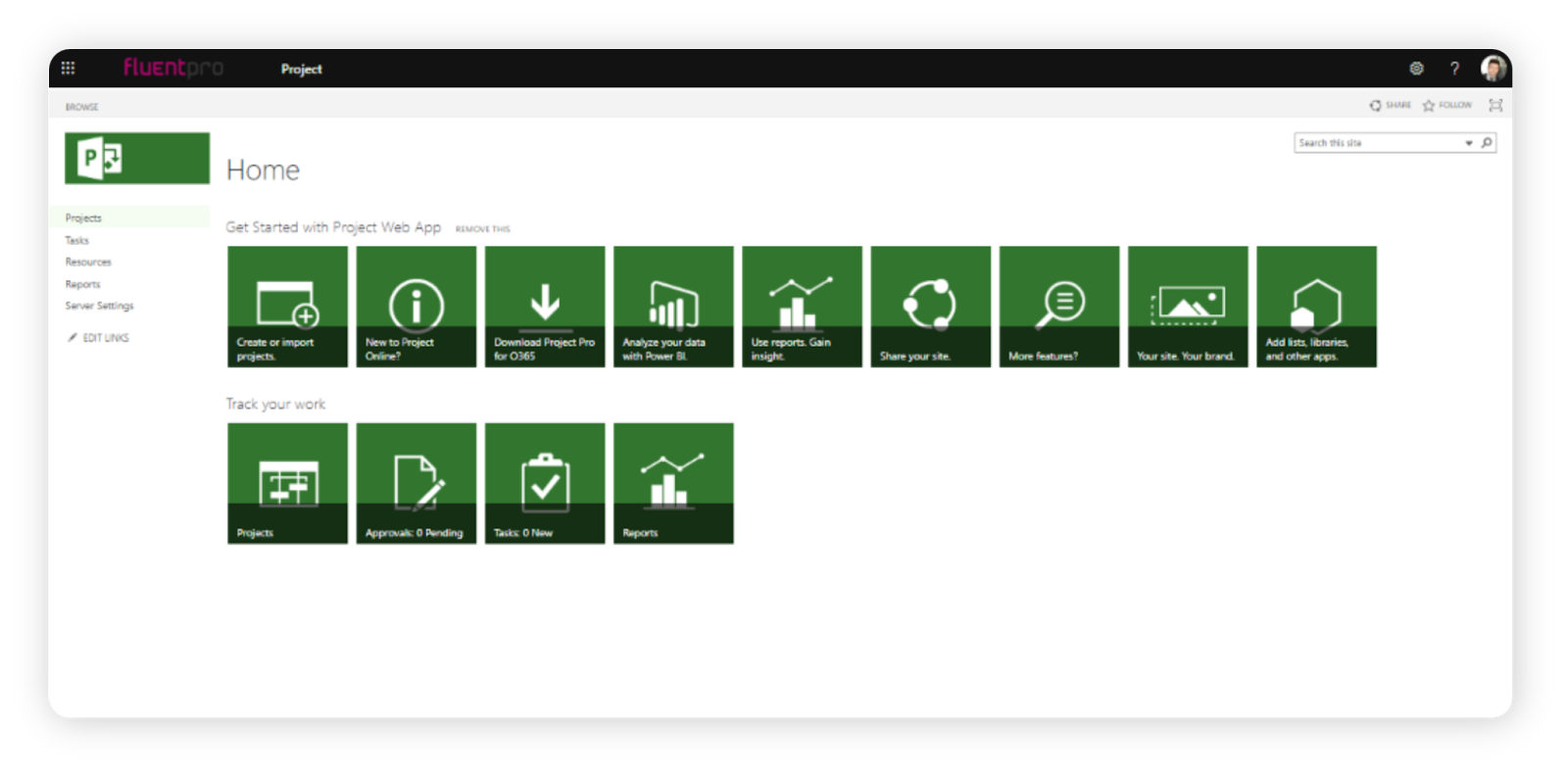
It provides a comprehensive suite of tools for project managers and teams to create project plans, allocate resources, monitor progress, and analyze project data.
Pro tip: Wondering about the difference between Microsoft Project and Planner? Check out our article.
Unlike Excel, a general-purpose spreadsheet tool, Microsoft Project is designed specifically for project management tasks.
Benefits of using Microsoft Project vs. Excel:
- Project planning: Microsoft Project allows users to create detailed project plans, define tasks, set task dependencies, and establish timelines, enabling precise project scheduling.
- Resource management: Users can allocate and manage resources, including human resources, equipment, and materials, to ensure optimal resource utilization throughout the project.
- Gantt charts: It offers Gantt charts for visualizing project schedules, milestones, and dependencies, making it easier to track progress and adjust as needed.
Pro tip: Many software options offer Gantt chart functionality. Explore our comprehensive list of Gantt chart tools.
- Budgeting and cost tracking: Microsoft Project enables users to set project budgets, track and manage costs, and generate financial reports to manage project finances effectively.
- Collaboration: The software includes collaboration features, which allow project teams to collaborate, share project information, and update progress in real time.
- Integration with Microsoft 365: It seamlessly integrates with other Microsoft 365 applications like Excel, Outlook, and Teams, facilitating data sharing and communication. It also integrates with PPM Express.
Pricing: Microsoft Project offers various subscription plans, including Project Plans 1, 3, and 5. Pricing varies based on the specific plan, number of users, and required features. Project Plan 1 starts at $10 per user per month, while Project Plan 3 starts at $30 per user monthly.
Pro tip: Ready to choose Microsoft Project as your go-to project management tool? Read our article on best PM practices with this tool to become more proficient at using it.
Transitioning from Microsoft Project to Smartsheet, we’ll explore a user-friendly project management alternative with diverse feature sets.
Smartsheet
Smartsheet is a versatile cloud-based software to manage projects designed as an alternative to Microsoft Excel for managing projects, tasks, and collaborative work.
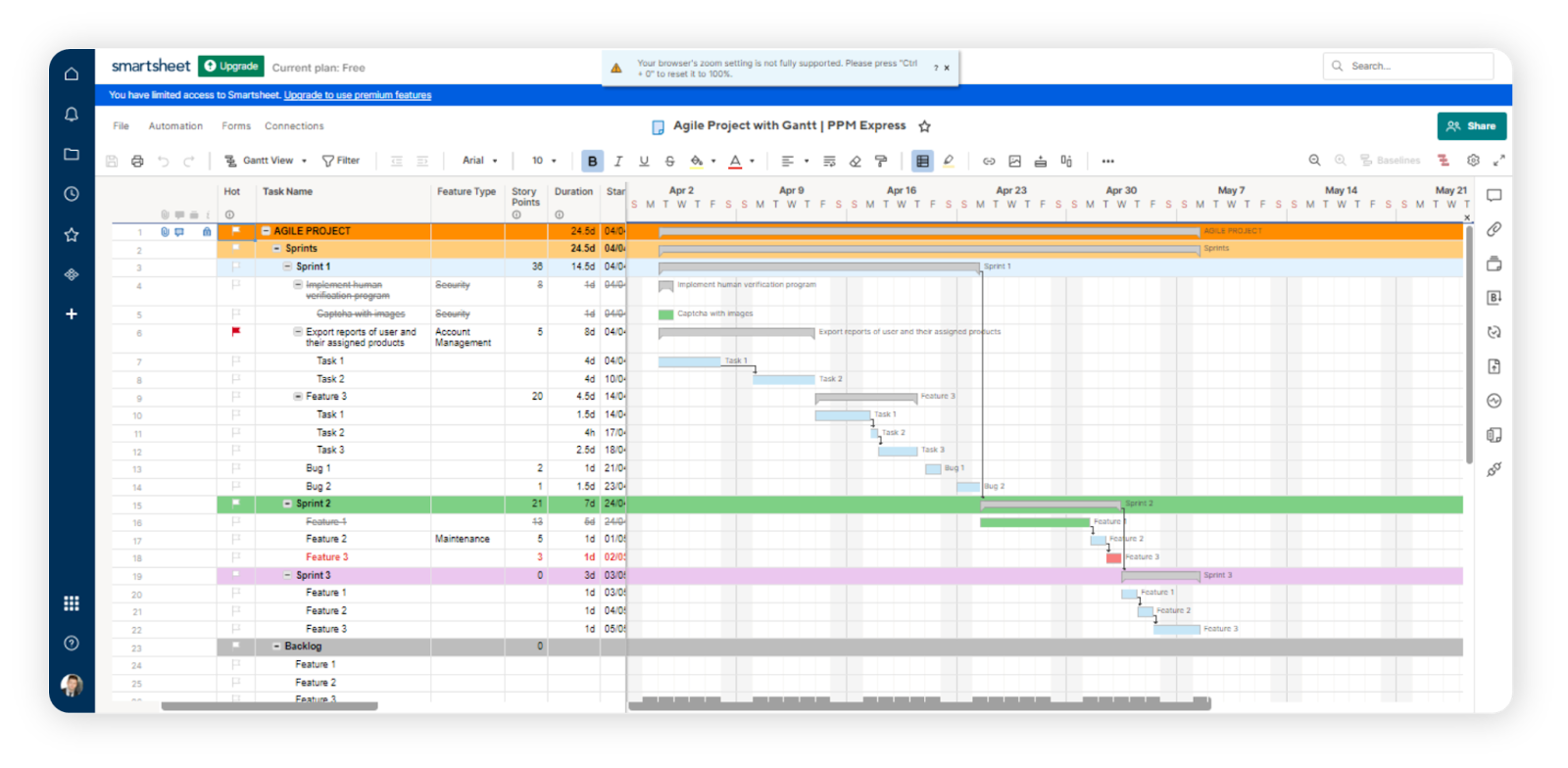
It combines the familiarity of a spreadsheet interface with powerful project management and collaboration capabilities, offering a comprehensive solution for teams and organizations to plan, track, and execute work seamlessly.
Smartsheet is known for its user-friendly approach to managing complex projects and workflows.
Benefits of using Smartsheet vs. Excel:
- Grid and card views: Smartsheet provides a spreadsheet-like grid interface for data entry and management, and a card view for visual project management and organization.
- Task dependencies: Users can create task dependencies and Gantt charts to plan and visualize project timelines, allowing for efficient project scheduling.
- Automations: It offers automation capabilities to streamline repetitive tasks and workflows, reducing manual work and enhancing productivity.
- Collaboration and comments: Smartsheet promotes real-time collaboration with comments, mentions, and file attachments, improving team communication.
- Forms: Users can create customized forms to gather data and input from team members or external stakeholders.
- Integration: Smartsheet integrates with various third-party apps and services, including PPM Express, Microsoft Office 365, Google Workspace, and many others, enhancing data connectivity and flexibility.
Pricing: Smartsheet offers a range of pricing plans, including Free, Pro, Business, and Enterprise. Pricing varies based on the number of users, features, and storage requirements. Pro plans start at $7 per user per month, while business plans begin at $25 per user per month.
Transitioning from Smartsheet to Airtable, we’ll discover user-friendly spreadsheet alternatives with unique capabilities.
Airtable
Airtable is a cloud-based spreadsheet and database management platform, a versatile Microsoft Excel alternative.
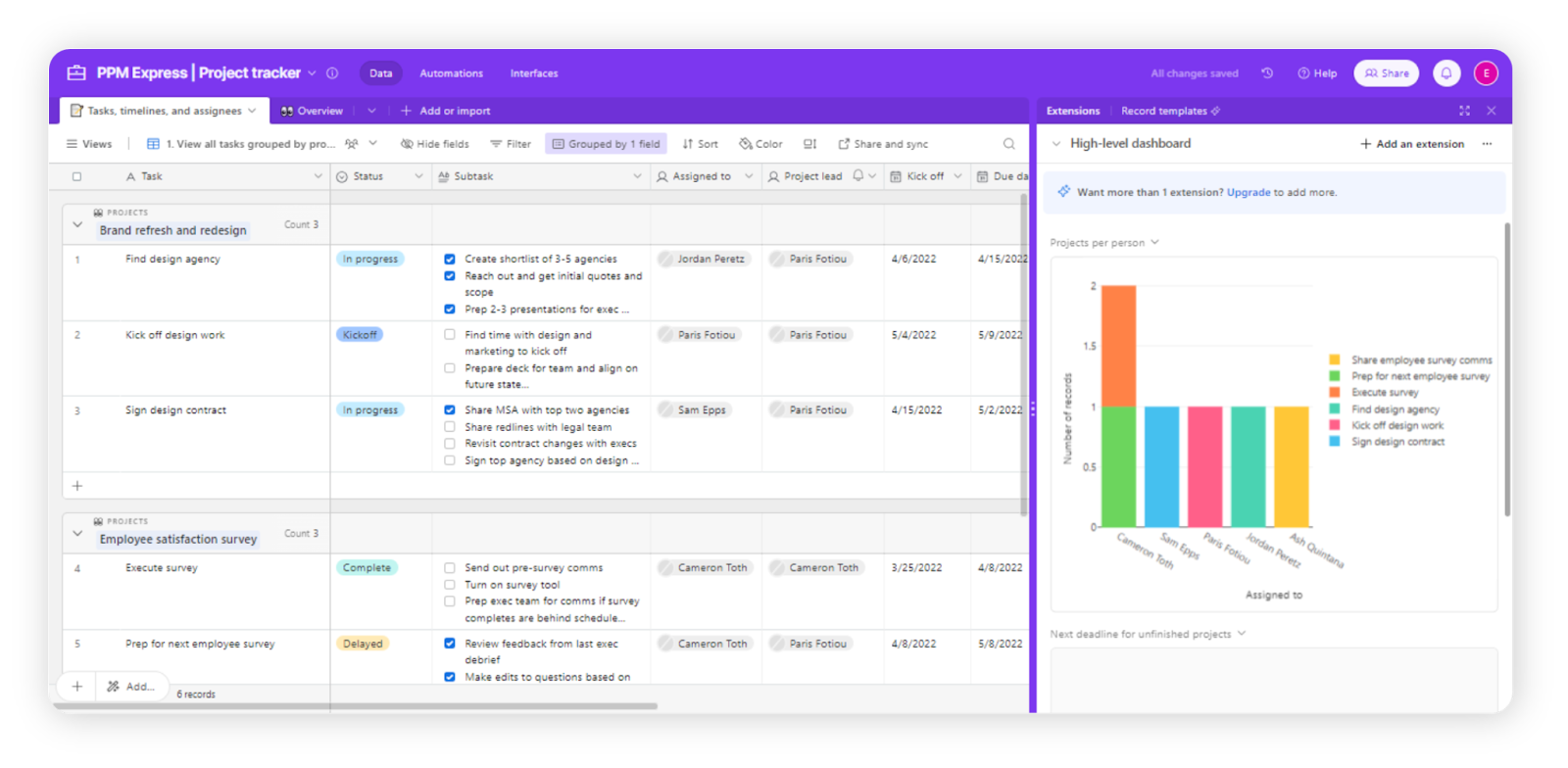
It combines the familiarity of spreadsheet interfaces with the functionality of a database, which makes it suitable for organizing, tracking, and collaborating on various types of data and workflows.
Airtable's user-friendly design caters to a wide range of users seeking an intuitive and flexible data management solution, from individuals to businesses.
Benefits of using Airtable vs. Excel:
- Customizable grids: Airtable offers grid views similar to spreadsheets, allowing users to organize and manipulate data in familiar tabular formats.
- Data linking: Users can create relationships between records in different tables, facilitating data consolidation and structured database management.
- Kanban and calendar views: Airtable provides alternative views like Kanban boards and calendar views for visualizing data, which makes it suitable for project management and scheduling.
- Form builder: It includes a form builder for collecting data from external sources or collaborators, seamlessly integrating the collected information into the database.
- Integrations: Airtable integrates with various third-party applications and services, enabling users to easily connect and automate their workflows.
- Data relationships: Airtable's ability to link records across tables simplifies data organization and reduces redundancy, a feature not native to Excel.
- Collaboration: Airtable's collaboration features and real-time updates make it suitable for teams working on complex projects, offering an advantage over Excel for remote or distributed teams.
Pricing: Airtable offers a range of pricing plans, including Free, Team, Business, and Enterprise plans. The Free plan provides basic functionality, while paid plans offer additional features and customization options. Paid plans start at $20 per user per month for the Team plan and $45 per user per month for the Business plan.
Moving from Airtable to Notion, let’s explore user-friendly alternatives that offer versatile ways to manage data and projects.
Notion
Notion is an all-in-one workspace and collaboration platform that is a flexible Excel alternative. It’s free to use at low-level pricing plans.
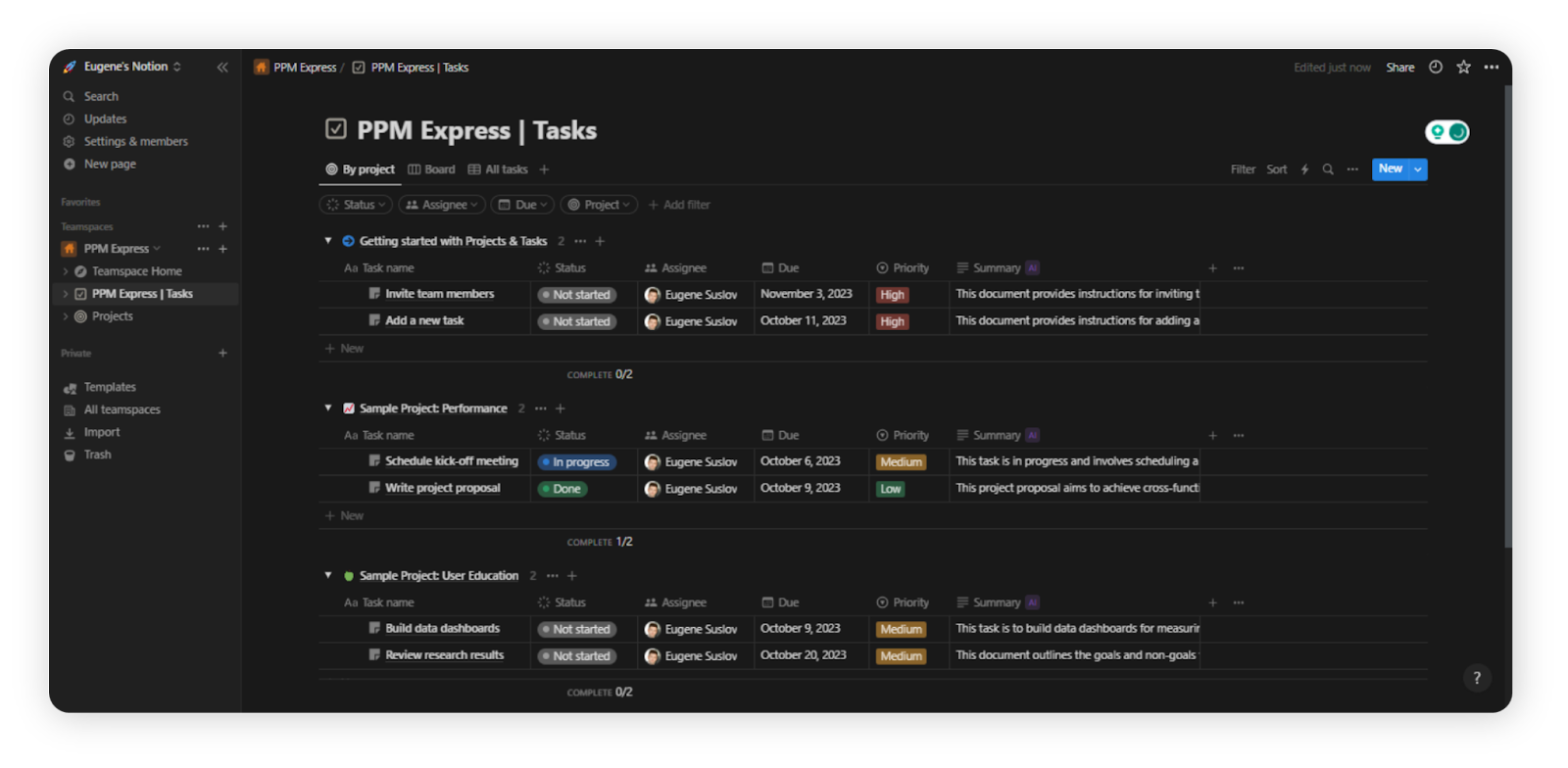
Notion allows users to create, organize, and manage a wide range of content, including databases, documents, tasks, and more, within a single unified interface.
Notion is known for its flexibility, customization options, and collaborative features, which make it suitable for individuals and teams seeking a modern data management and organization approach.
Benefits of using Notion vs. Excel:
- Customizable workspaces: Notion provides a flexible workspace where users can create databases, notes, wikis, and calendars, tailoring them to their specific needs.
- Database functionality: Users can create databases with structured data, including tables, lists, and boards, and establish relationships between entries, enabling efficient data organization and management.
- Rich content support: Notion allows users to embed various types of content, such as documents, images, videos, and links, within their workspace, enhancing data comprehensiveness.
- Collaboration and real-time editing: Real-time collaboration features enable multiple users to edit and comment on content simultaneously, fostering teamwork and communication.
- Templates: Notion offers a wide range of customizable templates for different use cases, streamlining the creation of project plans, task lists, and more.
- Integrations: Notion integrates with various third-party applications and services, which enhances its functionality and connectivity within existing workflows.
Pricing: Notion offers a free plan with basic features and limitations. Paid plans, including Plus, Business, and Enterprise, start at $8 per user per month for the Plus plan and $15 per user per month for the Business plan.
Transitioning from Notion to Coda, let’s delve into a user-friendly alternative that enables versatile data and project management.
Coda
Coda is a versatile and collaborative document creation and project management platform that can be a powerful, Excel free alternative if considering a basic plan.
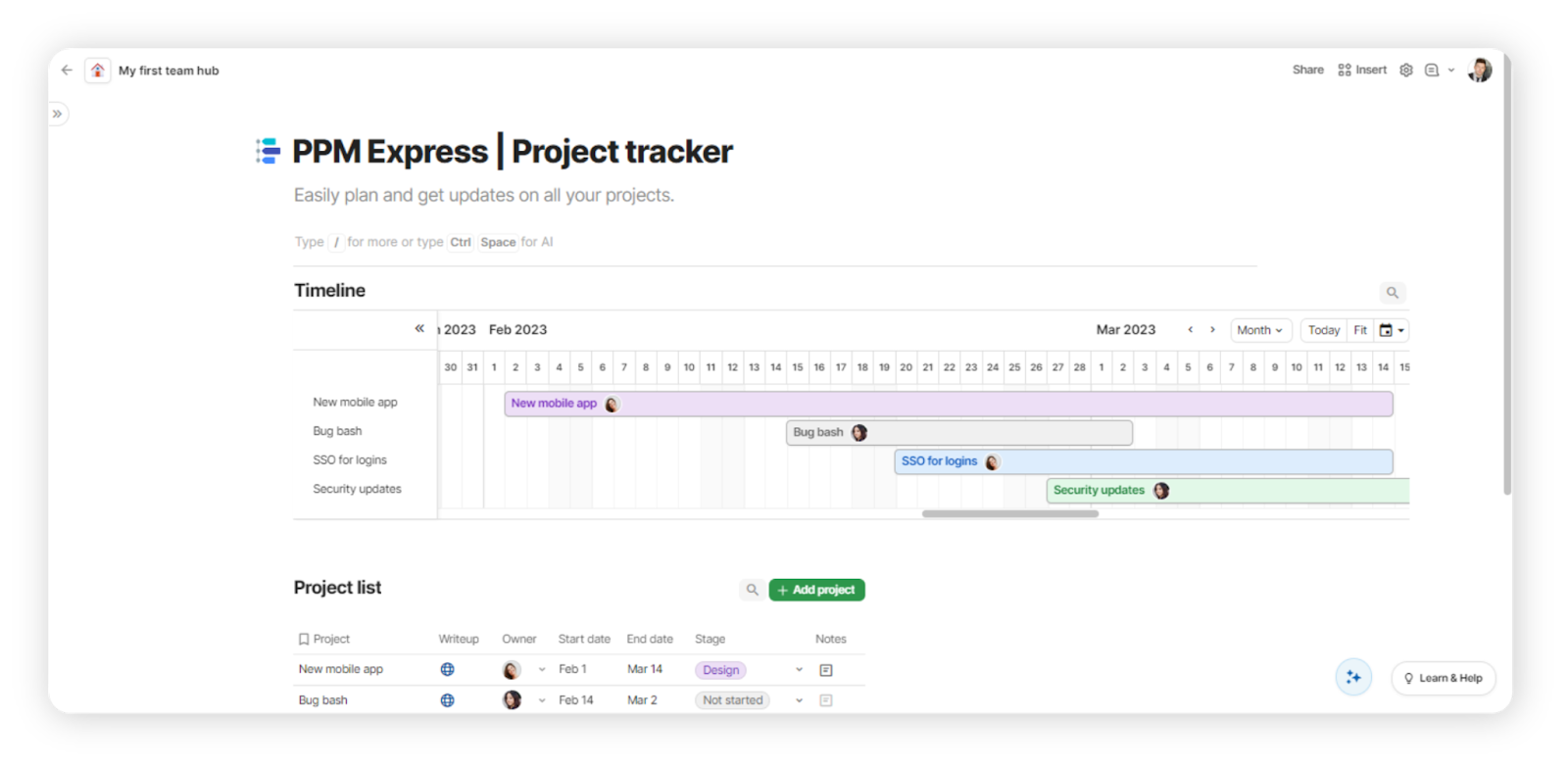
It allows users to create and customize interactive documents, combining spreadsheets, databases, and applications in one workspace.
Coda's unique document creation and data management approach makes it a valuable tool for individuals and teams seeking a dynamic way to collaborate and automate workflows.
Benefits of using Coda vs. Excel:
- Customizable documents: Coda allows users to create documents that include tables, charts, buttons, and interactive elements, making it suitable for diverse data management needs.
- Tables with formulas: Similar to Excel, Coda offers tables with formula support, enabling users to perform calculations and data analysis within their documents.
- Automation: Coda offers automation features, including buttons and triggers, to automate repetitive tasks and create custom workflows.
- Interactive apps: Users can build and embed interactive apps and tools directly within Coda documents, enhancing data manipulation and workflow integration.
- Templates: Coda provides a variety of templates for different use cases, from project management to CRM, streamlining the document creation process.
Pricing: Coda offers a free plan with basic features and limitations. Paid plans, including Coda Pro and Coda Team, start at $10 per user (Doc Maker) per month for the Pro plan and $30 per user per month for the Team plan. Editor and Viewer types of users are always free.
Moving from Coda to ClickUp, we’ll explore a user-friendly alternative that offers comprehensive work management solutions.
ClickUp
ClickUp is a comprehensive free project management software and productivity platform that is a versatile alternative to Microsoft Excel for task management, collaboration, and project organization.
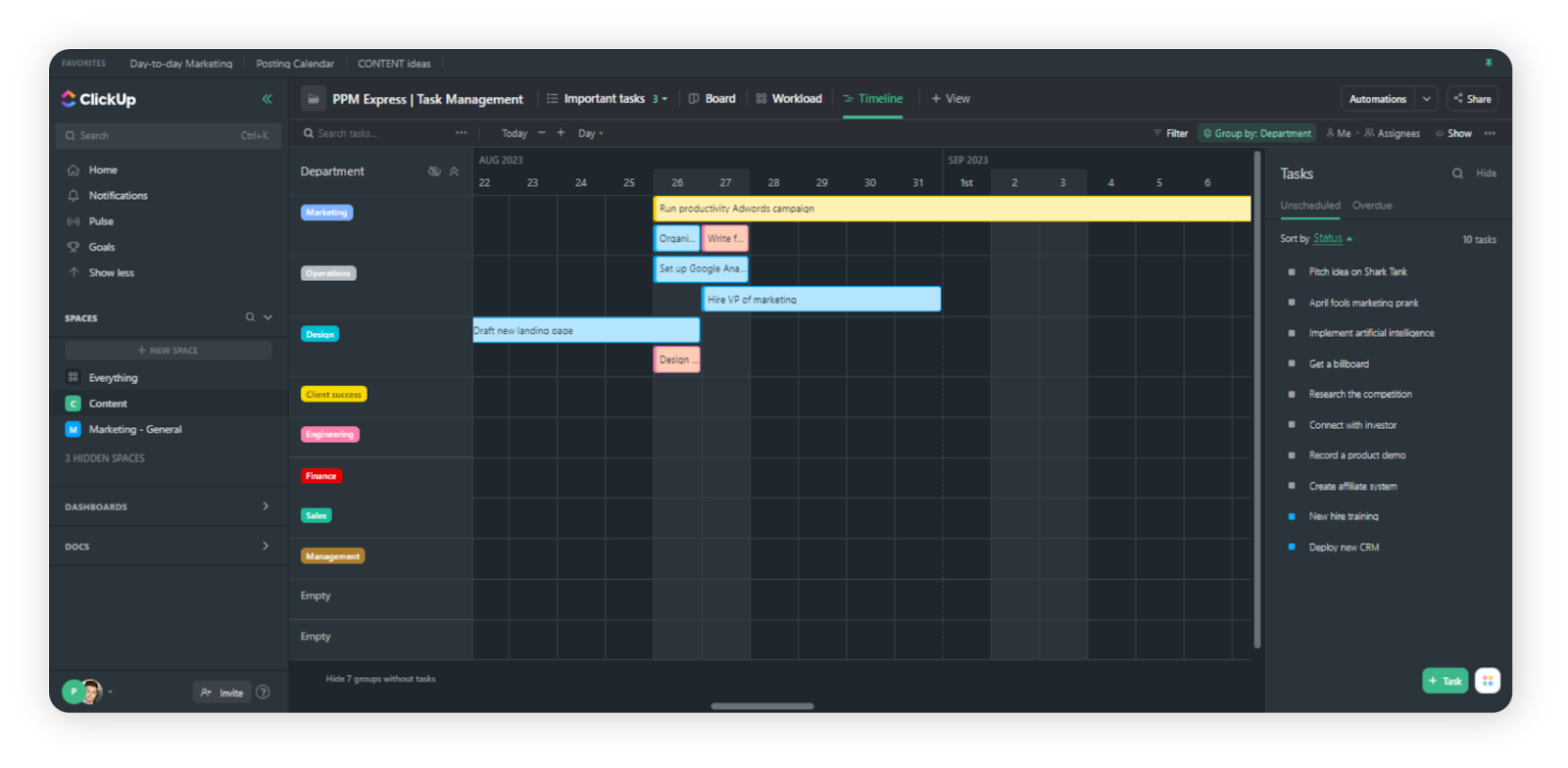
It offers users a central hub to plan, track, and manage work across teams, combining spreadsheet features, task management tools, and a collaboration platform.
ClickUp's user-friendly interface and extensive functionality suit individuals and teams seeking an all-in-one solution for streamlined work management.
Benefits of using ClickUp vs. Excel:
- Task and project management: ClickUp provides robust task and project management capabilities, allowing users to create tasks, set due dates, assign responsibilities, and establish dependencies.
- Customizable views: Users can choose from various views, including list view, board view, and Gantt chart view, for flexible project organization and tracking.
- Collaboration and communication: ClickUp fosters real-time collaboration with features like comments, document sharing, and threaded conversations, ensuring efficient team communication.
- Goal tracking: Users can set goals, objectives and key results, and milestones to align team efforts with strategic objectives, with progress tracking and reporting.
- Integrations: ClickUp integrates with a wide range of third-party applications and services, facilitating data connectivity and workflow enhancement.
- Automation: ClickUp's automation features simplify task management and workflow processes, reducing manual work and improving task efficiency.
Pricing: ClickUp offers a free plan with basic features. Paid plans, including Unlimited and Business, start at $7 per user per month for the Unlimited plan and $12 per user per month for the Business plan.
Transitioning from ClickUp to Wrike, let’s discover a user-friendly alternative with robust project management capabilities.
Wrike
Wrike is a versatile project management and work collaboration software tool that serves as a robust alternative to Microsoft Excel for task planning, project tracking, and team coordination.
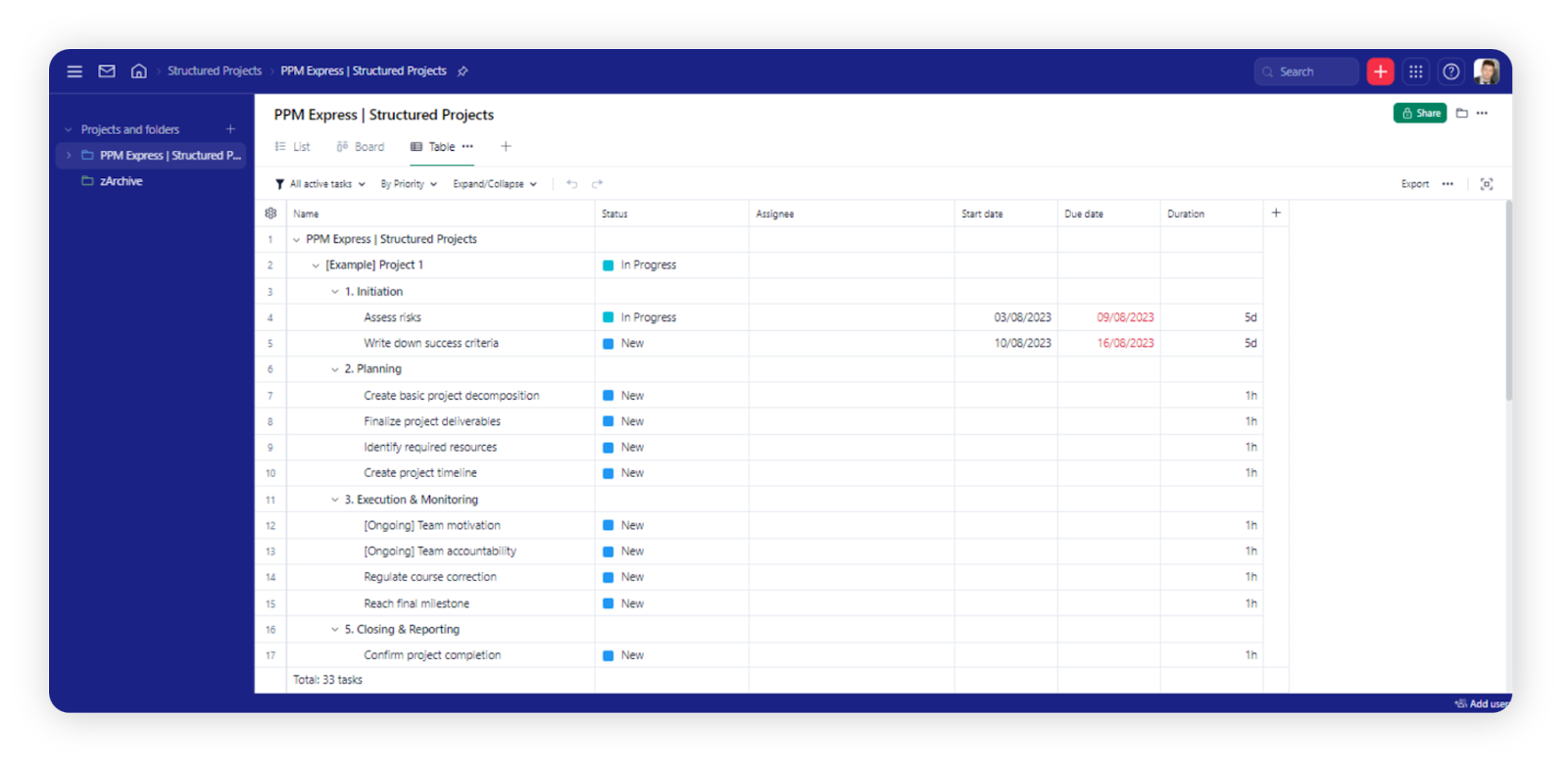
It provides a centralized platform where users can manage projects, tasks, and workflows, allowing for streamlined team communication and collaboration (avoiding micromanagement).
Wrike's user-friendly interface and comprehensive features make it an effective solution for individuals and organizations seeking an organized and efficient approach to project management.
Benefits of using Wrike vs. Excel:
- Task and project management: Wrike offers tools to create tasks, set priorities, assign responsibilities, and establish dependencies, providing comprehensive project planning and tracking capabilities.
- Customizable workflows: Users can design customized workflows and templates to fit their specific project and task management needs, enhancing efficiency and consistency.
- Collaboration and communication: Wrike fosters collaboration through features like task commenting, document sharing, and @mentions, ensuring real-time communication among team members.
- Time tracking and reporting: It includes time-tracking functionality and provides reporting and analytics features to monitor project progress, resource allocation, and team performance.
- Gantt charts: Users can visualize project timelines and dependencies using interactive Gantt charts, aiding in project scheduling and workload management.
Pricing: Wrike offers a range of pricing plans, including Free, Team, Business, and Enterprise. Pricing varies based on the number of users and features required. The Team plan starts at $9.80 per user per month, while the Business plan starts at $24.80 per user per month.
Moving from Wrike to Asana, we’ll explore a user-friendly alternative for streamlined project and task management.
Asana
Asana is a popular software for projects management and work-tracking tool. It offers a powerful alternative to Microsoft Excel for managing tasks, projects, and workflows.
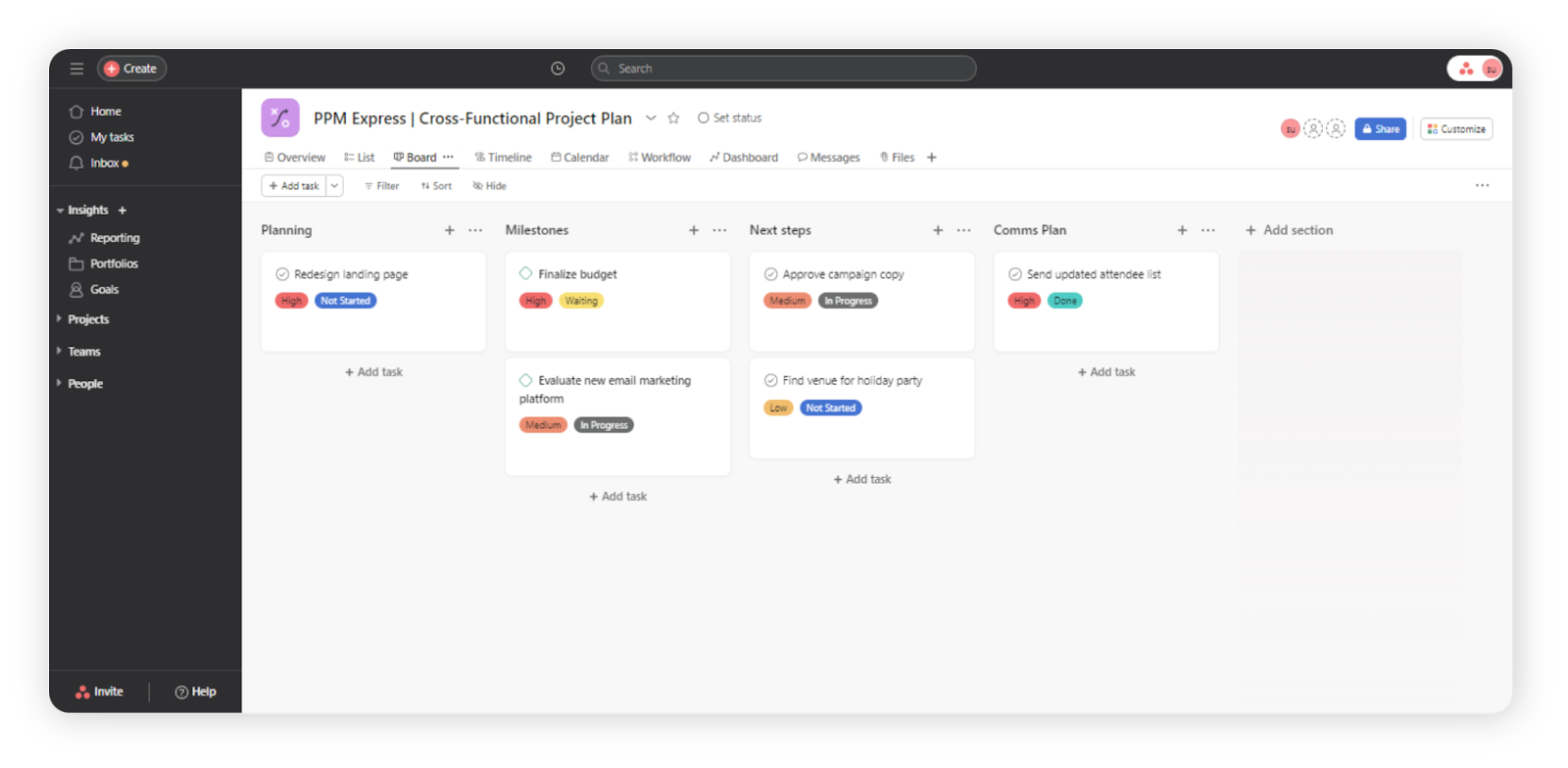
It provides a centralized platform for teams to create, assign, and track tasks, allowing for efficient project coordination and collaboration.
Asana's user-friendly interface and robust feature set make it an effective tool for individuals and teams seeking streamlined project management and task organization.
Benefits of using Asana vs. Excel:
- Task and project management: Asana allows users to create tasks, set due dates, assign responsibilities, and establish task dependencies, providing comprehensive project planning and tracking capabilities.
- Customizable workflows: Users can design customized project workflows, task templates, and automation rules to fit their specific project management needs, enhancing consistency and efficiency.
- Team collaboration: Asana fosters real-time team collaboration with features like task comments, file attachments, and @mentions, ensuring seamless communication among team members.
- Timeline and calendar views: It offers interactive timeline and calendar views to visualize project schedules, milestones, and task dependencies, aiding in project scheduling and management.
- Reporting and analytics: Asana provides reporting and analytics tools to monitor project progress, team performance, and resource allocation, enabling data-driven decision-making.
Pricing: Asana offers a range of pricing plans, including Basic, Premium, Business, and Enterprise. Pricing varies based on the number of users and features required. The Premium plan starts at $10.99 per user per month when billed annually, while the Business plan starts at $24.99 per user per month.
Transitioning from Asana to Monday.com, let’s discover a user-friendly alternative offering versatile project and work management solutions.
Monday.com
Monday.com is a versatile work operating system that serves as a robust alternative to Microsoft Excel for project management, task tracking, and team collaboration.
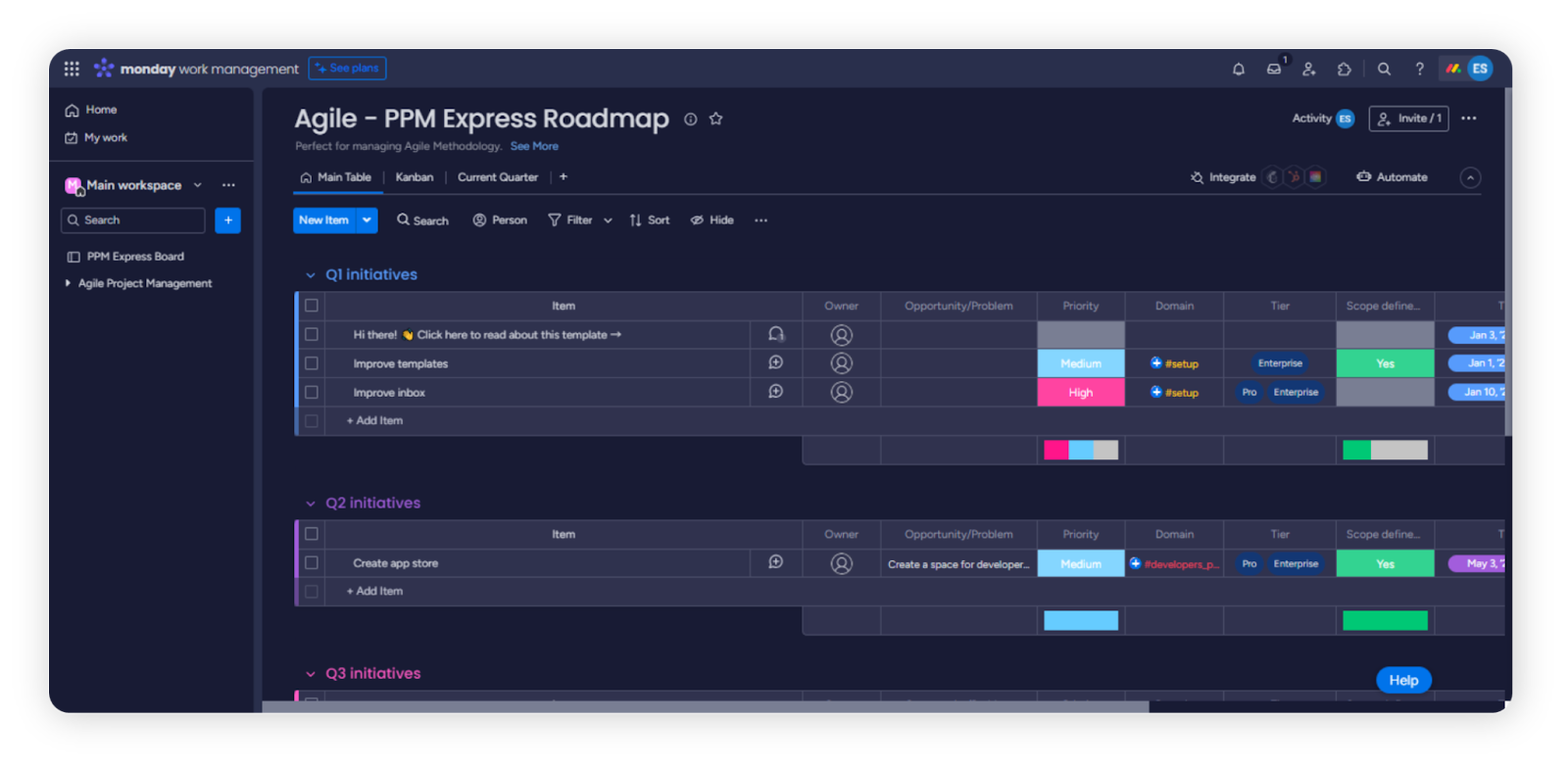
It offers a highly customizable and visual platform where users can plan, organize, and execute projects, tasks, and workflows efficiently.
Pro tip: If you're seeking a Monday.com alternative, we have compiled a comprehensive list of tools to consider in our article.
Monday.com is known for its user-friendly interface and extensive feature set, which make it suitable for individuals and teams seeking a modern and streamlined approach to work management.
Benefits of using Monday.com vs. Excel:
- Customizable workspaces: Monday.com allows users to create custom boards to manage projects, tasks, and workflows, with the ability to define workflows and data structures that fit their specific needs.
- Task and project management: Users can create tasks, set priorities, assign owners, and establish dependencies, enabling comprehensive project planning and tracking.
- Collaboration and communication: Monday.com fosters real-time team collaboration through features like task comments, file attachments, and @mentions, ensuring seamless communication among team members.
- Visual workflows: It offers visual boards and customizable views for tasks and projects, enhancing task visualization and management.
- Automation: Monday.com provides automation capabilities to streamline repetitive tasks and create custom workflows, reducing manual work and improving task efficiency.
Pricing: Monday.com offers a range of pricing plans, including Basic, Standard, Pro, and Enterprise. Pricing varies based on the number of users and features required. The Standard plan starts at $8 per user per month when billed annually, while the Pro plan starts at $16 per user per month.
Now that we've explored user-friendly Excel alternatives, let's discuss ways to make transitioning from Excel less distracting.
How can you make transitioning from Excel less distracting?
Switching from a familiar tool like Excel to new and improved project management software can be daunting for many teams. The fear of disruption and a steep learning curve often hold people back.
However, with the right approach, you can make this transition smoother and less distracting for your team.
Here are some strategies to help you navigate this shift:
- Plan a smooth transition: Start by creating a clear transition plan. Outline the steps in moving from Excel to the new project management tool, and communicate this plan to your team. Setting expectations can reduce anxiety.
- Training and support: Invest in training resources for your team. Many project management tools offer tutorials, webinars, and documentation to help users get up to speed. Encourage team members to take advantage of these resources.
- Gradual adoption: Consider a phased approach to adoption. Begin using the new tool for a specific project or team and gradually expand its usage as your team becomes more comfortable with it.
- Data migration: Ensure a smooth transition of existing data from Excel to the new tool. Most project management solutions offer data import features to make this process as seamless as possible.
- Dedicated support: Appoint a team member as the go-to person for questions and support during the transition. A dedicated point of contact can help team members feel more at ease.
- Customization: Customize the new tool to match your team's workflow as closely as possible. This can make the transition less disruptive, as it aligns with how your team already operates.
- Encourage feedback: Create an environment where team members feel comfortable providing feedback about the new tool. Address concerns and suggestions promptly to improve the user experience.
- Highlight benefits: Emphasize the advantages of the new tool over Excel. Whether it's enhanced collaboration, better task management, or advanced reporting, show how the transition will ultimately benefit the team.
If you're looking for a user-friendly alternative to Excel for project management that offers a seamless transition and a host of powerful features, why not give PPM Express a try?
With its intuitive interface, robust work management, and comprehensive reporting, PPM Express simplifies project management and enhances team collaboration.
Transition from Excel, the best spreadsheet software, to PPM Express and experience a more efficient and productive project management approach.
Say goodbye to spreadsheet distractions and hello to streamlined project management. Take the first step by exploring the project management features of PPM Express today.


