Are you struggling to manage multiple projects and maintain visibility over your entire portfolio? If so, you're not alone.
Many organizations face the challenge of balancing resources, priorities, and deadlines across multiple initiatives. Luckily, there's a solution: project portfolio management software.
If you're already using Jira as your project management tool, you're in luck - with additional support, it offers powerful PPM capabilities that can help you streamline your workflows, optimize resource allocation, and gain better visibility into your portfolio performance.
This guide to using Jira's PPM features will walk you through the key functionalities, show you how to set up your portfolio, and offer our best practices for optimizing your PPM processes.
Don't let the complexity of managing multiple projects hold you back – read on.
Table of contents
- Identifying the limitations of Jira: a closer look
- Jira's project portfolio management: features, tools, and integrations
- Optimizing project portfolio management with Jira Advanced Roadmaps
- Maximizing PPM efficiency with Jira Align
- Integrating Jira Service Management for efficient ITSM in your PPM workflow
- Optimizing team collaboration and productivity with Jira Work Management
- Mastering product idea management and prioritization with Jira Product Discovery
- Confluence: enhancing project portfolio management with centralized documentation
- Optimizing project portfolio management with Jira's third-party tool integrations
- Setting up PPM in Jira
- #1 Creating a project hierarchy
- #2 Configuring issue types and custom fields
- #3 Defining and managing cross-project dependencies
- #4 Setting up estimation and capacity planning
- #5 Scenario planning and what-if analysis
- #6 Financial tracking and budgeting
- #7 Automated reporting and analytics
- #8 Project status reporting as a crucial PPM monitoring tool
- Unlock better performance and unmatched visibility in your project portfolio with Jira
- FAQ (Frequently Asked Question)
Identifying the limitations of Jira: a closer look
Jira stands out as a top choice for conducting project and project portfolio management.
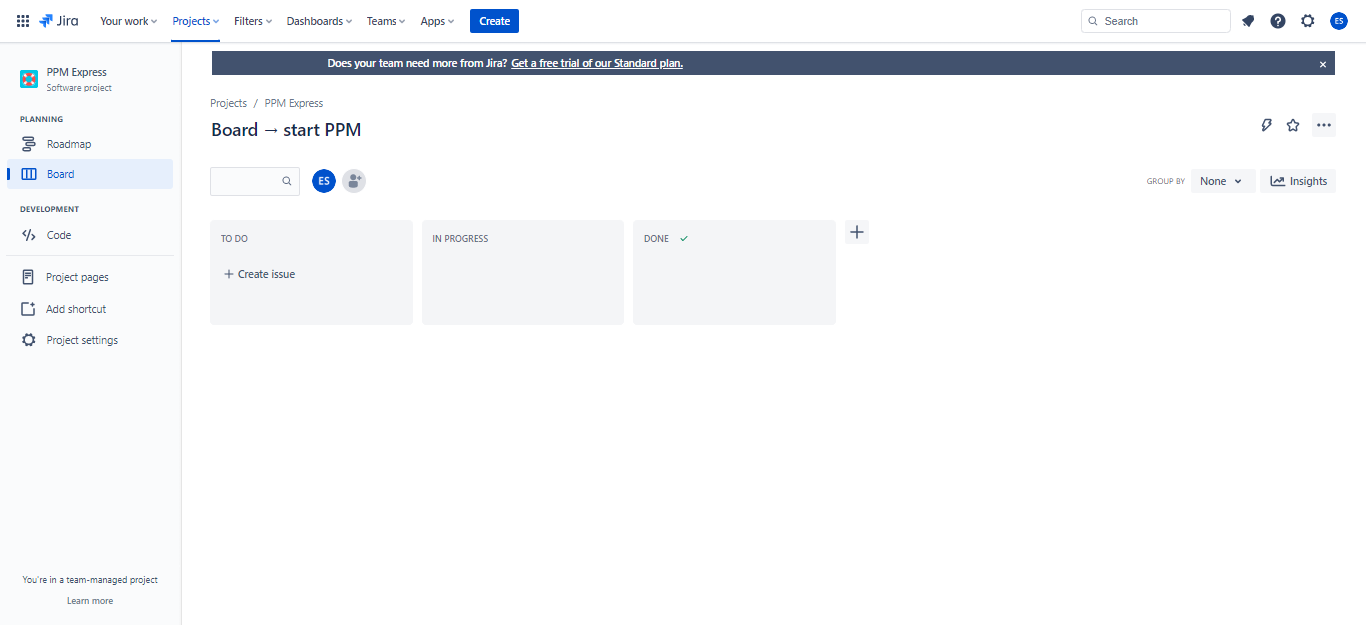
We had a chance to speak to PPM Express’s clients from different companies of various sizes about the advantages and disadvantages of Jira. Every response revealed that Jira “as-is” has some limitations:
- Complex configuration: setting up Jira for PPM may require significant time and effort, particularly for large organizations with complex project hierarchies and dependencies.
- Cost: depending on the organization's size and requirements, Jira's pricing and the cost of additional add-ons and integrations can be a concern for some organizations.
- Limited out-of-the-box PPM features: while Jira offers native PPM capabilities through Jira Advanced Roadmaps and Jira Align, organizations may need third-party tools to access advanced PPM features.
- Learning curve: Jira's flexibility and numerous features can make it challenging for new users to learn and navigate, potentially slowing down initial adoption.
Jira offers a robust and flexible project and project portfolio management solution that can be tailored to meet the needs of diverse organizations.
While there are some drawbacks, such as the learning curve and configuration complexity, the benefits of Jira's flexibility, integration capabilities, and scalability make it a strong contender for organizations seeking a comprehensive PPM solution.
Jira's project portfolio management: features, tools, and integrations
As we mentioned, Jira is a powerful project management and issue-tracking tool. It's also highly adaptable and can be configured for effective project portfolio management: it helps you manage portfolios, track progress, and allocate resources efficiently.
Let’s discuss Jira's key PPM features and tools.
Optimizing project portfolio management with Jira Advanced Roadmaps
https://www.youtube.com/watch?v=CIpQQ8sd9ks
Jira Advanced Roadmaps, previously known as Jira Portfolio, is an add-on for Jira Software Cloud and Jira Data Center that provides advanced PPM capabilities.
Key features of Advanced Roadmaps include:
- Hierarchical view of projects: Advanced Roadmaps lets users visualize and manage their projects' hierarchy, providing a clear picture of how each project fits into the larger portfolio.
- Timeline and roadmap planning: its timeline feature means users can easily plan project timelines and view the progress of each project in the portfolio.
- Capacity and resource planning: Advanced Roadmaps helps balance team capacity and workloads, ensuring that resources are allocated effectively across projects.
- Scenario planning: Advanced Roadmaps users can create and compare multiple what-if scenarios to evaluate the impact of different project plans on their overall portfolio.
Jira Advanced Roadmaps’ ability to handle complex project hierarchies, dependencies, and resource allocations enables teams to align their projects with strategic objectives, optimize resource utilization, and maintain greater visibility across the portfolio.
With scenario planning, what-if analysis, and robust reporting, Advanced Roadmaps empowers organizations to make data-driven decisions and ensure successful project outcomes.
By leveraging Advanced Roadmaps alongside other Atlassian tools and third-party add-ons, organizations can create a comprehensive, scalable, and integrated PPM solution tailored to their unique needs and goals.
Maximizing PPM efficiency with Jira Align
https://www.youtube.com/watch?v=6-BE6zJ9FOw
Jira Align (formerly AgileCraft) is an enterprise-level PPM solution that integrates with Jira and focuses on scaling agile practices across the organization, managing portfolios, programs, and teams. Key features of Jira Align include:
- Enterprise visibility: Jira Align provides an overview of your organization's project portfolio, giving stakeholders the information they need to make informed decisions.
- Agile program management: Jira Align offers tools for managing programs, including features for planning, dependency management, and progress tracking.
- Scaled Agile Framework support: Jira Align has built-in support for the SAFe, making it easier for organizations to adopt and scale agile practices.
- Real-time reporting and analytics: with its powerful reporting and analytics features, Jira Align helps users monitor progress, identify bottlenecks, and make data-driven decisions.
Jira Align's comprehensive features empower organizations to scale agile practices effectively, drive innovation, and deliver value faster.
By integrating Jira Align with Jira and other Atlassian tools, organizations can create a unified project management ecosystem that supports their agile journey and promotes continuous improvement, adaptability, and success in an ever-changing business landscape.
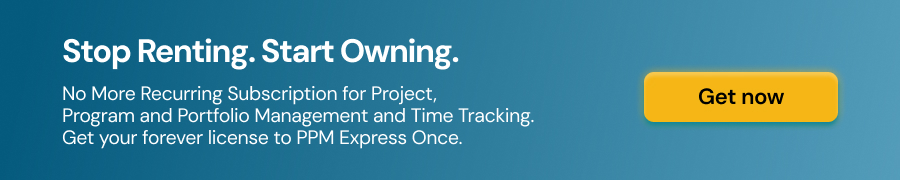
Integrating Jira Service Management for efficient ITSM in your PPM workflow
https://www.youtube.com/watch?v=om7vPYd7N74&t=1s
Jira Service Management is an IT service management solution that helps organizations deliver high-quality services to their customers and internal teams.
Key benefits of this integration include:
- Incident management: PMs can link incidents reported through Jira Service Management to their PPM projects, ensuring timely resolution and minimizing the impact on project delivery.
- Change management: users coordinate and track changes across their project portfolio by linking Jira Service Management change requests to relevant projects and tasks in Jira PPM.
- Asset and configuration management: project managers keep track of their organization's assets and configurations using Jira Service Management. They can link them to PPM projects for better resource planning and management.
Jira Service Management's easy-to-use interface, customizable workflows, and robust reporting capabilities empower IT teams to deliver exceptional support to internal and external stakeholders.
With JSM, organizations can streamline IT service processes such as incident, problem, and change management, ensure efficient operations, minimize disruptions, and enhance overall service quality.
This improves collaboration across different departments, ensures alignment with strategic goals, and gives better visibility of the organization's performance.
Optimizing team collaboration and productivity with Jira Work Management
https://www.youtube.com/watch?v=3IiA-pbumOo
As part of Jira's PPM capabilities, Jira Work Management offers a flexible and customizable work management solution for cross-functional teams, such as marketing, HR, finance, and legal.
By providing teams with Jira Work Management, Jira itself enhances collaboration, productivity, and overall project success with:
- Project templates: Jira Work Management offers a variety of pre-built project templates tailored to different team requirements, making it easy to get started and customize them according to specific needs.
- Issue types and custom fields: users can create and configure these, allowing teams to capture and track relevant information for their specific workflows.
- Workflows: Jira Work Management supports customizable workflows that can be adapted to match a team's unique processes, ensuring smooth collaboration and progress tracking.
- Board views: teams can choose between different board views, such as list, calendar, or timeline view, to visualize their work in a way that best suits their preferences.
- Automation: Jira Work Management offers features that help teams streamline repetitive tasks, reduce manual work, and improve overall efficiency.
Jira Work Management is a valuable addition to Jira's PPM capabilities. By integrating it into your project portfolio management processes, you can empower all teams within your organization to work more efficiently, stay aligned with strategic goals, and drive project success.
Mastering product idea management and prioritization with Jira Product Discovery
https://www.youtube.com/watch?v=9mQ0cV9oO-o
Jira Product Discovery provides a robust framework for product teams to effectively plan, validate, and prioritize product ideas and features.
It fosters a collaborative environment where cross-functional teams can seamlessly work together, share insights, and make data-driven decisions, ultimately leading to the development of successful products with:
- Idea management: Jira Product Discovery lets teams capture, organize, and track product ideas from various sources, helping them to maintain a centralized repository of potential features and enhancements.
- Validation and testing: the platform provides tools for validating product ideas through user testing, customer feedback, and data analysis, enabling teams to make informed decisions based on real-world insights.
- Prioritization: Jira Product Discovery provides a range of prioritization techniques and frameworks, such as value vs. effort, RICE, or WSJF, to help teams decide which ideas to pursue and to allocate resources accordingly.
- Collaboration: the solution encourages collaboration between product managers, designers, developers, and other stakeholders, promoting efficient communication and a shared understanding throughout product development.
By facilitating idea management, validation, prioritization, and collaboration, Jira Product Discovery empowers teams to make data-driven decisions and develop products that resonate with their target audience.
Confluence: enhancing project portfolio management with centralized documentation
https://www.youtube.com/watch?v=kaNPNbAT-as
Confluence is a powerful collaboration and documentation tool that integrates seamlessly with Jira.
Integrating Jira with Confluence improves project communication, knowledge sharing, and documentation. Key benefits of this integration include:
- Project documentation: PMs can store and manage project-related documents, such as requirements, specifications, and meeting notes, in Confluence and link them to Jira PPM projects for easy access.
- Collaborative planning: managers can use Confluence to create project plans, roadmaps, and strategy documents collaboratively. They can embed live Jira data, such as issues and progress updates, to keep information up-to-date and relevant.
- Status reporting: users can create project status reports in Confluence using Jira PPM data, providing stakeholders with a comprehensive view of project progress, risks, and achievements.
Confluence’s robust features, such as real-time editing, version control, and granular permissions, ensure teams can easily create, access, and manage documents.
By creating a unified ecosystem for project management, portfolio management, and documentation, organizations can maintain a single source of truth and foster a culture of knowledge sharing and continuous improvement.
Optimizing project portfolio management with Jira's third-party tool integrations
In addition to Jira's native PPM capabilities, numerous third-party PPM tools integrate with Jira:
- PPM Express is a comprehensive PPM solution that integrates with Jira and other project management tools like Azure DevOps, Smartsheet, and MS Project. Key features of PPM Express include:
- Portfolio management: PPM Express enables users to create and manage portfolios, programs, and projects, providing a unified view of all work across the organization.
- Integrations: PPM Express offers seamless integration with various project management tools, including Jira, MS Project, Smartsheet, and Azure DevOps. This feature allows project data consolidation from multiple platforms, ensuring a comprehensive view of the project portfolio.
- Budget and resources tracking: with its resource and financial management capabilities, PPM Express allows users to track resources, budgets, costs, and financial performance for their projects and portfolios.
- Advanced reporting: PPM Express offers a wide range of customizable reports and Power BI dashboards, enabling users to monitor key performance indicators and make informed decisions.
- Tempo is a popular time-tracking and resource management solution; it integrates with Jira to provide advanced resource planning and allocation features.
- BigPicture is a versatile PPM tool that offers robust Gantt charts, roadmaps, and resource management features but has limited compatibility with other project management tools. This constraint makes consolidating project data and managing an entire project portfolio challenging.
- Structure is a powerful add-on that enhances Jira's project hierarchy management capabilities, enabling users to create and visualize custom hierarchies across their project portfolio.
By leveraging these features with Jira, organizations can effectively manage their project portfolios, ensuring optimal resource allocation and alignment with strategic objectives.
Setting up PPM in Jira
Configuring Jira for effective project portfolio management requires a structured approach and careful planning.
This section will guide you through this process by focusing on key steps and best practices.
#1 Creating a project hierarchy
To manage your project portfolio in Jira effectively, it's essential to establish a clear project hierarchy.
This hierarchy should reflect your organization's structure, project relationships, and dependencies. To create a project hierarchy, follow these steps:
- Identify the levels of your project hierarchy, such as portfolios, programs, and projects, and determine how they relate to each other.
- Set up Jira projects to represent each level of your hierarchy, using appropriate project templates based on your project types and methodologies (e.g., Scrum, Kanban, etc.).
- Establish parent-child relationships between your projects using Jira’s Advanced Roadmaps, Jira Align, or a third-party tool like PPM Express to create a hierarchical view of your portfolio.
Implementing a project hierarchy in Jira allows organizations to streamline project management, optimize resource allocation, and improve overall portfolio performance.
#2 Configuring issue types and custom fields
Jira's flexible issue types and custom fields allow you to capture all relevant information for managing your project portfolio. To configure issue types and custom fields, follow these steps:
- Determine the issue types required for your projects, such as features, user stories, tasks, and bugs, and create them in Jira if they don't exist.
- Identify any additional information needed for your PPM processes, such as project priority, budget, or strategic alignment, and create custom fields to capture this data.
- Add your custom fields to the appropriate issue screens and schemes, ensuring they're visible and editable for the relevant projects and issue types.
By establishing clear issue types and using custom fields to capture additional information, teams can better categorize and manage work items, allowing for more efficient tracking, reporting, and decision-making.
#3 Defining and managing cross-project dependencies
Cross-project dependencies are common in large portfolios and can significantly impact project delivery. To manage these dependencies effectively, follow these steps:
- Review your project plans and identify any dependencies between projects, such as shared resources, deliverables, or milestones.
- Use Jira's native issue-linking functionality or a third-party tool like PPM Express or Structure to create and visualize dependency across projects.
- Regularly review and update dependency links, and use Jira's reporting features to proactively track and manage cross-project dependencies.
By proactively identifying, tracking, and resolving dependencies, you can minimize risks, optimize resource allocation, and enhance overall project performance.
Jira's robust PPM capabilities and powerful features and integrations make it an ideal platform for handling cross-project dependencies and fostering collaboration among teams.
#4 Setting up estimation and capacity planning
Estimation and capacity planning are crucial for effective PPM, ensuring that resources are allocated efficiently and projects are delivered on time. To set up estimation and capacity planning in Jira, follow these steps:
- Determine the best estimation method for your organization's needs, such as story points, ideal hours, or another custom metric.
- Set up the appropriate fields in Jira to capture your chosen estimation method, either using existing fields (e.g. story points) or custom fields.
- Use Jira’s Advanced Roadmaps, Jira Align, or a third-party tool like PPM Express to plan and allocate resources across your project portfolio, considering team capacity, skill sets, and availability.
- Review resource allocation and utilization reports regularly to ensure efficient usage and identify potential bottlenecks or over-allocations.
By accurately estimating project scope and effort, teams can make more informed decisions, optimize resource allocation, and minimize potential risks.
Implementing a consistent estimation methodology, whether it's story points, ideal hours, or another approach, allows organizations to track progress and compare project performance more effectively.
Capacity planning, on the other hand, ensures that teams can manage workloads efficiently, avoid over- or under-utilization of resources, and deliver projects on time and within budget.
#5 Scenario planning and what-if analysis
Scenario planning and what-if analysis allow organizations to evaluate the potential impact of different project plans and decisions on their portfolio.
Jira's Advanced Roadmaps offers powerful scenario planning and what-if analysis capabilities:
- With Advanced Roadmaps, you can create multiple plan scenarios, each representing a different approach to project execution or resource allocation.
- Evaluate the impact of different scenarios on your project schedules, resource utilization, and overall portfolio performance.
- Make changes to your project plans, priorities, or resource allocations and instantly see the impact on your portfolio.
- Use the insights gained from scenario planning to make informed decisions, ensuring optimal project outcomes and alignment with strategic goals.
Leveraging tools like Jira Advanced Roadmaps and third-party add-ons for scenario planning and what-if analysis enables teams to adjust plans in real time, compare different scenarios, and identify the optimal course of action for their projects.
This ultimately contributes to better project outcomes, improved resource utilization, and alignment with strategic goals.
#6 Financial tracking and budgeting
Financial tracking and budgeting are essential components of PPM. Jira offers several options for tracking project finances:
- Create custom fields in Jira to track budget, cost, or financial performance data for your projects and portfolios.
- Jira Align provides advanced financial tracking and budgeting features, allowing organizations to manage budgets, costs, and financial performance at a portfolio level.
- As a comprehensive third-party PPM solution, PPM Express integrates with Jira, offering centralized financial management, budget tracking, and advanced reporting features with Power BI integration.
Utilizing built-in Jira features and third-party add-ons such as PPM Express, teams can establish robust financial controls, set budgetary limits, and track expenses in real time.
#7 Automated reporting and analytics
Automated reporting and analytics are critical for monitoring project performance and making data-driven decisions. Jira offers various reporting and analytics features:
- Jira provides a range of built-in reports, such as burndown charts, sprint reports, and cumulative flow diagrams, to help track project progress and performance.
- Users can create custom dashboards in Jira to display key performance indicators and project data, providing stakeholders with a comprehensive view of project status.
- Managers can use the reporting features in Advanced Roadmaps to monitor portfolio performance, resource utilization, and project progress.
Automated reporting enables teams to track key performance indicators, identify trends, and make data-driven decisions, ultimately contributing to improved project outcomes and overall portfolio performance.
#8 Project status reporting as a crucial PPM monitoring tool
A key aspect of setting up project portfolio management in Jira is establishing efficient project status reporting to maintain visibility, monitor progress, and make data-driven decisions.
Integrating PPM Express with Jira can significantly streamline this process, providing comprehensive and customizable project status reporting capabilities to optimize your PPM workflow with the following key features:
- PPM Express automatically syncs with Jira to provide real-time project status updates, ensuring that stakeholders always have access to the most current and accurate information.
- PPM Express allows users to create and customize dashboards in Power BI to display the most relevant project data, including key performance indicators (KPIs), milestones, and resource allocation.
- With PPM Express, users can easily view the status of multiple projects within a portfolio, which means they can identify trends, risks, and areas requiring attention at a glance.
- PPM Express offers a variety of data visualization options, such as charts, graphs, and timelines, to effectively communicate project status and performance to stakeholders.
- PPM Express fosters a collaborative environment by providing a centralized platform for sharing project status reports and insights with team members and stakeholders.
Incorporating PPM Express into your Jira PPM setup can enhance project visibility, streamline communication, and ultimately help you achieve your strategic goals.
Unlock better performance and unmatched visibility in your project portfolio with Jira
In the ever-evolving landscape of project management, the need for efficient and insightful project portfolio management solutions is greater than ever.
By harnessing the potential of Jira's PPM capabilities, organizations can streamline their workflows, enhance collaboration, and make data-driven decisions that contribute to a project’s success.
Jira's powerful features are further enhanced with third-party integration like PPM Express, which offers advanced capabilities for portfolio management, financial tracking, resource, and risk management, and automated reporting and analytics.
Imagine a PPM solution that seamlessly integrates with Jira, Azure DevOps, Smartsheet, and Microsoft Project, boosting the efficiency of your project management workflows and providing real-time, actionable insights to drive informed decision-making.
PPM Express provides an intuitive, user-friendly platform for managing your project portfolios and gaining deeper insights into your organization's performance.
Don't wait any longer to transform your project portfolio management. Start your journey with Jira and PPM Express today, and experience the difference a powerful, integrated PPM solution can make to your organization's success.

FAQ (Frequently Asked Question)
What is project portfolio management in Jira? Project portfolio management in Jira involves managing and organizing multiple projects to ensure alignment with strategic goals, optimal resource allocation, and efficient project execution.
What are the key benefits of implementing PPM in Jira? PPM in Jira offers improved visibility, enhanced resource management, better decision-making, streamlined project management processes, and alignment with strategic objectives.
How do I set up PPM in Jira? Setting up PPM in Jira involves creating a project hierarchy, configuring issue types and custom fields, establishing estimation and capacity planning processes, and utilizing built-in tools like Advanced Roadmaps or third-party add-ons.
What are some advanced PPM features available in Jira? Advanced PPM features in Jira include scenario planning, what-if analysis, resource allocation and management, financial tracking and budgeting, and automated reporting and analytics.
How can I integrate Jira PPM with other Atlassian tools? Jira PPM can be integrated with tools like Confluence, Trello, and Jira Service Management to create a comprehensive project management ecosystem.
Can I use third-party add-ons for PPM in Jira? Yes, there are many third-party add-ons that can enhance Jira's PPM capabilities, including PPM Express, Tempo, and eazyBI.
How do Jira Advanced Roadmaps support PPM? Jira Advanced Roadmaps offers scenario planning, what-if analysis, resource management, and robust reporting to support PPM processes.
What is Jira Align, and how does it fit into PPM? Jira Align is an enterprise-level PPM solution that facilitates agile transformation and promotes alignment between business objectives and project execution.
How can Confluence enhance my PPM experience in Jira? Confluence enhances PPM in Jira by providing a centralized platform for collaboration and documentation.
What are some best practices for successful PPM in Jira? Best practices include setting up a clear project hierarchy, utilizing consistent estimation methods, implementing capacity planning, and leveraging automated reporting and analytics.




