In today’s dynamic workplace, individuals work with team members, different management levels, and stakeholders. Employees need to use task management systems to keep track of all the work activities. The recent digital transformations have made project and portfolio management much more efficient and convenient. So, what is portfolio management? It is the process of centralizing management of at least one portfolio, deciding what project initiatives to implement, and ranking each of those initiatives based on priority. Let’s dig deeper into portfolio management using the Microsoft Planner.
Project portfolio management in Microsoft Planner
Microsoft planner is an excellent tool for managing both team-level and individual projects. Microsoft project & portfolio management allows you to manage all project tasks efficiently.
It offers the following management tools:
Microsoft Project Planning
You’ll get access to scheduling tools like Gantt charts to help simplify the planning process and decrease training time.
Several Timelines
You can readily see all project activities, customize the timelines for particular data, and share those with relevant stakeholders.
Built-in, Customizable Templates
You don’t have to plan everything from the beginning. The templates are based on best practices in the industry to give you a head start.
Task Buckets
You can create tasks in Planner, assign them to several people, and categorize them into buckets. You can add as many buckets as you need. The buckets help you to prioritize and manage your work activities.
Moreover, you can assign titles, allocation, descriptions, statuses, and documents to the tasks. You can also name the buckets as you like.
You can create deliverables or sub-steps needed for a task, then use the checklist from the Planner card to create a list of items. If anyone sends you attachments, you can put them in the relevant place in SharePoint. Then, you can create a link and use it to add them to the tasks in Planner.
Under the Standard Plan, you can connect current plans to a task in MS Project by using a simple link.
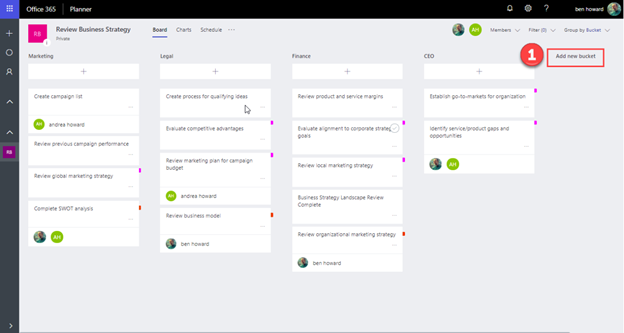
Schedule View
Once you assign a starting and due date to a task, you can use the Schedule view to see them in a calendar in Microsoft Planner. It’s easy to use via the drag-and-drop option.
Outlook Integration
The Outlook integration allows you to showcase your Microsoft Planner calendar.
Teams Integration
Microsoft Planner has a comment section on each task card. You can comment there or begin a conversation in the mailbox of your Group.
Report and Dashboard
There is a dashboard for every plan in the Microsoft Planner. Here, you can analyze tasks based on the plan they belong to or their status.
Microsoft Planner has a Charts overview that enables you to assess the progress of the entire team. The tracking lets you find gaps and mitigate them. It can even help you to predict and avoid issues.
You’ll get detailed reports, including financials and charts, that you can share readily with stakeholders across devices. Charts display progress in projects and point out the overdue tasks.
Access Multiple Devices
Microsoft planner is available on iOS, Android, and Windows, so team members can access any Office 365 project from the device of their choice, at any time. They can see timelines, make updates, and share reports easily.
Agile Methods
Microsoft Planner enables teams to complete projects incrementally and also deliver value. You can employ agile practices like Scrum, Kanban, or XP with total flexibility.
Moreover, you can complete projects with stand-ups, sprint retrospectives, sprint planning, and sprint reviews. Teams can also use a waterfall or lightweight approach to complete projects.
Workload Assessment
Microsoft Planner helps you and your project manager to understand your team’s workload. This, in turn, helps the project manager in budgeting. You can use Microsoft Planner with Teams to organize your workload and timetable easily.
Microsoft Project Online
You can link Project Online clients through third-party tools or a standard interface.
Microsoft Planner Infrastructure
Once you have created a new plan in the Microsoft Planner, you can automatically create an Office 365 group accompanied by all its components.
This helps to communicate issues regarding the management of notifications and documents, as well as task scheduling.
The following are the components of the Office 365 group designed around the Microsoft Planner.
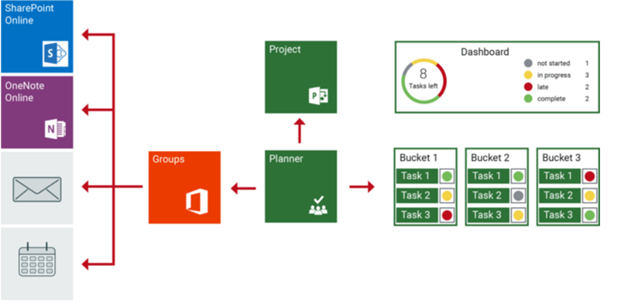
The Office 365 Group Components Designed Around the Microsoft Planner
- Shared calendar – It lets you plan events related to the Office 365 group.
- Shared OneNote notebook – It allows you to collect ideas and research data.
- Shared inbox – You can use this for communicating with your group members via email. The inbox has an email address that you can configure to accept messages from individuals outside your group, as well as outside your company.
- SharePoint document library – This is where you can store files or share them with the rest of your group.
When is Project Portfolio Management Problematic?
Project portfolio management can be problematic if you don’t use the right tools or resources to manage and divide your workload.
Positive points aside, it is difficult to use Microsoft Planner for scaling. Some enterprise-level features are absent in Microsoft Planner, including:
- Detailed portfolio and program-level reporting
- Integration with other project management tools like the Microsoft Project
- An integrated view of all work in the company
- Releases and milestone tracking
- Flexible roadmaps, cross-team plans, and cross-business unit plans
- Ideation/ project intake/ initiatives intake
- Detailed resource planning and management
- Prioritization of project, program, and portfolio
- Budgeting and risk management
- Project, program, and portfolio statuses
- OKRs (objectives and key results)
Enterprise-level Solutions
There are certain areas where Microsoft Planner alone won’t be enough. Here are some areas addressed by Microsoft Project Online.
Resource Management
You can use the Team Planner for resource management in Project Online. In the Team Planner, you can allocate resources to the corresponding tasks across projects. You can also drag-and-drop tasks to address the under-allocation and over-allocation of resources.
Task Management
Team members can easily communicate with their project manager on task-related matters. They can:
- Add new tasks to an existing project
- Add comments about progress in tasks
- Report progress in a task as percentage remaining and percentage completed
- Assign their own tasks to some other team member
- Assign themselves to any existing tasks
Timesheets
Timesheets are a crucial feature of Microsoft Project Online. The timesheet features allow team members to:
- Add tasks to a timesheet
- Add comments to a timesheet
- Enter hours on the timesheet
- Enter hours that don’t belong to the project
- Record sick leaves and vacations on the timesheet
- Turn in the timesheet
Collaboration
Project Online allows for great collaboration among team members. Members can:
- See other projects all across the company
- See who has been assigned to what works across the company
- Add information about project risks and issues
- Link risks, issues, and documents to particular tasks
- See updates that needed approval
- Work on the project documents
Integrated Portfolio Management Using PPM Express for Microsoft Planner
To get enterprise-level solutions, you can use PPM Express with Microsoft Planner along with the Office 365 components and get enterprise-level solutions.
PPM Express has been designed based on the integrated project & portfolio management concept. It is completely aligned with MS Office 365 principles. It has integrations with the whole array of portfolio management tools in Microsoft and other software.
PPM Express will empower your company with the following:
- Project management
- Portfolio management
- Task management
- Program management
- Roadmapping
- Resource planning and management
- Prioritization of tasks and projects
- OKRs (Objectives and Key Results)
- Initiative intake or Ideation
- Strategic alignment and strategic thinking
- API and automation
- Advanced reporting using Microsoft Power BI
- Integration with several other platforms.
The Ideal Portfolio Management Solution
You can address various aspects of portfolio management by using PPM Express to integrate with both Microsoft Planner, Microsoft Teams, Microsoft Project Online, and Office 365.
This will provide you with a one-stop solution to your project and portfolio management problems. For instance, you will be able to use an Excel spreadsheet to integrate all data from the Microsoft Planner to Project Online.
You will be able to access the best features for all of them. Plus, it will enable you to scale by working seamlessly between various projects – individual, team, or departmental.


