A robust project portfolio management system is essential in today's rapidly changing business environment.
It streamlines project management processes, improves collaboration and communication, and helps companies use their resources better. This leads to better alignment of projects with a company's overall goals.
Project portfolio management can help organizations of all sizes and types – from small start-ups to large corporations – achieve their goals and succeed in the market.
Using Project for the web can mean it's complicated to deploy PPM out-of-box, but this guide will provide you with simple and doable steps to create a project portfolio management environment in Project for the web with some additional customization.
Let's dive into it.
Table of contents
- What is project portfolio management?
- How does Project for the web help you handle the PPM flow?
- How to build PPM in Project for the web
- Create a PPM-managed solution within Project for the web
What is project portfolio management?
Organizations that successfully manage projects concentrate their limited resources on the best of them and refuse to work on only passably good initiatives. They can carry out these difficult project selection decisions thanks to project portfolio management.
One of the key benefits of PPM is that it provides a framework for decision-making. This framework is ensuring that resources are invested in the right projects at the right time.
So, consider project portfolio management like a funnel that links strategic planning to project execution, making the strategic goals actionable.
Why is project portfolio management critical?
PPM gives organizations a centralized view of all their projects. It is making it easier to manage a project portfolio and make informed decisions about future investments in separate initiatives.
Companies that successfully combine good project management with an effective project portfolio management strategy obtain:
- Reduced time to market
- Increased productivity
- Better organization
- The ability to create a plan that is really put into action
According to the IBM Institute for Business Values leaders in portfolio management produced earnings that were 46% more predictable:
“Leaders in portfolio management stand in stark contrast to many companies, where portfolio management only occurs when poor business performance and reduced budgets force crisis-mode cuts to projects.”, said Cooper, Greenberg, & Zuk | IBM Institute for Business Values
So, combining project portfolio management with project management will help you "do the right projects and do them right."
What types of industries and companies benefit from project portfolio management?
Any industry or company that manages projects can benefit from PPM, whether large corporations or small businesses. The most common industries that use PPM include:
- IT and telecoms
- Healthcare and life sciences.
- Manufacturing
- Construction
- Retail and consumer goods
- Banking, financial services, and insurance (BFSI)
However, PPM is not limited to these industries. It can be applied to any industry where it's necessary to manage several projects simultaneously.
How does Project for the web help you handle the PPM flow?
While many businesses are using Project for the web because of its simplicity and user-friendly interface, they still need to manage programs and portfolios, conduct demand and capacity planning, and schedule resources.
With this in mind, Microsoft has made its Project for the web available on the Power Platform and as a part of Microsoft 365 to enhance your Project for the web experience and allow you to handle project portfolio management flow.
Does Project for the web need customization to build PPM?
Project for the web provides organizations with basic project management features out of the box. However, users can expand its collaborative functionality by integrating it with Microsoft Teams and Office 365 Groups without any customizations.
But, to establish complete PPM in your organization while using Project for the web, you need to use Power Platform with its Power Apps and Power Automate products.
These customizable solutions help create project portfolio management and establish a project and portfolio flow process around managing, launching, and delivering projects inside the portfolios.
Beyond this, to determine whether projects receive funding, you need more functionality to keep track of issues, risks, or a process. Microsoft offers the Project Accelerator (based on Power Apps), which creates these scenarios for you to make it easier to get started.
That's where Project for the web can be updated to a project portfolio management platform. Let's look into the details.
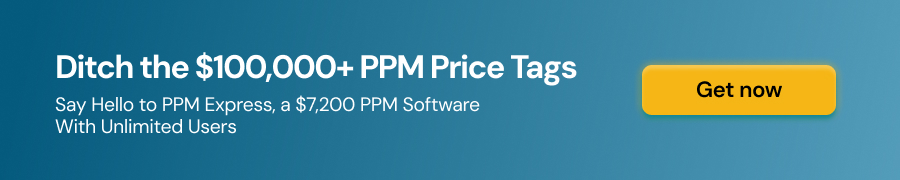
How to build PPM in Project for the web
With its current features, Project for the web is still at the beginning of its project portfolio management path.
However, this guide helps you customize Project for the web to meet project portfolio management standards and best practices.
Share project progress with Office 365 groups
In Project for the web, essential collaboration functions are easy to implement with the integration of Office 365 groups.
Users with group membership will be able to see not just the project but also anything else a group member is entitled to, including material unrelated to Project for the web. This includes shared group email as well as a shared workspace for discussions, files, and calendar events.
Know what access your new members have, especially if you share the project with an existing group you own and add people to it in Project for the web.
Here's how to start collaborating with your teammates in groups:
- Connect with Office 365 groups: you can do this by clicking on the "Connect" button in the project and selecting the Office 365 group you'd like to connect with
- Add teammates to Office 365 groups: the most common scenario in which you need to share to an Office 365 group is when you first need to assign a user to a task in your project. Just create a group or add it to an existing group to proceed.
- Share project progress: you can add project updates, share reports and dashboards, and discuss project-related topics in the group's conversation area.
Note that resources (people or equipment) do not need to be added to the project's Office 365 group to be assigned to a task.
Involve and collaborate with the team in Microsoft Teams
MS Teams and Project for the web integration bring together the best of project management and collaboration by adding all the projects and roadmaps as channel tabs in Teams.
All you need to do to add a Project or Roadmap tab to a Teams channel is:
- Select 'Add a tab' [+] in your Teams channel.
- Select the Project or Roadmap option in the 'Add a tab' dialog box (you may have to use Search to locate them).
- Select 'Create New Project' or 'Create New Roadmap' in the Project or Roadmap dialog box, or add an existing project or roadmap by selecting one from the list.
- Decide whether to publish the tab to the channel and then click Save.
By repeating this procedure, you can add as many projects or roadmaps as you like to your channel.
Now that you know how to add Roadmap and Project to MS Teams, let's explore how to use PPM Express MS Teams integration to streamline your project management. You can use the PPM Express app for Microsoft Teams to improve teamwork, transparency, and accountability in your organization.
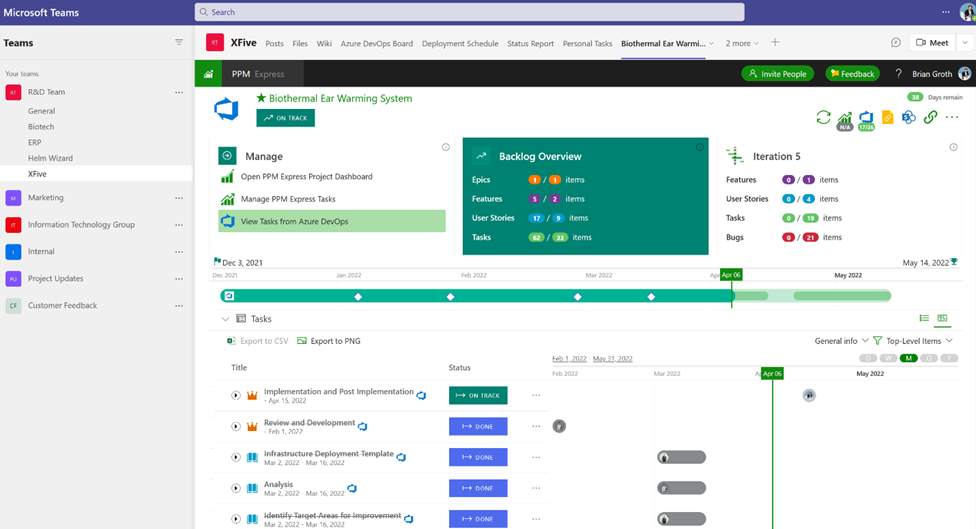
You can combine all data (project status, milestones, due dates, etc.) from Project for the web with other modern PM solutions like Azure DevOps Boards, Jira Software, Project Online, Microsoft Planner, Smartsheet, and Monday.com into a single view in your MS Teams chat window with the PPM Express app.
Furthermore, you can enhance the communication process even further by integrating AI virtual assistants, such as ChatGPT API, Bart by Google, or Sceyt's chat API, into your project management system. This integration will empower your team members to engage in real-time discussions, share updates, collaborate seamlessly, and improve overall communication efficiency.
Enhance your projects with the Project Management Office Accelerator
For all of the project managers, a project is more than a list of tasks with team members assigned to complete them.
They may need to track issues or risks, or follow a process to decide which initiatives are funded. This is possible by extending Project for the web with Power Apps. Microsoft helps you get started by offering the PMO Accelerator, which creates six types of scenarios for you:
Project requests: the Project Request table in the Accelerator is used by your teams to suggest new projects, and a Power Automate cloud flow is used to build a project when a project request is authorized.
Programs: the Accelerator uses a Program table, which allows for the summary tracking of connected projects. As a result, you may construct a hierarchy for your company to examine ongoing linked projects without having to open each one to review the specifics. You can then prioritize efforts across projects based on factors such as predicted financial returns and current status.
Risks: the Accelerator adds tracking for significant potential threats with financial implications. Review these risks regularly with the appropriate stakeholders to establish mitigation and contingency strategies and determine when to implement them.
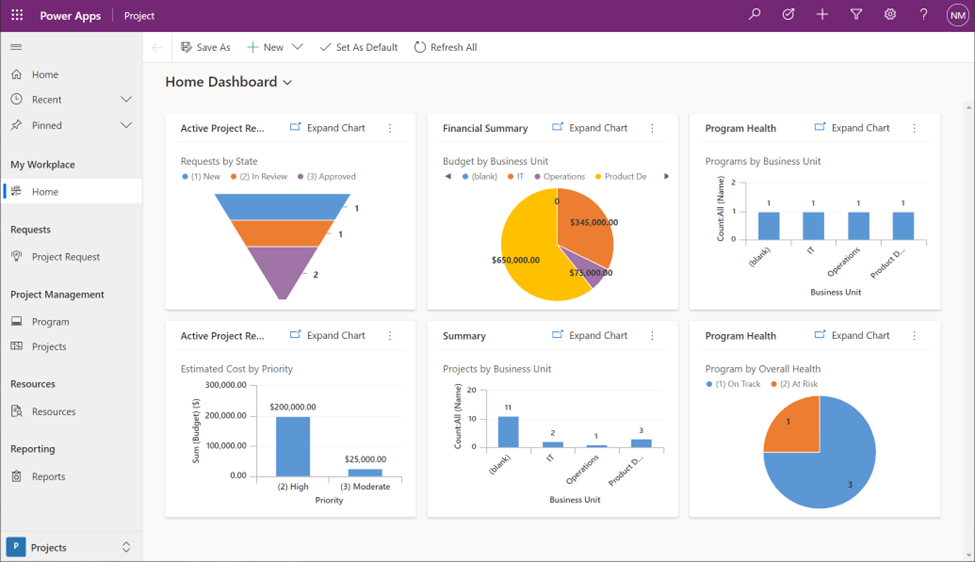
Issues: the Accelerator allows you to manage any unexpected problems that pop up. Create and allocate them as soon as possible to minimize any disruptions to your project's timeline.
Changes: the Accelerator incorporates change-tracking techniques to manage future project changes and maintain a history of how the project has evolved.
Status: the Accelerator adds precise status information and allows you to build project reports to keep stakeholders informed.
Using the Project Accelerator to centralize project requests and intake, you can later add more custom columns or ways to template your projects and the data required for reporting, planning, and forecasting.
It's best to start in GitHub to deploy the Accelerator in your Project for the web environment: here you'll find information on how to deploy it, a Power BI template you can use with it, and information on the licenses required to use it.
Build out-of-the-box reports and dashboards with Power BI
You can import data into Power BI Desktop report's dataset for PMO Accelerator using the Microsoft Power BI template. When you use the template, your report's dataset is connected to your Microsoft Dataverse instance, which stores your Microsoft Project for web data.
You must have the following subscription options before installing the Power BI template:
- A Project Plan 3 or Project Plan 5 subscription
- A Power BI Pro subscription
The template includes connections, or queries, for all of Project for the web's base entities, including Projects, Tasks, Bookable Resources, Project Buckets, Project Team, and System User.
It also includes the connections needed to receive data from the Roadmap service (Roadmap, Roadmap Items, and Roadmap Item Links), and a version with Project Web App (PWA) connections is available for complete portfolio reporting scenarios.
Integrating Power BI into the Project Accelerator environment consists of four steps.:
- Create a development environment in which you are an administrator, with Project and the PMO Accelerator already installed
- Download and deploy the Power BI template in that development environment
- Create a managed solution in that environment that includes the steps for integrating the Power BI template
- Export the solution and then import it into your Project for the web and PMO Accelerator production environment
After you've finished the preceding setup procedures, you may examine and analyze your data using a variety of reports. Here are a few examples:
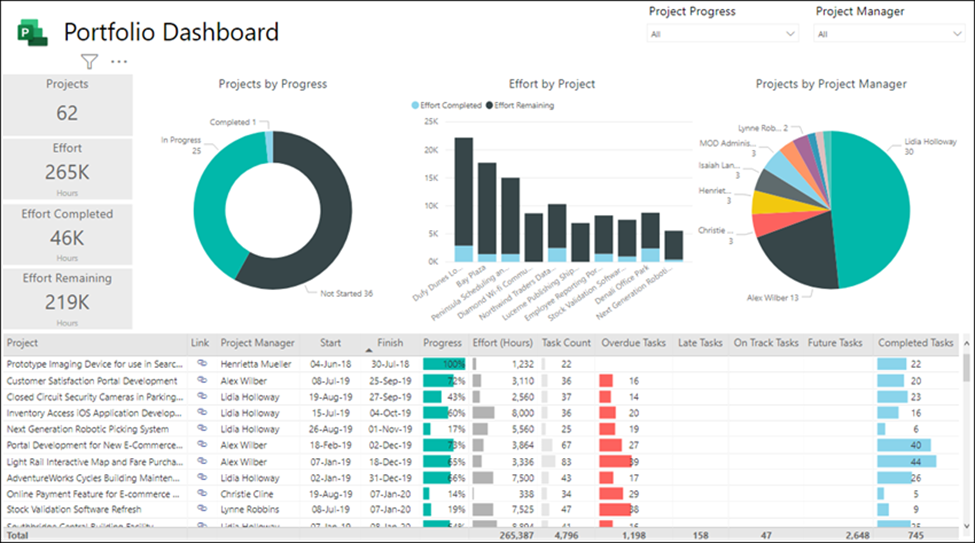
Portfolio Dashboard: this report provides a summary of all projects. It displays the total number of projects, the finished effort, and the remaining effort. Your project data can be filtered by project progress or project management.
Portfolio Timeline: this shows where all of your projects are on a timeline, as well as their duration and progress to date.
Portfolio Milestones: This report details all milestones completed and those remaining in progress throughout the last 30 days. It also displays the milestones you have set for the next 30 days.
You can also use the PPM Express reporting package without any complicated deployment or overwhelming Project for the web's customization. PPM Express is instantly available, integrates in minutes, and is easy to configure and use.
It comprises a collection of 150+ prebuilt reports that provide a comprehensive overview of all project statuses, including risks, issues, milestones, and financial information.
Simply connect your Project for the web, Project Online, Azure, Jira, and Smartsheet, and you're one click away from the Power BI dashboards without any additional deployment or configuration.
Get the "big picture" view across programs and projects with PPM Express
Project portfolio management's goal is to optimize how projects are delivered within an organization; therefore, it is not synonymous with a particular project or even with program management. Rather, it is about how all that work is managed. And here, PPM Express comes into its own.
PPM Express is a cloud-based solution that integrates with Microsoft Project for the web and provides organizations with an easy-to-use platform for project portfolio management, implementing many functions:
- Creating the best portfolio for an organization by integrating Microsoft Project, Azure DevOps Boards, Jira Software, Microsoft Planner, Smartsheet, and Monday.com into a unified strategic view.
- Providing a collection of reports that indicate the performance, statuses, financial analyses, and timeframes for all of the organization's portfolios and projects
- Ensuring that resources are optimized across the portfolio and that dependencies are understood across the portfolio
- Ensuring that portfolio risks are understood and reduced as much as possible, as well as detecting failing projects early
- Providing the portfolio's "big picture" to VP and C-suite executives.
It helps organizations align programs and projects with their strategic objectives, monitor and report on the progress of programs and projects, and facilitate decision-making and resource allocation within the portfolio — no more manual calculations or requesting updates.
By using PPMX, organizations can ensure that they are delivering on their strategic objectives and maximizing the value of their investments.
Create a PPM-managed solution within Project for the web
The complexity, expense, and size of projects have expanded enormously in recent decades. The number of projects undertaken by organizations has also increased.
Taken together, it's no surprise that project management and project completion have both become essential goals for many firms. Due to the volume and value of projects, close control of project costs and delivery is required.
As a result, many firms have adopted project portfolio management, including platforms like Project for the web. But not all tools are suitable for every company – every time, there is a need to customize and adapt them to companies' objectives and project management flows.
Project for the web is different: in combination with Microsoft Power Apps, it offers a robust and adaptable project portfolio management solution.
It can accommodate teams searching for something easy to replace Excel and Planner, as well as teams needing a robust and scalable solution to span the entire organization. From basic Office 365 groups and MS Teams integrations to PMO Accelerator – all can help handle project portfolio management within your organization with Project for the web.
But it needs practical skills and a clear blueprint of how to customize Project for the web to become a complete PPM platform.
Whether you're a small team or a large enterprise, PPM Express can help you to achieve your project management goals and take your project portfolio management processes to the next level by adopting a simple approach. With the help of PPM Express, organizations can turn their project data into actionable insights, create out-of-the-box reports and dashboards, and streamline project management processes without additional deployment or configuration.
So, if you're looking to elevate your project management approach, consider creating a PPM-managed solution within Microsoft Project for the web with the help of PPM Express. With its rich collaboration features and powerful reporting capabilities, you'll be able to easily make the most of your project data and achieve your project management goals.


