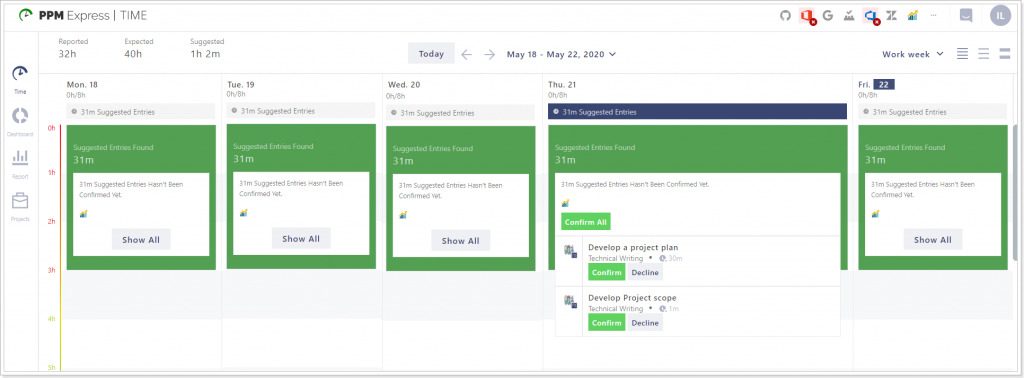We are constantly improving PPM Express. This May we’ve added many new useful features to PPM Express to make it easier to work on your Projects, Portfolios, Tasks, etc.
New Features:
- An ability to create Key Dates from PPM Express tasks.
- An ability to import any Azure DevOps work item type (default or custom) as PPM Express project.
- It is now possible to copy decision matrix and strategic alignment from idea to project if the project is initiated from this idea.
- “Strategic Priorities” and “Decision Priorities” reports were added to PPM Express Power BI Reports (available from the report Home page on the Innovation Management tab).
- Auto-calculation of Project tasks Statuses is now available in PPM Express.
- Auto-calculation of tasks and key dates Statuses can be now disabled using the auto-calculation settings on the Insights page. It is also possible to set the custom calculation rules using these settings.
- ‘Tags’ field was added to the Details section of Projects, Portfolios, Tasks, Resources, Business Challenges, and Ideas. It allows creating tags to categorize things and make the filtering of PPM Express entities easier and faster.
- An ability to create a project filter automatically on portfolio creation was added. If this option is selected and the filter is created, projects can be viewed/filtered by this portfolio on the Projects page.
- PPM Express internal tasks are now supported in Power BI Reports.
- ‘In Progress’ PPM Express tasks can be sent to PPM Express Time automatically. Now users can report the time spent on their PPM Express tasks in PPM Express Time.
Improvements:
- The logic of retrieving Planner plans from Planner to PPM Express improved.
- An ability to change the timeframe on the timeline view in PPM Express tasks. It is now possible to review the task on the timeline by days/weeks/months/quarters/years.
- It is now possible to change PPM Express task start/finish dates on timeline view directly (by dragging the timeline to the required date).
- If the project is connected to any of the external systems, the tasks and team from the external system will be shown first on the Schedule and Team section of the Project Details page (you can switch to PPM Express tasks/team using the corresponding buttons on these sections).
- Portfolio/project status update page has changed. It became easier and faster to perform the changes on this page.
- An ability to disable auto-calculation of statuses per portfolio/project was added.
- It is now possible to select Resources instead of Users in the ‘Assigned to’ field of ‘Issues’ and ‘Risks’ project/portfolio sections.
- External system icons are now clickable on the Projects page (card and table views). Clicking on the external system icon the project in the external system will be opened in a new tab.
- Total number of PPM Express tasks/number of completed tasks is now displayed on the PPM Express tasks logo of the Summary project section.
- Editing of PPM Express tasks, key dates, iterations, etc. became easier. The editing window is now opened by clicking on the required task, iteration, key date, etc.
- PPM Express warnings can now be disabled for the whole tenant or per project/portfolio.
- It is now possible to create and save multiple configuration layouts of the Project, Portfolio, Business Challenges, Ideas, Resources details pages.
- Macros support was added to the date fields in all filters across PPM Express. You can now apply macros while creating new projects, portfolios, tasks, etc. filters.
Fixes:
- Fix for project icon that was minimized if the title is too long.
1) Creating Key Dates from PPM Express tasks
It is now possible to create Key Dates from PPM Express tasks. For this purpose, you just need to toggle the ‘Is Milestone’ switch to ‘On’ while creating or editing your tasks.
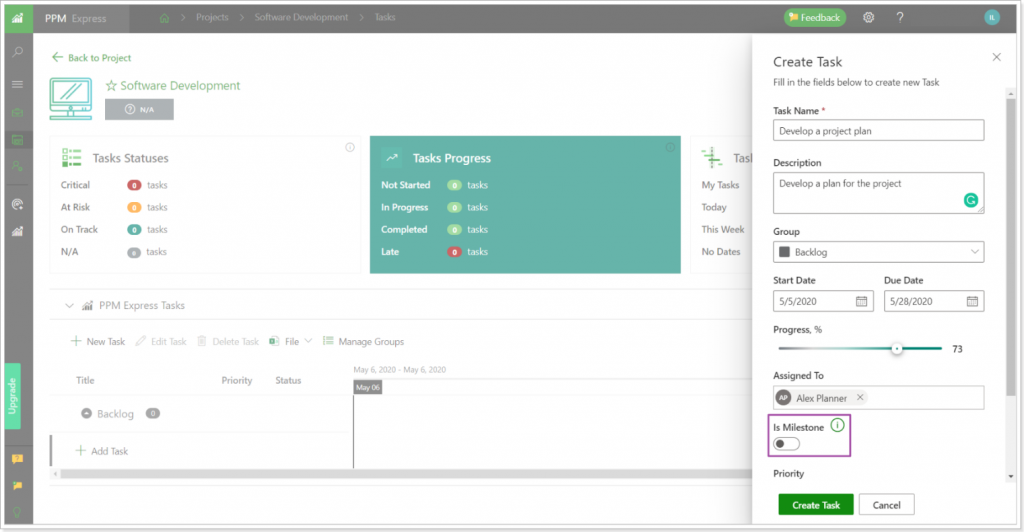
2) Import of Any Azure DevOps Work Item Type as a PPM Express Project
Previously it was possible to import Azure DevOps projects and Epics to PPM Express as projects. As the projects/epics were imported, the projects with the same name were created in PPM Express, and certain Project sections were populated with data imported from Azure DevOps.
Now, it is possible to import any work item as PPM Express Project.
For this purpose, on the ‘Import Projects to PPM Express’ page click on the … icon on the left of each project and select the work item type you would like to load the items for.
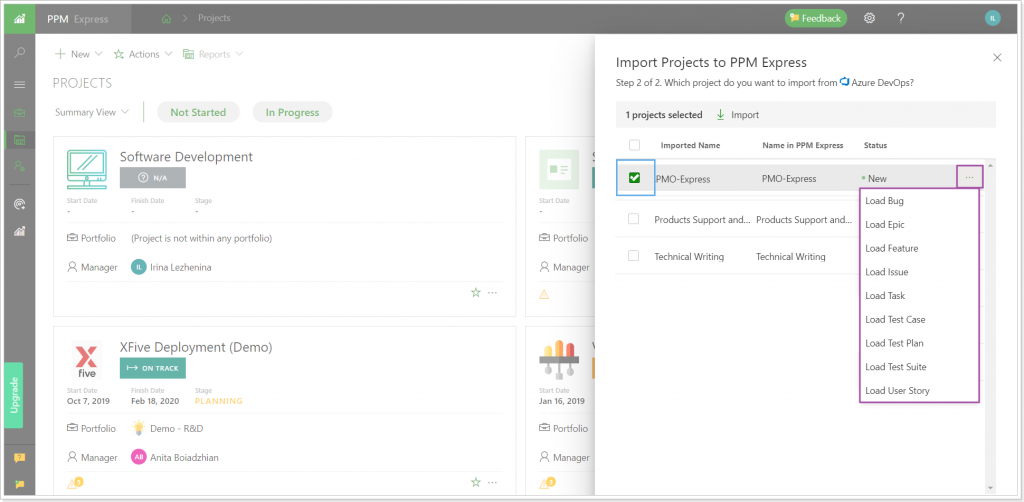
The work items of the selected work item type will be loaded to the ‘Import Projects to PPM Express’ screen. When the items are loaded, you can select the required work item(s) and it will be imported as a project to PPM Express together with other projects selected.

3) Copy the Decision Matrix & Strategic Alignment from an Idea to a Project if the Project Is Initiated from This Idea
From now on the data from the Decision Matrix section is copied over from the idea to the project if the project was initialed from this idea. No need to set the values in the Decision Matrix section for the Project in this case, they are pre-populated automatically with the values from the initial idea.
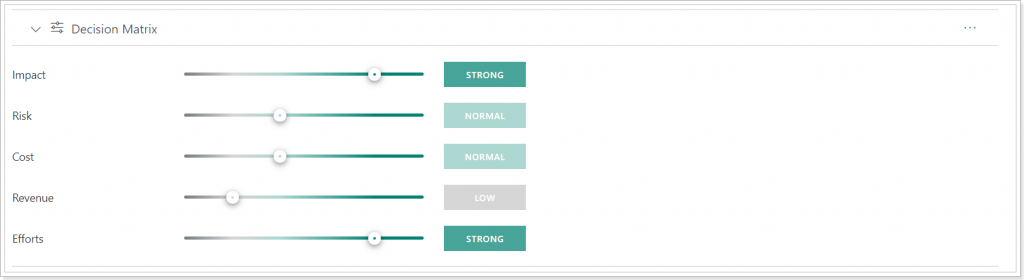
4) “Strategic Priorities” and “Decision Priorities” Power BI Reports
“Strategic Priorities” and “Decision Priorities” reports were added to PPM Express Power BI Reports. They are now available from the report Home page on the Innovation Management tab.

5) Auto-Calculation of Project Task Statuses
Tasks statuses are calculated automatically in PPM Express from now on. This option is enabled by default, to disable the auto-calculation of the Key dates statuses, visit the Insights settings page. The statuses will be set according to the Tasks finish date, taking into account the current date.
- On Track – Finish Date is greater or equals Today;
- At Risk – The task is late for less than 10 days (from Today);
- Critical – The task is late for more than 10 days (from Today).
- Done – the task is marked as Complete.
6) Disabling of Auto-calculation of Key Dates and Task Statuses
Auto-calculation of tasks and key dates Statuses can be now disabled using the auto-calculation settings on the Insights page. It is also possible to set the custom calculation rules using these settings.
The auto-calculation of key dates and tasks Statuses can be disabled for the whole PPM Express tenant or per project.
7) ‘Tags’ Field for the Details Section of Projects, Portfolios, Tasks, Resources, Business Challenges, and Ideas
‘Tags’ field allows creating tags to categorize things and make the filtering of PPM Express entities easier and faster.
Tagging Projects, Portfolios, Tasks, etc., helps you quickly filter these entities by categories that you define. A tag corresponds to a one or two keyword phrase that you define and that supports your needs to filter a project, for example, or define a project.
‘Tags’ field is available and can be added to the Details section of all PPM Express entities: Projects, Portfolios, Tasks, Resources, Business Challenges, and Ideas.
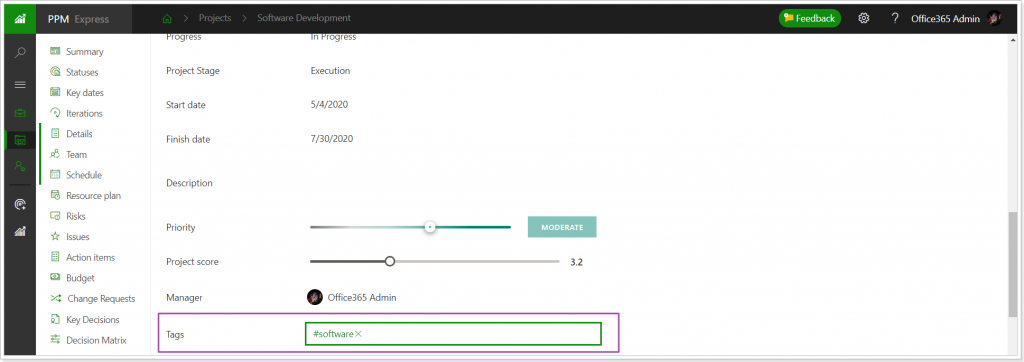
You can add as many tags to one project as needed.
When the tags are added, you can filter the projects out using these tags. If you click on the required tag from the Details project section or from the Projects page (table and timeline views), the list of projects that have this tag added will be opened. The projects will be filtered out by the selected tag.
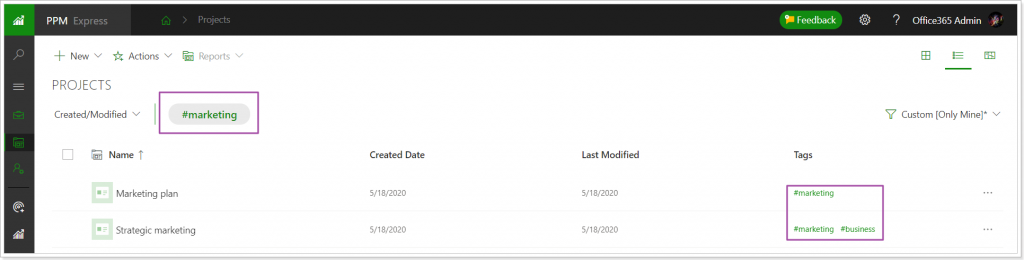
8) Automated Creation of Filters for New Portfolios
It is now possible to create a project filter automatically during the new portfolio creation. If this option is selected and the filter is created, projects can be viewed/filtered by this portfolio on the Projects page.
This functionality makes the process of creating portfolio filters much easier. You do not need to open the Projects page => Filters => Create a new filter option and set the custom parameters there, to review the projects included to a specific portfolio only. You can just select to create such filters automatically on portfolio creation.
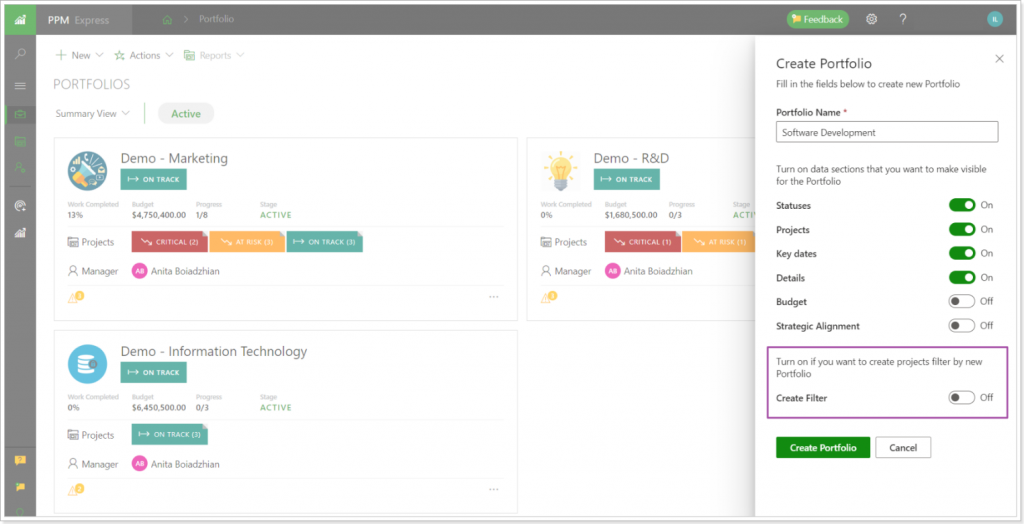
9) PPM Express Tasks in Power BI Reports
PPM Express internal tasks are now supported in Power BI Reports. It gives you an ability to report on your PPM Express tasks, not only on the tasks imported from external systems.
10) Report Time Spent on PPM Express Tasks in PPM Express Time
From now on ‘In Progress’ PPM Express tasks can be sent to PPM Express Time automatically. Now users can report the time spent on their PPM Express tasks in PPM Express Time.
It is required to set up the connection between the two systems. Also, the users who report their time spent on PPM Express tasks should log in to PPM Express through PPM Express Time only once and their tasks will appear in PPM Express Time as suggested time entries.