More great news: the newest updates to our automated time tracking platform have arrived!
Project and portfolio managers are in a constant search for the best tools, methodologies, and ways to enhance project processes, speed up the delivery timeframe, and, finally, automate the project work. And PPM Express team is here to accommodate these needs. We always invent, construct, and present new features that ease project and portfolio management and cut the need for manual work within PM and PPM efforts. The latest updates are explicitly designed to accommodate the need for more precision on time tracking, without losing the ease of use of PPM Express Time. This addition is well suited for both agile framework and old-school methods of project implementation. These new additions to the app will provide even more tools for software developers.
PPM Express Time: Newest Tweaks for Azure DevOps Users
Since last month’s seamless integration has been introduced, all PPM Express users can track and user activity with the automated time tracking tool PPM Express Time and connect it with PPM Express to report to PMO and executives. PPM Express Time has built-in connections to multiple systems, like Office 365, Outlook, Jira, Microsoft Planner, Git, and others. Now PPM Express Time allows synchronizing time reported on the PPM Express Time project to Azure DevOps ‘Completed’ task field.

Earlier, we added new and new connectors to collect the information from your favorite PM solutions into the PPM Express Time to give you a single bird-eye view on all the “timetables” in one look. Why go the other way around? Because there’s a need for it among our users. If you are one of the hard-core Microsoft users, who prefer their favorite tools to new ones, the answer is obvious. If you’re interested in compartmentalizing the timeframes of different departments, and they work within Azure DevOps timeframes – it’s a great option. Now projects from Azure DevOps and PPM Express Time are linked. The tasks from Azure DevOps will appear as suggested time entries in PPM Express Time. When the user reports time, the app converts these “entries” into the Azure DevOps “Completed” task field. But first, you should turn on the “Write totals to Azure DevOps completed work”.
How to configure. You should add Azure DevOps Connection to PPM Express Time, and the project in PPM Express Time should link to the required project from Azure DevOps. Isn’t that easy? Well, there’s only one more thing to do: to grant PPM Express Time permission, a token is required. The project manager can create this token and enable “Write totals to Azure DevOps completed work” feature in the Azure DevOps connection window.
A token can also be provided while adding Azure DevOps connection to PPM Express Time, as well as during the refreshing of the connection (if it has been added previously.) It goes pretty much like this:
1. Open the PPM Express Time Settings.
2. Select the Azure DevOps connection by checking its checkbox.
3. Click the Refresh button.
4. Check the box for “Write totals to Azure DevOps completed work” in the “Connect Azure DevOps” window.
5. Click on the Pat with Work Items “Read&Write” scope Information link.
6. The Azure DevOps page with a token will appear. Click the “New Token” button. Create a name and expiration date for the token and set the scopes.
7. Check the “Read&Write” checkboxes for Work items and click “Create.”
8. Copy the token and paste this token to the “Personal Access Token” field in the PPM Express Time “Connect Azure DevOps” window.
9. Next, enable this feature on the PPM express Time project.
To get more detailed instructions, visit the corresponding help center page.
More Automation for Microsoft Planner Users
We never stop working on improvements for our existing connectors, and this time we are happy to present a new reader for the Microsoft Planner connector.
As you know, before Planner users received suggested entries from Planner only when the task they were working on was completed. However, it’s understandable that there may be large tasks that need days or even weeks to complete. That’s why we added another reader for “In progress” tasks, which sends suggested time entries based on tasks that are not yet completed, but the user is working on them.
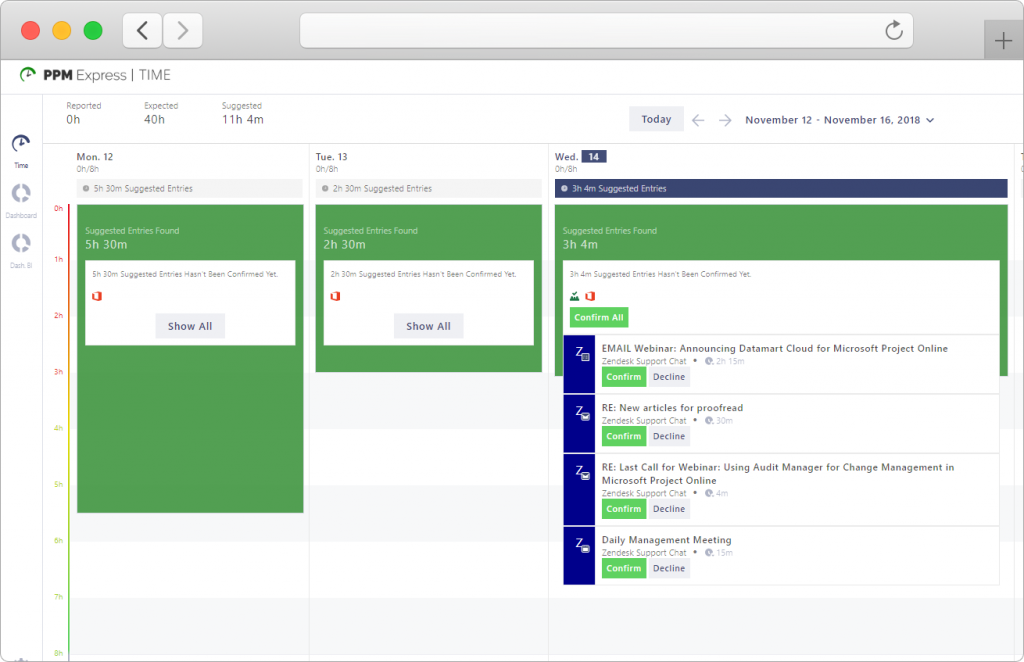
PPM Express + PPM Express Time: Better Together
PPM Express Time allows for a smoother and more accurate time tracking process as well as integration with multiple time tracking tools your team may have chosen and deployed earlier. For example, you can submit time entries generated from your Office 365, Git, and Azure DevOps straight into your timesheet, and all the data will compile in one concise report. Also, it enables employees to request paid time off through the system so the manager can see and approve or deny the specific time requested. Employers are also able to select from a variety of options that fits their company’s needs and edit the record later, if necessary.
The average worker spends 13 hours a week on emails. 96% of workers claim that they have guessed how much time they’ve spent on emails (Gallup). Email overload is even costing organizations billions. PPM Express Time is also seamlessly compatible with your Office 365 – it automatically ads the time spent in various apps from Outlook to Word straight into the tracker. That frees you from both – guestimations and the need to remember when exactly you’ve started writing the letter and notice when you’ve finished. That alone saves the enterprise millions of dollars yearly and empowers the employees to be productive, not just busy with the routine task of filling in the timesheet.
And recently, we’ve created a connection to PPM Express. This lightweight portfolio management tool suits the immediate needs of teams and organizations, from small ones to large companies of hundreds to thousands of employees. PPM Express connector can be configured and link PPM Express Project to PPM Express Time Projects. This functionality helps Project Managers review the time that employees follow within PPM Express Time without a necessity to switch between the systems.

How to configure. To add PPM Express connection to PPM Express Time perform the following:
1. Open PPM Express Time. Go to the “Settings,” “Connections,” “New Connection.”
2. Select PPM Express from the drop-down.
3. Create a token to add the PPM Express connection. (Click the “PPM Express token” in the “Connect PPM Express” window to get the token.)
4. Sign in to PPM Express. Copy the token and switch back to the “PPM Express Time Connect.”
5. Paste the token to the PPM Express “Time Connect” window. Click “Connect.”
6. Check the connection information and click “Create.”
To get a more detailed instruction visit help center page




