If you're part of a DevOps team, you know how important it is to deliver high-quality software products quickly and efficiently.
But how do you know if your team is genuinely succeeding? The answer lies in the metrics you use to measure your performance.
In this article, we'll take a deep dive into the essential DevOps metrics and explain how they can help you optimize your processes and improve your software products. From deployment frequency to security metrics, we'll cover all the key metrics DevOps teams use to track their performance and make data-driven decisions.
By the end of this article, you'll understand how to use metrics to identify areas for improvement, optimize your processes, and ultimately deliver better software products to your customers. Whether you're a seasoned DevOps professional or just getting started, these metrics will provide you with a roadmap to success.
So, let's get started.
Table of contents
- What are DevOps metrics for teams?
- Why are DevOps metrics important?
- How can you collect and analyze metrics effectively?
- Understanding the essential types of metrics
- How to collect and analyze DevOps metrics with Azure DevOps
- Four key tips for analyzing DevOps metrics in Azure DevOps
- How to create custom dashboards in Azure DevOps
- What are widgets, and how can you add them to dashboards in Azure DevOps?
- Analytics view and Power BI integration with Azure DevOps
- Master Azure DevOps project data in Power BI with PPM Express
- Azure Monitor as an instrument to gather DevOps metrics
- Common pitfalls to avoid when monitoring DevOps metrics with Azure DevOps
- Why DevOps teams need data to succeed
What are DevOps metrics for teams?
DevOps metrics are quantitative measures used to evaluate and improve the software development processes of DevOps teams. These metrics are essential parts of project prioritization, and they help quickly locate and fix any problem in the software development pipeline.
There are several groups of DevOps metrics:
- Deployment metrics: measure the frequency and success rate of code deployments
- Lead-time metrics: measure the time it takes to go from a code change being committed to the code being deployed
- Quality metrics: measure the quality of code changes and the software produced, including defect rates, test coverage, and code complexity
- Operations metrics: measure how the system performs in production, including availability, response times, and error rates
- Business metrics: measure the impact of the software produced on the business, including revenue, customer satisfaction, and user engagement
- Team metrics: measure the productivity, collaboration, and morale of the DevOps team, including time to resolution, feedback cycles, and employee engagement
DevOps teams can continuously improve their processes and deliver better software to their users by selecting and tracking the right metrics.
Why are DevOps metrics important?
DevOps metrics ensure that software development and delivery processes are efficient, effective, and aligned with the organization’s goals.
DevOps metrics are crucial for several reasons:
Continuous improvement. By collecting data and monitoring metrics, teams can gain insights into their performance and make data-driven decisions to continuously improve their processes.
Quality assurance. By tracking these metrics, teams can detect issues earlier in the development process, reducing the risk of defects and increasing the quality of the end product.
Business impact. By tracking revenue, customer satisfaction, and user engagement metrics, teams can ensure that their work aligns with the organization’s goals and that the software produced delivers value to its users.
Collaboration. By tracking metrics related to team visibility, productivity, and communication, teams can identify areas for improvement and work together more effectively.
To collect, monitor, and analyze DevOps metrics, it's important to have the right tools and processes in place.
Many organizations use DevOps tools such as Azure DevOps, which provides a range of built-in metrics and reporting features to help teams track their performance.
It's also important to establish clear processes for collecting and analyzing data and to ensure that metrics are used to drive continuous improvement and deliver value to the organization.
How can you collect and analyze metrics effectively?
DevOps seeks to produce high-quality software faster and adapt to changing demands and technology to keep the product cutting-edge. You are reaping all the benefits of the DevOps process if your team succeeds in realizing this goal.
Satisfied clients and users are a positive indicator of reaching the desired outcome. However, even if your stakeholders are happy, you could overlook certain vital factors, such as application performance.
This might create problems in the future. To evaluate whether you are accomplishing your objectives and to spot areas for development, therefore, you should assess your key performance indicators (KPIs) using metrics.
Here are seven tips for effectively collecting and analyzing DevOps metrics:
#1. Define clear goals and objectives. This will help ensure the metrics you collect are relevant and aligned with the organization’s needs.
#2. Use a consistent approach. This will help ensure that the data is comparable and can be used to drive meaningful insights.
#3. Automate collection where possible. This can save time and reduce the risk of errors.
#4. Choose the right metrics. Consider the different groups of DevOps metrics, such as deployment, lead time, quality, operations, business, and team metrics.
#5. Analyze metrics in context. This can help provide insights into why certain trends or patterns are emerging.
#6. Monitor metrics in real time. This can reduce the risk of defects and ensure that software is delivered on time and is of high quality.
#7. Use metrics to drive continuous improvement. Use the data to identify areas for improvement and track progress over time.
By following these tips, DevOps teams can collect and analyze metrics effectively, drive continuous process improvement, and ultimately deliver better software to their users.
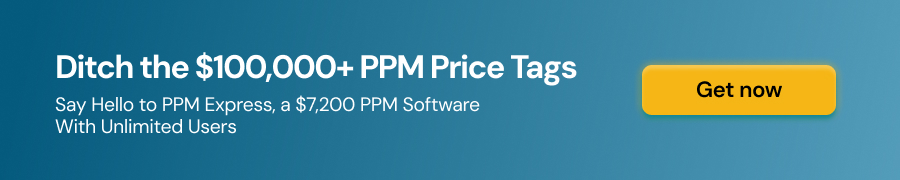
Understanding the essential types of metrics
If you work in DevOps, you know that measuring and analyzing your performance is essential to improving your software delivery process.
But with so many metrics to choose from, it can take time to decide which ones to prioritize. In this section, we'll explore key DevOps metrics that can help you measure performance.
Let's learn more about DORA, additional DevOps metrics, and how to use them effectively.
How to assess your DevOps performance using DORA metrics
DevOps has several metrics to assess team performance. We’ll look at the top four metrics (also known as DORA metrics) that any DevOps team should use in depth.
DORA is well-known and respected in the DevOps community because of its research team, composed of thought leaders and researchers in the DevOps community, including Dr. Nicole Forsgren, Jez Humble, and Gene Kim.
The DORA group initiated a survey of individuals in various companies who had implemented DevOps, a methodology that unites development and operations teams, and monitored their advancement throughout the process.
Their objective was to identify the most effective practices and results of implementing DevOps. They presented their discoveries in the inaugural State of DevOps Report in 2014 (2022 report via the link).
Additionally, they authored Accelerate: The Science of Lean Software and DevOps, a book that elucidates the DORA metrics and methodology employed in their research.
The team determined that four metrics — which came to be known as the DORA or Accelerate metrics — strongly correlate to engineering performance, specifically toward achieving organizational goals. Let’s dive into the details of what DORA metrics stand for (according to the State of DevOps Report in 2022):
MetricLow-levelMedium-levelHigh-levelDescriptionDeployment frequencyBetween once per month and once every six monthsBetween once per week and once per monthOn-demand (multiple deployments per day)The frequency at which code changes are deployed to production. Higher deployment frequency enables more rapid feedback, allows teams to iterate more quickly, and reduces the risk of defects by deploying changes in smaller batches.Lead time for changesBetween one month and six monthsBetween one week and one monthBetween one day and one weekThe time it takes for a code change to go from commit to production deployment. Shorter lead times enable faster delivery of software and more responsive feedback cycles.Time to restore serviceBetween one week and one monthBetween one day and one weekLess than one dayThe time it takes to restore service during a disruption or outage. Shorter restoration times reduce the impact of disruptions on end-users and improve the reliability of the software.Change failure rate46%-60%16%-30%0%-15%The percentage of code changes that result in degraded services, such as errors or outages. A lower change failure rate indicates more reliable changes and reduced risk of defects in production.
The DORA research has helped establish a common vocabulary and set of metrics for measuring and improving DevOps performance. It has provided a valuable resource for organizations adopting DevOps practices and enhancing their software delivery processes.
These metrics are used by many organizations to measure the effectiveness of their DevOps practices and to drive continuous improvement in their software delivery processes.
Beyond DORA: 25 additional DevOps metrics to boost your performance
While DORA metrics provide a useful framework for assessing software delivery capabilities, they don't cover all aspects of DevOps, such as security, customer satisfaction, or team collaboration.
It’s therefore worth exploring some of the additional metrics that can complement or expand the DORA metrics, depending on the specific goals and challenges of an organization.
MetricDefinitionAbandoned WorkThe percentage of work started but not yet completed during a specific period.AvailabilityThe percentage of time a system is operational and accessible to end-users.Build TimeThe time it takes to build code changes. Change Failure RateThe percentage of changes that fail to deliver the expected result in production.Code CoverageThe percentage of code that is covered by automated tests.Code Review TurnaroundThe time it takes to complete a code review. Cost of DowntimeThe monetary cost of system downtime or outages.Cycle TimeThis metric measures the time it takes to go from idea to production. Defect DensityThe number of defects found in a system is divided by the codebase size.Deployment FrequencyThe number of times code is deployed to production over a certain period.Failed Deployment RateThe percentage of code deployments that fail to deliver the expected result in production.Infrastructure as Code (IaC) ChangesThe number of changes made to infrastructure as code (IaC) files over a certain period.Mean Time Between FailuresThe average time between system failures.Mean Time Between ReleasesThe average time between the release of new features or updates.Mean Time to DeploymentThe average time it takes to deploy code to production.Mean Time to DetectThe time it takes to detect an incident or issue. Mean Time to FailureThe average time between failures of a system or component.Recovery Point ObjectiveThe maximum amount of acceptable data loss during a system outage or disaster recovery.Release BurndownA measure of how quickly a development team completes work on a release.Resource UtilizationThe amount of resources (e.g., CPU, memory, storage) the system uses.Team VelocityThe amount of work completed by the team within a given period.Technical DebtThe amount of work needed to fix issues introduced due to quick and dirty code changes.Test CoverageThe percentage of the codebase that is covered by automated tests. High test coverage is associated with higher code quality and more effective testing processes.UptimeThe percentage of time a system or application is available and functioning correctly.User SatisfactionA measure of how satisfied end-users are with the functionality and performance of a system or application.
Organizations that want to achieve a comprehensive and balanced approach to DevOps should consider other metrics that capture additional aspects of their software delivery and operations.
By combining DORA metrics with additional metrics, such as security, customer satisfaction, or team collaboration, organizations can gain a more nuanced and realistic view of their DevOps capabilities and identify opportunities for further improvement.
Ultimately, the goal of DevOps metrics is to optimize for speed and stability and deliver value to customers and the business. Therefore, it's important to choose and track metrics that align with the organization's overall strategic objectives and values.
How to collect and analyze DevOps metrics with Azure DevOps
Collecting and analyzing metrics can be challenging and time-consuming, especially if the metrics are spread across different tools and platforms.
This is where Azure DevOps can help: it offers a wide range of built-in widgets and dashboard functionality to help teams track and optimize their DevOps performance.
Let’s find out how to adjust your Azure DevOps to better control its metrics:
Four key tips for analyzing DevOps metrics in Azure DevOps
Setting up the right Azure DevOps projects and services is key to effectively collecting and analyzing DevOps metrics. Here are some tips to help you get started:
- The first step in setting up your Azure DevOps environment is to define your projects and teams. This will help you organize your work and ensure your metrics are relevant and actionable. Create a project for each product or service you are developing and define the teams responsible for each project.
- It's important to define roles and permissions for your team members to ensure they have access to the right data and can take action on metrics as needed.
- Azure DevOps Pipelines are the backbone of your software delivery process. Configure your pipelines to ensure that they are collecting the metrics you need to measure your performance. This might include metrics such as deployment frequency, lead time for changes, and mean time to recover.
- Finally, Azure DevOps integrates with various external tools, including project portfolio management tools like PPM Express, Azure Monitor, testing tools, and code analysis tools. Enable integration with these tools to get a more comprehensive view of your team's performance and identify areas for improvement.
By setting up the right Azure DevOps projects and services, you can ensure that your team is collecting the right metrics and using them to drive continuous improvement in your software delivery process.
How to create custom dashboards in Azure DevOps
Reporting in Azure DevOps enables software development teams to make data-driven decisions and deliver value to their customers faster.
Each team can make its Azure DevOps dashboard to track progress and share information. Dashboards can be customized to share information, track progress, and improve your workflow.

Add widgets or charts to your dashboard to see how your team is doing. To create a new dashboard, follow these simple steps:
- Open your Azure DevOps project and navigate to the Dashboards tab.
- Click the "New dashboard" button to create a new dashboard.
- Choose a name for your dashboard and select the type (Team or Project Dashboard) that best suits your needs.
- Click the "Add widget" button to add widgets to your dashboard. You can choose from various built-in widgets, including charts, query results, and text.
- Customize each widget to display the data you want to see. For example, add a chart widget that displays the number of work items in progress or a query results widget that shows the status of your builds.
- Use the "Configure" button to customize further widgets, such as setting filters or changing the type of chart displayed.
- Once you have added all the necessary widgets, save your dashboard and share it with your team members.
By creating custom dashboards in Azure DevOps, you can get a clear, real-time view of your team's performance and identify areas for improvement.
With the right widgets in place, you can easily track your progress, visualize your data, and make data-driven decisions that drive continuous improvement in your software delivery process.
What are widgets, and how can you add them to dashboards in Azure DevOps?
Widgets are an intelligent way to show data in an easy-to-understand format in Azure DevOps Dashboards.
You can add widgets to your team dashboard to see how your software project progresses. Each widget shows a chart, customizable information, or links to features.
To add several widgets at once, simply select each one. You can add up to 200 widgets to your dashboard.
Azure DevOps provides several pre-built widgets that can be added to dashboards to help monitor DevOps metrics. Here are a few examples:
- Build summary widget: this widget displays the status of the latest build and provides a summary of the build run, including the number of succeeded, failed, and total tests.
- Release summary widget: this widget summarizes the latest release, including the status, deployment time, and environment information.
- Code coverage widget: this widget displays the code coverage percentage for a particular build or release.
- Test results widget: this widget displays the results of the automated tests run during a build or release, including the number of passed, failed, and skipped tests.
- Velocity widget: this widget provides a visual representation of the team's progress by displaying the number of completed work items and the velocity over time.
To add these widgets to your dashboard, navigate to the dashboard and click the "Add widget" button. From there, you can search for the desired widget and add it to the dashboard.

Azure DevOps users can leverage the Azure Marketplace to find and install new widgets for their pipelines and dashboards, providing users with many options to enhance their DevOps processes.
By exploring the Azure Marketplace, Azure DevOps users can discover and integrate new tools and capabilities to optimize their workflows and drive greater efficiency in their development cycles.
For example, if you lack DORA metrics in Azure DevOps, you can use a third-party solution from Azure Marketplace: DevOps Performance Metrics. It’s free to use.
You can also customize the widget settings, such as the data source, refresh interval, and size, to meet your needs.
That's it! You can now use widgets to monitor your team's progress and keep track of important metrics in your Azure DevOps project.
Analytics view and Power BI integration with Azure DevOps
The Analytics view is a feature in Azure DevOps that provides advanced reporting and insights into key metrics and performance indicators.
It allows users to track progress and identify areas of improvement across various stages of the development process, such as planning, coding, testing, and deployment.
The Analytics view provides pre-built widgets and charts that display real-time data on various aspects of the development process, including work item progress, build and release status, code quality, and test results.
This enables users to visualize trends and patterns quickly, monitor progress, and make data-driven decisions to optimize their development cycle.

With these powerful tools at your fingertips, you can gain deep insights into your project's performance, identify areas for improvement, and make data-driven decisions to drive your project's success.
Users can connect Analytics view with Power BI and gain several benefits for DevOps specialists, including:
- Enhanced data visualization: Power BI offers advanced visualization capabilities, which can help DevOps specialists gain better insights from their Azure data. With Power BI, you can create custom dashboards and reports that provide detailed insights into the status of your DevOps projects.
- Improved decision-making: by connecting Azure DevOps with Power BI, DevOps specialists can access real-time data on their projects, which can help them make informed decisions. This is especially useful for identifying trends and patterns in your data, which can be used to optimize your DevOps processes and improve overall performance.
- Streamlined reporting: Power BI allows DevOps specialists to create customized reports based on their Azure DevOps data. These reports can be shared with other stakeholders, such as management and team members, to help everyone stay informed on project progress and performance.
To add information to Power BI, you first need to verify your data's default Analytics view.

Verifying the view you'll use in Power BI means it is more likely to load correctly. If verification takes too long, you can quickly adjust the view. Add filters or narrow your history and verify your view again.
- From the Analytics view → All page, choose the actions icon next to the default view and select the Edit option. For a project that uses the Agile process, use the Stories → Last 30 days view.
- Choose the Verification tab and then the “Verify view” button.
- Please wait until the verification process is complete.
The time taken for verification may vary based on the data volume specified in your view. If your view includes all work item types and "All history,” it will take longer to verify than a view that only contains stories and has a rolling period of 30 days.
Master Azure DevOps project data in Power BI with PPM Express
With PPM Express, Azure DevOps users can easily connect to Power BI and use pre-built reports to visualize and analyze their data about projects.
One of the key benefits of using PPM Express is its ability to provide seamless integration with Azure DevOps. Once the integration is set up, PPM Express will automatically collect and consolidate data from multiple Azure DevOps projects and teams. This makes it easier for users to access and analyze data from various sources in one place without manually collecting and consolidating data.
Additionally, with PPM Express, users can create a centralized repository of project information, including schedules, budgets, risks, and resources from Azure DevOps connected with Microsoft Project, Planner, Jira, and Smartsheet. This lets them get a 360-degree view of their project portfolio and make informed decisions about resource allocation and prioritization.
In addition, PPM Express provides a range of pre-built reports (over 150) that Azure DevOps users can use to analyze their data.
These reports cover various topics, including project status, resource utilization, Azure DevOps backlog items, and budgets. Users can customize the reports to meet their specific needs and use them to get a quick and comprehensive view of their data.
These visualizations can be customized to meet the user’s specific needs and can be used to create compelling and informative reports. These reports can also be connected to one dashboard with data from the Analytics view, so your DevOps specialists can now control all aspects of their activities.
With its seamless integration with Azure DevOps and its ability to provide real-time insights into project performance, PPM Express can help users make informed decisions and improve project outcomes.
Azure Monitor as an instrument to gather DevOps metrics
Azure Monitor is a powerful tool essential for monitoring and analyzing the performance of applications, infrastructure, and other resources in the cloud.

Here are five reasons why a DevOps specialist should use Azure Monitor:
- Real-time insights: Azure Monitor provides real-time monitoring of your resources and applications, giving you instant visibility into their health and performance.
- Proactive problem resolution: with its alerting and notification features, Azure Monitor can help you proactively identify and resolve issues before they impact your users or customers.
- Centralized monitoring: Azure Monitor provides a centralized platform for monitoring and analyzing data from various sources, including Azure resources, third-party applications, and custom metrics.
- Customizable dashboards: Azure Monitor allows you to create custom dashboards that display the metrics and data that are most important to you, helping you quickly identify trends, anomalies, and other key insights.
- Integration with other Azure services: Azure Monitor integrates with other Azure services, such as Log Analytics and Application Insights, to provide a comprehensive monitoring and analysis solution for your DevOps environment.
However, while Azure Monitor is a robust tool for monitoring, it is not optimized for data visualization and reporting. To overcome this limitation, users can connect Azure Monitor to Power BI, a data visualization tool that provides users with the ability to create interactive and customizable reports and dashboards.
To connect Azure Monitor to Power BI, you need to use Azure Monitor Logs. This offers a comprehensive solution for log ingestion. Through Log Analytics, the user interface for querying logs, you can easily link log data with Microsoft's Power BI data visualization platform.
You have two options for exporting a query from Azure Monitor Logs to Power BI:
- Power BI (M query): choose this option if you need to model or transform the data in impossible ways in the Power BI service. This exports the query along with the connection string to a .txt file that you can use in Power BI Desktop.
- Power BI (new dataset): this option creates a new dataset directly in the Power BI service based on your query. Once the dataset is created, you can use it to generate reports, analyze performance in Excel, collaborate with others, and take advantage of other features available in Power BI.
There are several metrics that users can analyze via Azure Monitor and Power BI. These include:
- Application Insights: this metric provides users with real-time insights into the performance of their applications. Users can monitor application performance, identify slow requests, and track the availability of their applications.
- Log Analytics: This metric provides users with insights into the performance of their infrastructure. Users can monitor system performance, track resource utilization, and identify issues with their infrastructure.
- Azure Resource Metrics: this metric provides users with insights into the performance of their cloud resources. Users can monitor the performance of their virtual machines, storage accounts, and other cloud resources.
- Network Performance: this metric provides users with insights into the performance of their network. Users can monitor network traffic, identify bottlenecks, and track latency.
By connecting it to Power BI, users can access various benefits, including custom reports and dashboards, real-time insights, and interactive data visualization.
With the ability to analyze various metrics, users can gain a comprehensive view of their systems and quickly identify and respond to issues.
Common pitfalls to avoid when monitoring DevOps metrics with Azure DevOps
Monitoring DevOps metrics with Azure DevOps is a powerful way to gain insights into your team's performance and identify areas for improvement.
However, there are common pitfalls you should avoid to ensure you're collecting and interpreting metrics effectively.
Here are the four to avoid:
One of the teams’ biggest mistakes when monitoring DevOps metrics is collecting too many metrics.
While it might seem like more is better, collecting too many metrics can lead to data overload and make it difficult to identify the metrics that really matter. Instead, focus on collecting key metrics that align with your team's goals and priorities.
Another pitfall to watch out for is ignoring qualitative data.
While quantitative metrics such as build success rates and deployment frequency are important, they don't tell the whole story. Qualitative data, such as feedback from customers and team members, can provide valuable context and insights that quantitative data can't. Make sure to collect and incorporate qualitative data into your metrics analysis.
The inability of Azure DevOps to integrate with third-party tools can be a pitfall for organizations that rely on the latter for their DevOps processes.
With, for example, PPM Express, it can be easier to get a comprehensive view of the entire DevOps lifecycle, including project planning, task execution, and release management. This can exclude information silos from the project management workflow and make it easier for project managers and stakeholders to make data-driven decisions.
It's easy to misinterpret metrics if you need to understand what they represent clearly.
For example, a high code coverage percentage doesn't necessarily mean your code is high quality. Similarly, a low deployment frequency might only sometimes indicate a problem with your process. To avoid misinterpreting metrics, understand each metric's context and limitations, and look for patterns and trends over time.
The final pitfall to avoid is failing to take action on metrics.
Collecting and analyzing metrics is only half the battle. The real value of metrics comes from using them to make informed decisions and drive improvements. Make sure you regularly review your metrics data, identify areas for improvement, and take action to address them.
To avoid these common pitfalls when monitoring DevOps metrics with Azure DevOps, you can follow these practical tips:
- Focus on collecting key metrics that align with your team's goals and priorities
- Collect and incorporate qualitative data into your metrics analysis
- Understand the context and limitations of each metric, and look for patterns and trends over time
- Regularly review your metrics data, identify areas for improvement, and take action to address them
Start by reviewing your metrics collection and analysis process, and make adjustments as needed to ensure that you're focusing on the metrics that matter, using both quantitative and qualitative data, interpreting metrics correctly, and taking action on the insights you gain.
With these tips in mind, you'll be well on your way to using DevOps metrics to drive success for your team and organization.
Why DevOps teams need data to succeed
Data is essential for DevOps teams.
It provides the necessary insights to make informed decisions and continuously improve processes. Data can help DevOps teams to collaborate better and break down silos between different functional areas, such as development, testing, and operations.
By sharing data, everyone can work from a shared understanding of the problem, leading to more effective communication, collaboration, and alignment toward shared goals.
DevOps metrics are essential for teams to measure the performance and effectiveness of their software delivery process. Teams are tracking metrics to identify areas for improvement and optimize their workflows to achieve better results.
Collecting and analyzing DevOps metrics can be challenging, but with the right tools and techniques, it can be done effectively.
Azure DevOps tools can help you to evaluate your development, deployment, and production processes by offering a wide range of built-in metrics and dashboards, along with powerful integrations with third-party tools like PPM Express and Power BI.
PPM Express provides pre-built Power BI reports that help teams get started quickly. The benefit of using PPM Express with Azure DevOps is the integration of project and portfolio management with the software delivery process. With PPM Express, teams can gain deeper insights into their projects and identify areas for improvement.
Overall, using PPM Express with Azure DevOps is a powerful way to enhance teams’ experience and enable them to achieve their goals more effectively. If you want to optimize your software delivery process and streamline your project management, be sure to try PPM Express.

![Making Sense of DevOps Metrics: A Comprehensive Guide for Teams [25+ Metrics]](https://cdn.prod.website-files.com/66bcd32a421fee7956a6a952/67e2cbfc1b5c14b61b53f6ff_Making-Sense-of-DevOps-Metrics-A-Comprehensive-Guide-for-Teams-25-Metrics.jpeg)
