Implementing Project Portfolio Management (PPM) tools like Azure Boards to manage project portfolios efficiently is nothing new. Companies worldwide are inclined to use Azure Boards for their growth now.
The world is evolving rapidly, and change is our only way to survive. With technology everywhere, companies like yours should utilize it to innovate and understand customer needs. Your company can become more efficient and productive by using Azure DevOps Boards in project portfolio management.
Table of contents
- What is Azure DevOps Boards?
- How Does Portfolio Look in Azure DevOps Boards?
- What is Azure Boards Used for?
- How to Use Azure DevOps Boards for Project Portfolio Management?
- Types of Board Options Available in Azure DevOps Boards
- Classes of Backlog Options Available in Azure DevOps Boards
- Comparison with Other Agile Planning Tools in 2022
- Develop Your PPM with Azure Boards
What is Azure DevOps Boards?
Azure DevOps Boards (aka Azure Boards) is one of the most used services of the Azure DevOps platform. It is a popular project portfolio management solution for teams and organizations that simplifies planning, organization, and tracking of your work and enhances your teamwork.
https://www.youtube.com/watch?v=SbFKi6Hflc0
Its best practices and insights can give you an idea of how it can help in managing agile project portfolios.
Azure Boards natively supports Agile planning tools, dashboards, Azure DevOps Scrum, and Kanban processes. Its browser-based drag-and-drop interface offers calendar views, dashboards, and integrated reporting.
Moreover, it lets you select users, export data to calendars, manage sprints, and query work items.
How Does Portfolio Look in Azure DevOps Boards?
Portfolio in Azure Boards offers you visibility into the work performed by your several agile-featured teams. You can set your vision, plan, and goals for each release, monitor project progress, and manage risks and dependencies.
Additionally, you can also define high-level objectives as Epics or Features. And even more: feature teams can further prioritize and create necessary user stories to simplify your life.
To give you a better understanding of Azure DevOps, let’s look at how it looks.
Team Progress
You can see all the Epics portfolio backlogs in Azure Boards. It allows you to go through even items and features from different teams in one place.
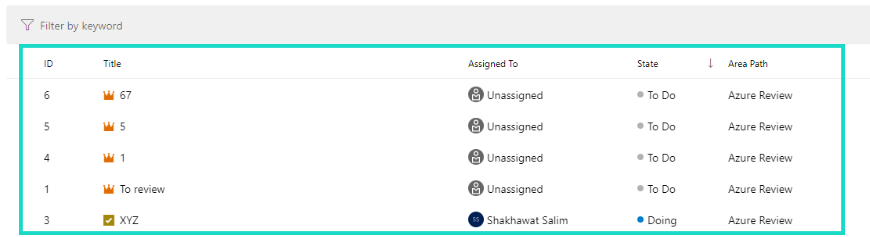
Progress of Portfolio Feature
It is possible to view feature progress based on linking its requirements. Then, you can add a rollup column or view the Feature Timeline to view it.
Backlog Ownership of Feature Team
Every feature team has its pages, which only show work relevant to each team. These pages include home pages or dashboards, product and portfolio backlogs, and different types of boards.
The team’s view of the backlog will only have those work items assigned to its area path. Items owned by other teams appear with hollow-filled bars or an information icon.
Work Assignment from Common Backlog
You can arrange your hierarchy as per your need. But the hierarchical team and backlog structure can certainly assist you in taking ownership of the backlog as well as in assigning work to teams from a common backlog. The steps to do so are very easy: open items, make notes, and assign the team member you want to.
You can also review the backlog during a sprint or product planning meeting. You can assign backlog items to feature teams, while the features and epics will be under the ownership of whatever you want them to be.
Addition of Portfolio Backlogs
There are usually three backlog levels. But you can always add more. You can create custom backlogs or boards as your process needs.
Track Dependencies Across Teams
Azure Boards’ related link type and predecessor/successor link types will help you to track dependencies across teams. You also can use delivery plans to track dependencies across projects within your organization.

What is Azure Boards Used for?
Many companies worldwide use Azure Boards for their project portfolio management. Software companies, IT teams, marketing teams, financial services, etc., use it for many necessary and exclusive features. Companies also use it in difficult times to overcome their stagnated growth.
Here are some of Azure DevOps Boards' best practices to help you get an idea about it.
Easy to Start With Intuitive Interface
Azure Board offers pre-defined work categories throughout the interface. It provides user story, task, problem, and feature tracking.
The Kanban board or product backlog offers tools to roll out the Agile technique. Besides, you can add teams or users to build your organization anytime you want.
Simple to Customize
Azure Boards' interface makes designing Kanban boards, taskboards, and delivery plans simple. You can easily customize card designs, swim lanes, available fields, and more using Kanban boards.
You can also configure the complete hub using a shared dialog. Its browser-based drag-and-drop interface makes the process smoother.
Convenient to Track Everything
Because the work items are built for tracking all the information, you can do it quickly and effortlessly. For example, you can edit rich text, drag and drop inline pictures, and insert bigger assets. You can also upload a single attachment of up to 60MB and up to 100 attachments.
Aside from that, you can connect the job items in a hierarchical or simple-related method. Each work item saves information about the changes made, and you can check it any time to see who made the changes and when.
Ready to Use Dashboards & Analytics
You can use Azure DevOps Boards to access tools and create trend reports and add widgets to configurable dashboards to display data.
You will also have priority access to the server-based, read-only Analytics service. Additionally, Power BI and Analytics views can help create complex reports from project data.
More Accurate Data to Make Better Decisions
Project portfolio management relies on constant monitoring and controlling. Azure Boards connects high-level portfolio data with metrics to assess portfolio performance. As a result, it gives you the most accurate data.
To make good decisions, you need precise data. With the efficiency of Azure DevOps Boards, you can acquire and employ data-centric tools with sheer accuracy.
How to Use Azure DevOps Boards for Project Portfolio Management?
Let us go through how you can use Azure Boards for your project portfolio management.
Creating The Project
1. Login into Azure Boards. You can try a free demo if you haven’t tried it yet.
2. Select +New Project and fill up the necessary boxes of information. You can decide on the version control and work item process by clicking Advanced.
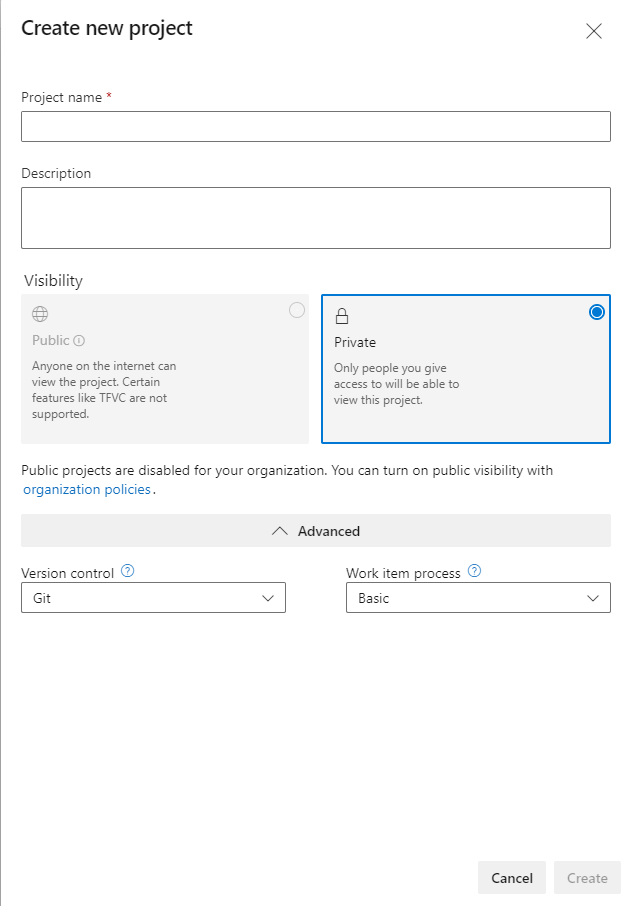
After a few moments, a new project will be created.

Creating Team And Adding Team Members
1. To create a team and add team members, click on Invite from the upper right corner.

2. Enter the user name in the Users field in the opened dialog.

3. You can add as many users as you want or need following the same process.
Creating The Board
1. From the project summary page’s left section, select Boards.

2. A blank board will open by selecting Boards from the Boards list. Three statuses will be available: To Do, Doing, and Done. Select +New Item following the status of your work.

3. Opening the new item created, you can edit the description, title, etc., in the Description. You can add as many items as you want,
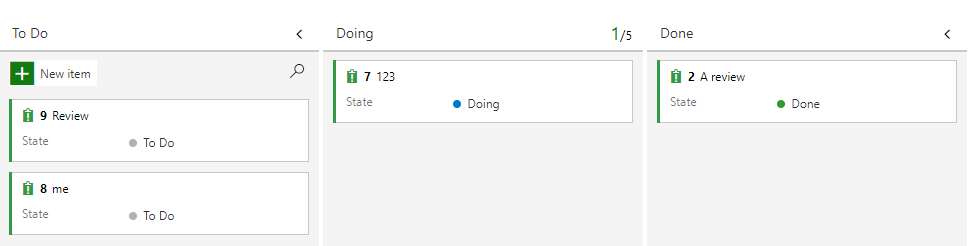
Defining A Sprint
1. From the left side of the Boards, select the Sprints option.
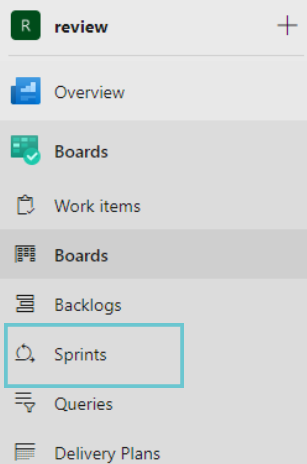
2. Click the Set date of the sprint and enter the sprint detail. Enter the necessary sprint iteration name and start and end date.
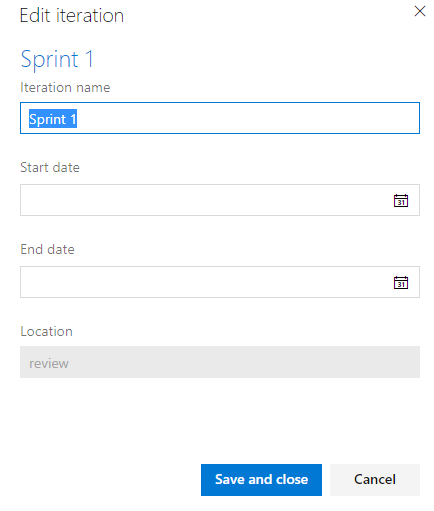
Assigning Tasks and Setting Iterations
1. Select the Work items from the left side of the page - in the Boards. Now, from the iteration drop-down list, select as per your needs. You can also select a tag from Epic, Issue, or Task.
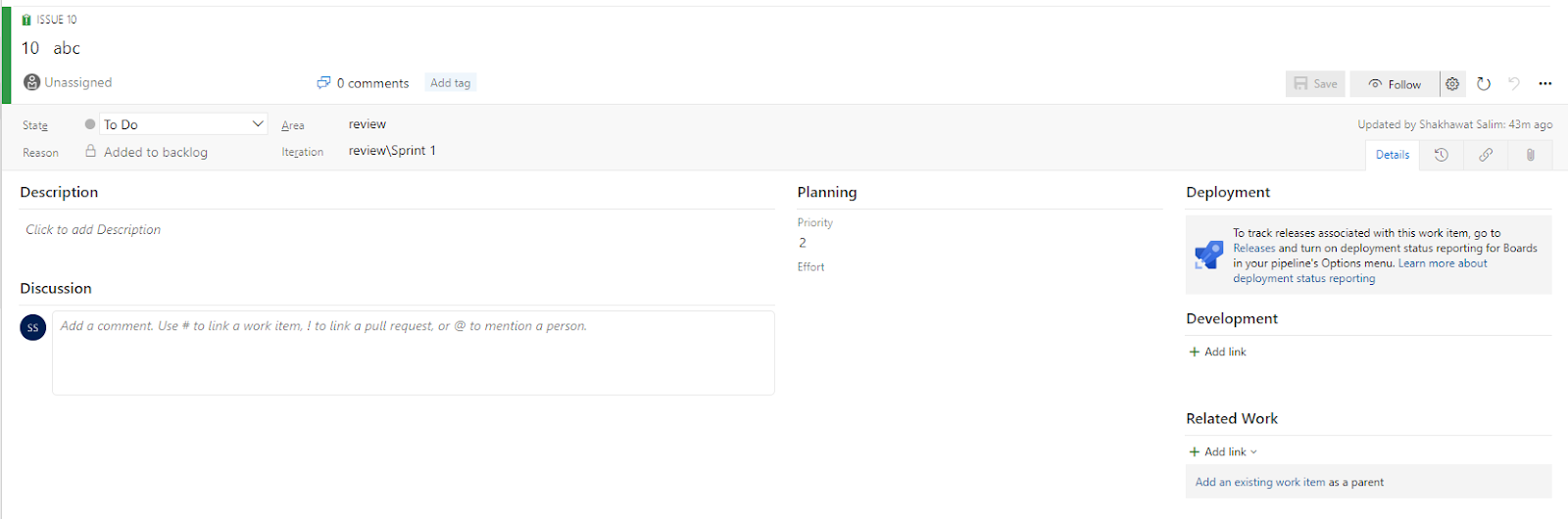
2. You can check the assigned tasks in the Boards or Work items.

Types of Board Options Available in Azure DevOps Boards
The Boards site lets you see work items as cards and drag-and-drop status updates to organize your project portfolio. It is the same as sticky notes on a whiteboard.
Azure Boards has two kinds of boards - Taskboards and Kanban. Let’s see what they can do for you.
Taskboards
Visual project planning and tracking tools are called taskboards. They track sprint-defined tasks where you can monitor the flow through the sprint burndown chart.
Cards usually represent the tasks. You can organize cards in columns on a board or across many organizational levels.
Taskboards are versatile, allowing individuals, teams, and organizations to track their progress. A well-organized taskboard improves communication, prioritization, and product quality.
Kanban Board
Kanban Boards manage workflow visually while being sprint-independent. They track requirements and monitor the flow using the cumulative flow chart.
Standard Kanban boards have three columns - To-Do, In Progress, and Done.
The cards represent tasks. Firstly, the to-do column shows unstarted tasks. Once begun, a job moves to progress. Finally, the done column shows completed tasks.
Kanban boards show what is next, done, and in progress. Being simple and useful, it helps businesses manage projects and boost productivity.
Classes of Backlog Options Available in Azure DevOps Boards
Backlog provides similar and distinct features to support planning and tracking as Board view.
You have access to three classes of backlog in DevOps Boards. They are - Project, Product, and Sprint. Let’s see how they can help you.
Project Backlog
The Project backlog is often dedicated to tracking high-level features, scenarios, or epics. It is usually a comprehensive list of tasks that establishes scope and business goals before teams start planning specifics.
Product Backlog
The Product Backlog is an emergent, ordered collection of product improvements. In a Sprint Planning event, the Scrum Team selects product backlog items you can complete in one Sprint. Product backlog becomes transparent after refining.
Sprint Backlog
A sprint backlog is your team's collection of sprint tasks. Sprint planning frequently pulls these from the product backlog. A precise sprint backlog avoids scope creep by defining what your team will do and not do during each sprint.
Comparison with Other Agile Planning Tools in 2022
Here is a comparison between Azure Boards and leading agile planning tools.
Azure DevOps BoardsJiraAsanaPivotal TrackerKanban BoardVery goodVery goodGoodAverageTaskboardsVery goodGoodGoodGoodSprintVery goodVery goodVery goodAverageAgileVery goodGoodVery goodGoodScrumVery goodVery goodVery goodVery goodWorkflowsGoodVery goodGoodAverageCalendarGoodAverageVery goodAverageExpandability Very goodGoodGoodVery goodCustomer CareVery goodGoodVery goodN/AFree TrialYesYesYesYes
Develop Your PPM with Azure Boards
Azure DevOps Boards has much more to offer than what we have gone through in this article. Even then, the best practices show how pivotal this service can be for your company’s growth.
Furthermore, free extensions like Azure DevOps Portfolio enhance your experience with Azure Boards.
Azure Boards is a must to get complete visibility, transparency, and clarity with all projects, epics, and features on a single dashboard. It lets you easily plan, monitor, modify boards, manage projects, and more.
There is more to explore for your business with Azure Boards since it is initially free to use and lets you add up to 5 free users. Start now and see the benefits for yourself.


