“Those organizations that take full advantage of automation bypass their” non-digital “competitors by testing hypotheses more quickly, receiving and analyzing the results of experiments and using this information to improve.” © 2017 State of DevOps Report.”
The world is changing faster and faster. The only way to survive is to take the path of change. Software is everywhere; it affects all aspects of modern life.
It allows organizations to create more advanced products, as well as better understand customer needs. The software is also a source of change.
DevOps and Agile. Two Methodologies – One Goal
DevOps and Agile are sharing the market, accelerated by new technologies. Agile and DevOps are the main ways organizations achieve the same goals: faster development cycles, fewer functional blocks for a release, using feedback to improve processes, removing obstacles, and untargeted effort. Teams should use DevOps and Agile simultaneously.
One of the most popular Agile development is used daily by up to 18 million IT professionals, which makes it a key component of the development:
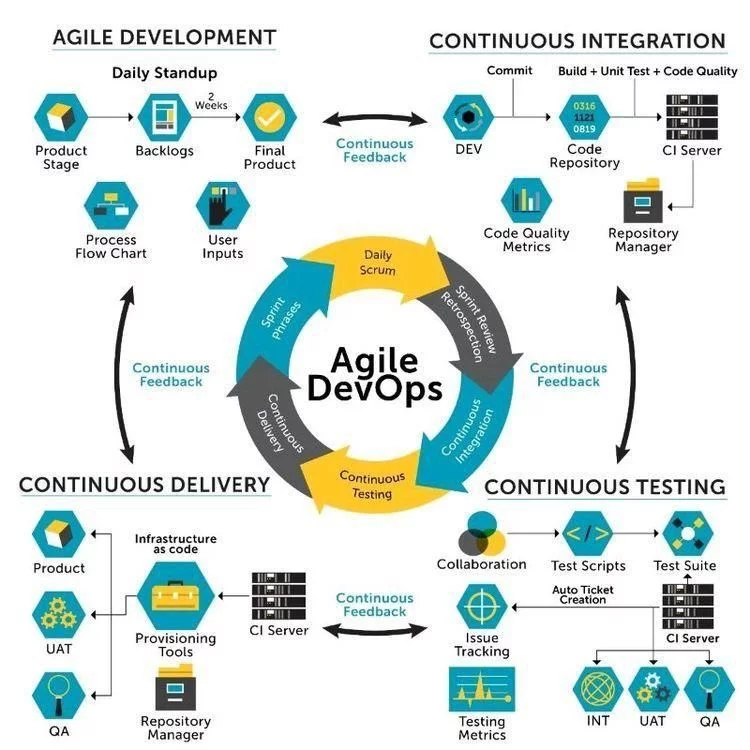
- Some Agile supporters think that any process is bad, and “Ops” has a rich history of ensuring stability through building a process.
- In DevOps, instructions, tools, and automation are used to increase speed, while those who use Agile, at best, see instructions as an inevitable evil, and at worst, a hindrance.
- The DevOps concept addresses systems thinking to solve problems, while Agile encourages people to be drivers of change.
Imagine a world where cross-functional, business-oriented teams constantly release working software. Workflow flows seamlessly between all relevant stakeholders in real-time.
Add to this that value is recognized, measured, and reported on. “Cross-functional teams have all the competencies necessary to perform the work and do not depend on those that are not part of the team.” © Agile Guide “The Agileuide.”
Cross-functional teams with a set of necessary skills deliver fully developed software faster. Creating cross-functional teams is not new. Hirotaka Takeuchi and Ikujiro Nonaka described the importance of flexible, cross-functional teams in The New New Product Delivery Game in 1986.
Modern products are a stunning array of different technologies that historically required special skills and infrastructure. A development team should have all the skills and tools necessary to create a work product. If you’re looking to know more about Agile PPM, read the Ten Myths About Agile post.
Agile Planning and Portfolio Management for Azure DevOps
Portfolio Management for Azure DevOps embodies more than 15 years of experience creating software development tools. Over the past month, over 80,000 Microsoft users and thousands of our large and not-so-large customers have used DevOps services to create products. Today, these services present the tools used at each stage of development, which allow you to create software faster and better.
This is the complete offer presented in the public cloud. Azure DevOps includes:
- Azure Pipelines: Continuous integration and deployment, support for many languages, platforms, and cloud services. Connect to GitHub and any Git repository, continuous deployment.
- Azure Boards: Powerful workflow monitoring tools: Kanban boards, backlog, command dashboards, and custom reports.
- Azure Artifacts: Maven, npm, and NuGet channels from public and private sources. Details
- Azure Repos: Unlimited Git closed-source cloud repositories for storing project files. Joint inclusion requests, improved file management, and more.
- Azure Test Plans: A complete solution for planning and random testing.
- Azure Boards is built to provide you with the ability of agile planning and portfolio management tools. They can help you quickly plan, manage, and track work across the team. You can explore the product backlog, sprint backlog, and task boards that can track the flow of work during an iteration.
It is done like:
- Open the settings page using the “Project settings.”
- Select the “Teams” tab.
- Click “New team.”
- Select the newly created team to view its details. (By default, the new team has only you as its member. You can use this view to manage membership, notifications, dashboards, and more. But first, you will want to define the schedule and scope of the team.)
- Click “Iterations and areas.”
- Select the “Iterations” tab and click “Select iterations.” (This team will use the same iteration schedule that’s already in place for the other teams, although you can take a different route if that’s better for your organization.)
- Select “Parts Unlimited”\” Sprint 1” and click “Save and close.” (Note that this first sprint has already passed. This is because the demo data generator is designed to build out project history so that this sprint occurs in the past.)
- Repeat the process to add “Sprint 2” and “Sprint 3.” (The second sprint is our current iteration, and the third is the future one.)
- Select the “Areas” tab. (By default, there is an area matching the name of the team.)
- From the area dropdown, select “Include sub-areas.” (The default setting for all teams is to exclude sub-area paths.)
- Please change it to include sub-areas to get visibility into all the work items from all teams. (Optionally, the management team could also choose not to include sub-areas, thereby removing work items from their view as soon as they are assigned to one of the teams.)
Setting Up the Dashboards in Azure DevOps
From the dashboard dropdown, select “Parts Unlimited Team Overview.” Dashboards allow teams to visualize status and monitor progress across the project. At a glance, you can make informed decisions without having to drill down into other parts of your team project site.
The “Overview” page provides access to a default team dashboard which you can customize by adding, removing, or rearranging the tiles. Each tile corresponds to a widget that provides access to one or more features or functions.
- From the dashboard dropdown, select “New dashboard.”
- Set the Name to “Product training” and select the team. Click “Create.”
- In the “Add Widget” panel, search for “sprint” to find existing widgets that focus on sprints. “Select Sprint Overview” and click “Add.”
- Many widgets have options you can configure. Click the “Settings” button.
- The quantity and depth of settings will vary by the widget. Click “Close” to dismiss.
- Search the widgets again for “sprint” and add the “Sprint Capacity” widget.
- Click “Done Editing.”
- You can now review two important aspects of your current sprint on your custom dashboard.
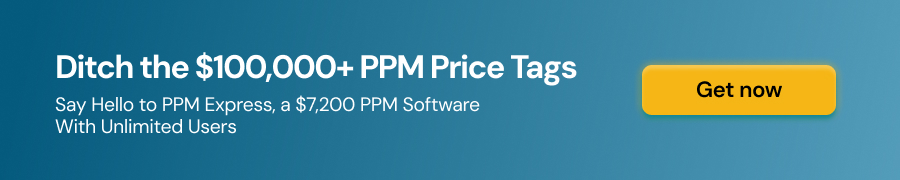
How to Set Up the Work Items in Azure DevOps
Work items play a prominent role in Azure DevOps. Whether describing work to be done, impediments to release, test definitions, or other key items, work items are the workhorse of modern projects. In this task, you’ll focus on using various work items to set up the plan to extend the “Parts Unlimited” site with a product training section. Azure DevOps gives you various ways to create different kinds of work items, demonstrating the breadth of features available on the platform.
- Select the Overview dashboard for “Parts Unlimited Team” (There are many ways to create work items in Azure DevOps)
- Create one from a dashboard. In the “New Work Item” form, type the name and select the “Epic” type. Click “Create.”
- Assign the new work item to yourself and set the “Area” to “Parts Unlimited.” Set the “Iteration” to “Parts Unlimited” \ “Sprint 2” and click “Save and Close.”
- Select “Boards” \” Work Items.”
- Locate the newly created epic and open it. (The work item form includes everything you could ever want to know about a work item. This includes details about who it’s assigned to, its status across many parameters, and all the associated information and history for how it has been handled since creation.)
- Focus on “Related Work.” Add a feature to this epic. Select “Add link” \ “New item.”
- Set the Work item type to Feature and set the Title to “Training dashboard.” Click OK.
- That “Assignment,” “Area,” and “Iteration” should already be set to the same as the epic, and it’s even linked to the parent item it was created from. Click “Save and Close.”
- Navigate to the Boards view. Open the board for that particular team. Switch the board from showing “Backlog” items to showing “Features.”
- From the dashboard dropdown, select “Add Product” Backlog Item. (While you could open and edit the work item using the form, it’s easier to drag cards on the board.)
- Drag the first work item to “Approved.” You can also expand work item cards to get to conveniently editable details.
- Assign the moved “PBI” to yourself. (The “Cumulative flow diagram” has been updated to reflect the change in work for the team.)
- Drag the second work item to the “Committed” stage. (The “Cumulative flow diagram” will update again to reflect this change in status.)
- Drag the final PBI to the “Done” stage.
- Click the “Cumulative flow diagram” to open it. There are now three work items in different stages for this team.
- The task board is one view of the backlog. View the tabular form by clicking “Backlog” items backlog. Click the “Expand” button, which allows you to view nested tasks under these work items.
(Another easy way to create work items is using the “Add” button on the backlog. Click it to add a new task to the first backlog item.) Click “Save and Close.”
Automate, Integrate. Step 1: Unification of the Processes
The work goes from planning to development, testing, and release… Teams are divided by these stages, and a situation may arise where different groups of people work on the same system and business area. Thus, the first step is to stop this insanity by adopting a modern PPM solution that supports a holistic, product-centric approach and helps create business value.
Projects may continue to exist separately, but they are secondary to the “bigger picture,” precisely the point of having Project Portfolio Management. PPM Express is the kind of solution that will allow teams to
- Synchronize projects on multiple levels;
- Work on the most suitable project management solutions;
- “Merge data” into one holistic picture for management;
- Group data for decision-making, risk tracking, and much more.
Concentrate and Win. Step 2: Unification of the Data Framework
The next step is setting up a common data framework. Especially acute the need for unified terminology and relevant indicators is when an enterprise uses different tools for different tracking purposes. For example, we have “plans” in the Planner, “projects” in JIRA, and so on.
The need to consolidate all the data sets under one “umbrella.” is justified. While integration capability solves these issues, it doesn’t usually provide a solution for framework unification. However, some ppm tools have this capability built in.
PPM Express is a great example of a SaaS platform that enables an organization with a full portfolio and project visibility by aggregating project-related information across groups, portfolios, and systems. It allows not only to synchronize and integrate the data from third-party tools, like JIRA, Azure, and Planner but to create a unified terminology to ease the team’s struggle with “naming.” It’s more convenient for management to see all the “stories,” “projects,” and “plans” in a single dashboard.
Standardization of all the internal terminology and project details enables easier access, and management flexibility and speeds up all the processes immensely. All the projects, statuses on progress, budget markers, deadlines, and other relevant indicators need to be tracked
. However, the data can be lost or misappropriated without a unified internal terminology and system due to the difference in naming. Unification of terminology and standardization of frameworks is one of the steps for the company to move from the practice of “intuitive” project management to improve the company’s maturity level.
Leave a Reply
Your email address will not be published.
[contact-form-7 id="4719" title="blog/how-to-maximize-productivity-and-team-utilization-with-resource-planning-for-jira/"]

