We want to announce the latest updates for PPM Express in January!
Our hardworking team has significantly improved our platform by introducing new features and functionalities.
These updates simplify your project management tasks and help you achieve your goals. This month, we proudly present the following remarkable updates for PPM Express:
- We added a new section called 'Purchase Orders' to the Project Dashboard
- Now you can use AI capabilities to generate a Project Digest
- We improved the 'Default Permissions' menu so that new users and team members can be given access to specific entities
- You can now hide the OKR module for certain users
- We introduced a new 'Benefits' section in Projects, Programs, Portfolios, and Ideas
- You can now perform bulk actions like Indent/Outdent, Link/Unlink, Assign to, Set progress, Move to group, and Clone directly from the toolbar panel for PPM Express Tasks
- Essential improvements and fixes that make all the difference
We'll provide detailed information about each update and guide you on maximizing our platform's potential.
Let’s have a closer look!
We added a new section called 'Purchase Orders' to the Project Dashboard
The new 'Purchase Orders' section enables users to input and manage various details, including:
- Order name
- Description
- PO Number
- Created date (set automatically)
- Due date
- Amount
- Paid amount
- Vendor name
- Assigned to
- External ID
- External link
- External system
- Status
- Status Description
- Tags
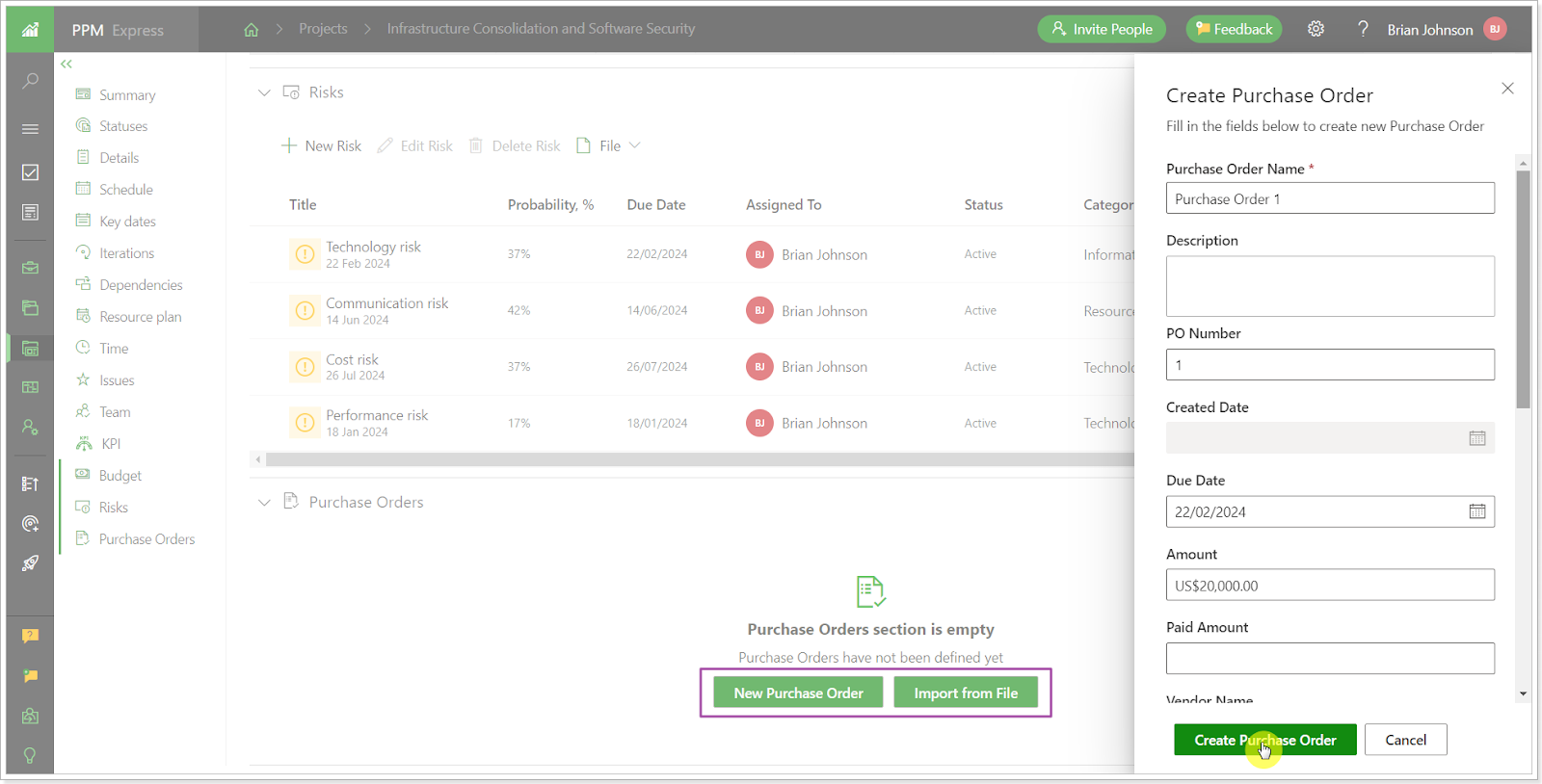
Once an order is added, users can edit or delete it, configure columns for this section, export orders to PNG files, and import orders from CSV to PPM Express.
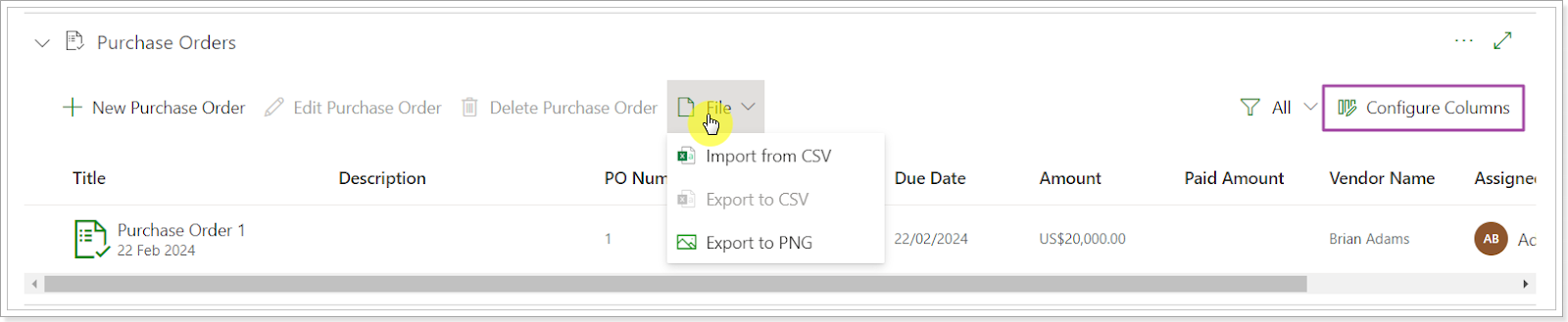
Now you can use AI capabilities to generate a Project Digest
The AI Project Digest offers AI-driven features directly within PPM Express. It enables project managers to quickly generate summary information from their project data and share it via email with stakeholders, team members, or other recipients.
The AI Project Digest aims to streamline the process of creating project summaries and enhance daily work efficiency.
Once PPM Insights AI is enabled on your tenant, you can access the AI Project Digest setting from the Project dashboard menu.

Data included in the Project Digest covers various aspects such as Project Attributes, Statuses, Milestones, Schedule Information, Budget Information, Risks, Issues, Action Items, and Change Requests. You can select the specific datasets you need to generate a digest for multiple data sets simultaneously.
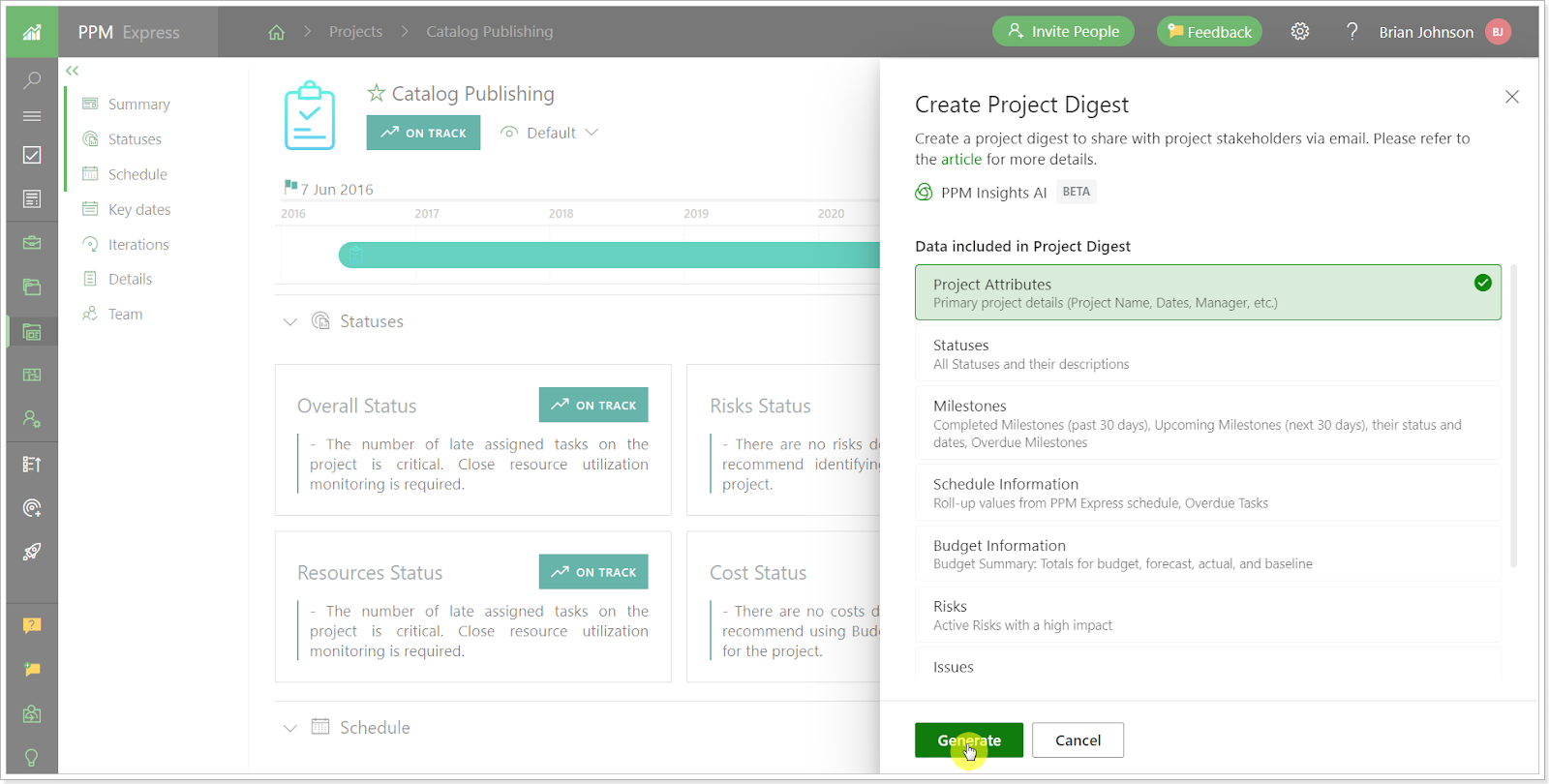
After generating the digest, you can customize it to suit your preferences, including making it brief, expanding it, or presenting data in bullet points. You can also manually edit the digest by adding or deleting information and copying the digest text to the clipboard.

The digest is created as a text document by default, but you can switch to HTML format to include visuals.
We improved the 'Default Permissions' menu so that new users and team members can be given access to specific entities
Before, in the Default Permissions pane, users could only select options like View All, Collaborate All, or Edit All. There wasn't a way to specify which specific entity new users or team members could access by default.
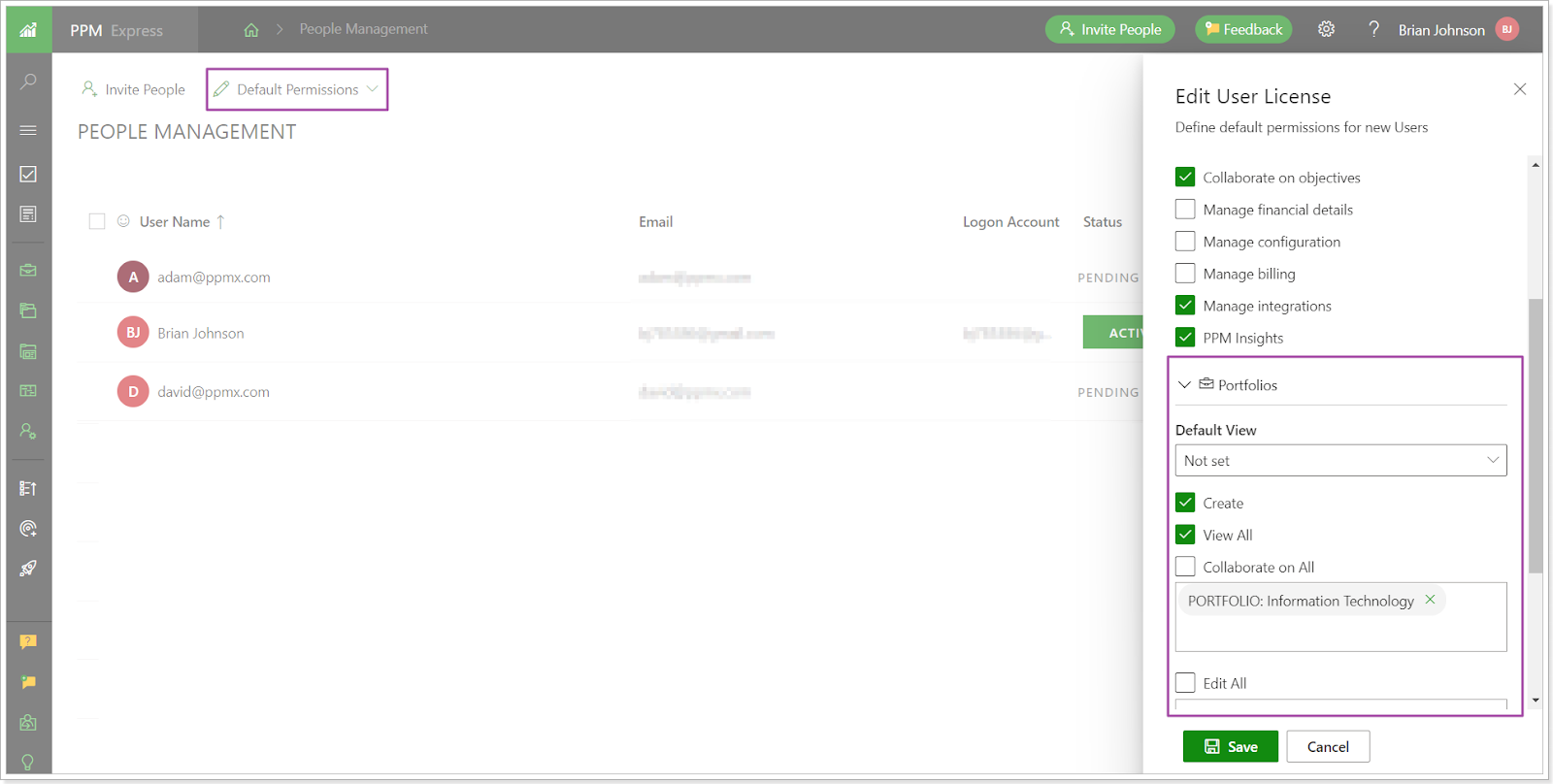
An option to specify a specific entity in the Default Permissions has been added. It functions similarly to the User setting pane for individual users or team members.
You can now hide the OKR module for certain users
The Manage Objectives permission on the People Management page has been improved to allow users to show/hide the OKR module based on their preferences. This permission is now more detailed, giving users different access levels depending on their license type.
- Users with the Team Member license can view Objectives in read-only mode or hide the OKR module altogether if the View Objectives permission isn't enabled.
- Users with the User license can be granted the Manage Objectives or Collaborate on permission.
Under 'Manage Objectives', users can create/edit/delete all Objectives across the platform. With 'Collaborate on Objectives', users can review all Objectives and manage the ones they own.
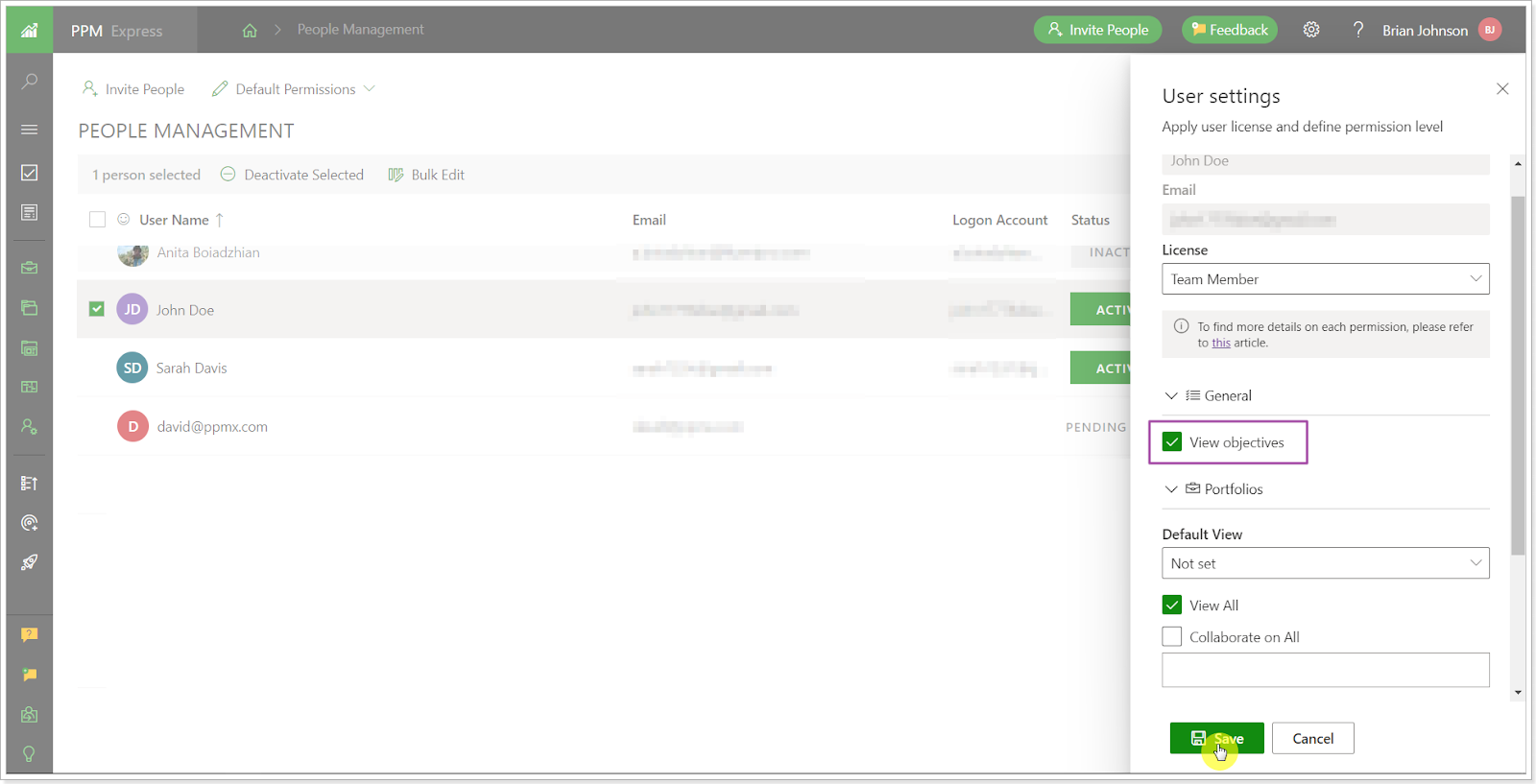
For existing users, there won't be any changes. Team Members will still have the 'View Objectives' permission enabled by default, and Users will have the 'Collaborate on Objectives' permission enabled by default. If Users were granted the Manage Objectives permission before, it will remain unchanged.
We introduced a new 'Benefits' section in Projects, Programs, Portfolios, and Ideas
This section is accessible to users with the Manage Financial Details permission. It resembles the Budget section and is set up using the Financials widget.
Two new formula fields, Estimated ROI and Estimated ROI Baseline, have been introduced to display the required data:
- Estimated ROI is calculated as ((Benefits Forecast - Budget Forecast) / Budget Forecast) * 100%. If any parameter is 0, the value will be 0.
- The estimated ROI Baseline is calculated as ((Benefits Forecast - Budget Baseline) / Budget Baseline) * 100%. If any parameter is 0, the value will be 0.
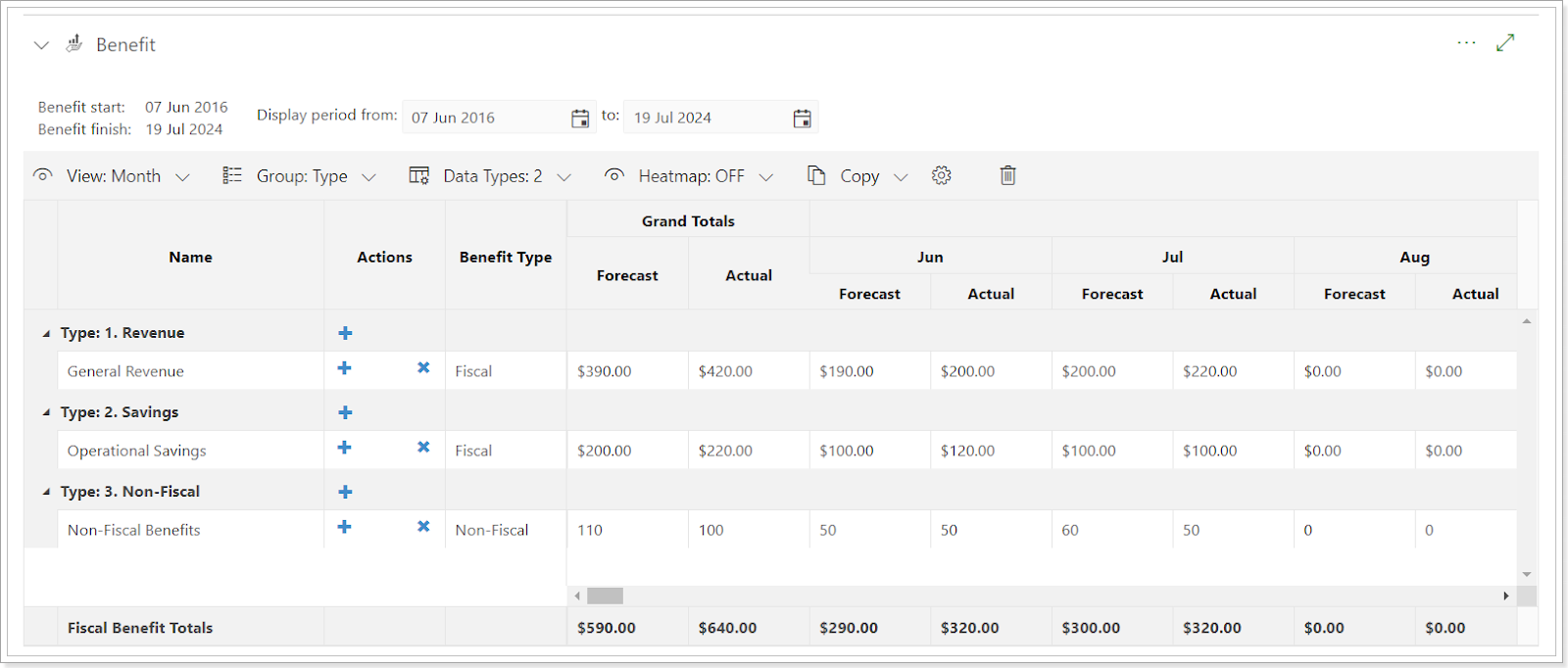
Additionally, the Benefits Start/Finish date fields are now available in the Project Details section but are initially hidden. There are two types of benefits: Fiscal and Non-fiscal. The settings and fields are similar to those in the Budget section.
You can now perform bulk actions like Indent/Outdent, Link/Unlink, Assign to, Set progress, Move to group, and Clone directly from the toolbar panel for PPM Express Tasks
Before: Previously, most of these settings could be accessed through the ellipsis button next to each task.
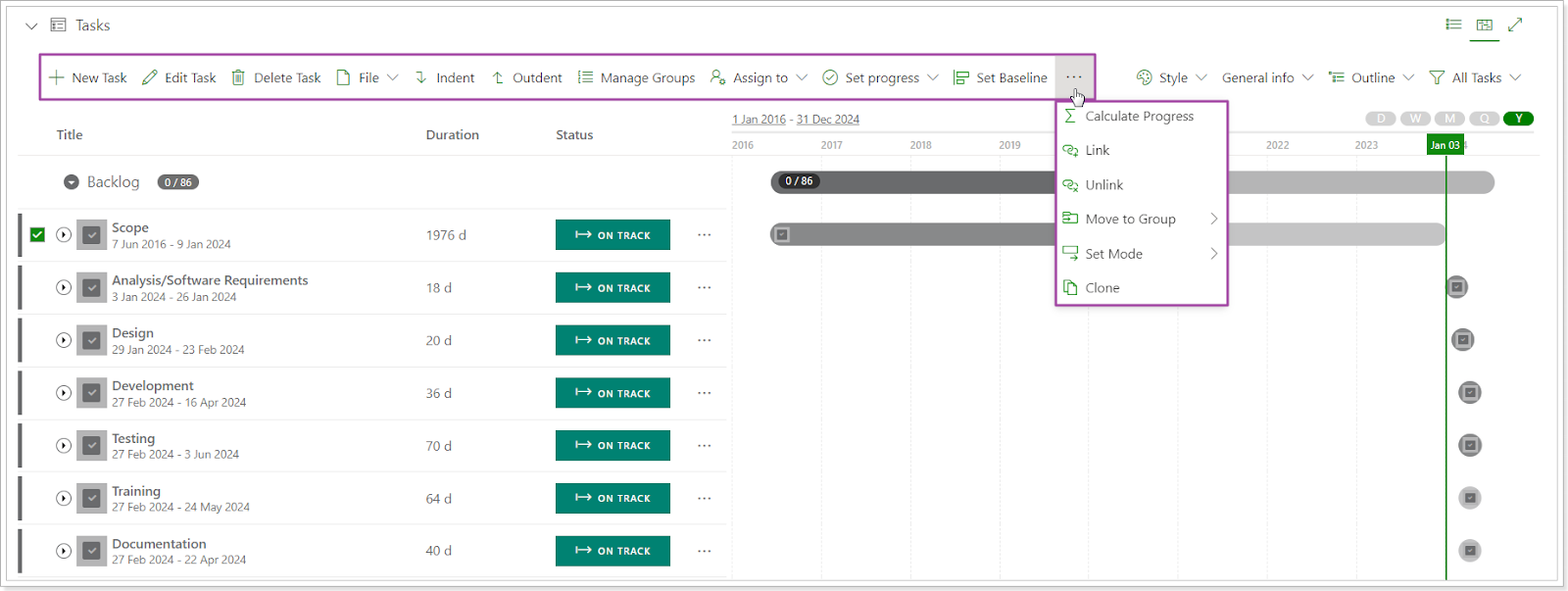
Now: These settings are also accessible from the toolbar. This feature enables bulk task updates by selecting the desired ones and adjusting values using the toolbar settings.
Please note the following when editing tasks in bulk:
- Progress: When Summary tasks are automatic, progress won't change using bulk updates. Only tasks with editable Progress should be updated.
- Clone: To clone all tasks in the hierarchy, select all tasks. Selecting one task will only clone that task.
- Link/Unlink: These options set predecessors/successors for selected tasks. When edited in bulk, the dependency type will be Finish to Start. If a predecessor conflicts with an existing one during bulk edit, it will be skipped.
Essential improvements and fixes that make all the difference
At PPM Express, we are dedicated to continuously enhancing our platform for the best user experience.
In addition to significant updates, we've made impactful improvements across various areas, streamlining workflows, boosting data security, and improving accuracy.
Stay informed about the latest advancements this month:
Key improvements you don't want to miss
Let’s discover the latest enhancements we've made to PPM Express that can help streamline your workflow and enhance your productivity:
- We added a new option called 'Replace Resource' to the Resource Planning and Utilization page.
- The token for Microsoft Planner will now be automatically renewed after it expires. This update ensures a more extended connection period without needing manual token renewal every 90 days.
- We improved the Manage Objectives permission on the People Management page. Users can now show/hide the OKR module based on their permissions, which include Manage Objectives, Collaborate on Objectives, and View Objectives.
Crucial fixes you need to know about
We've made some crucial fixes to PPM Express recently that ensure the security, accuracy, and reliability of your data:
- We resolved the problem where projects weren't appearing on the Projects page after being added to a program or portfolio.
- We fixed the issue with tag filtering in the Project list/timeline not functioning correctly.
We're thrilled to share these exciting updates to PPM Express with you!
If you would like to receive an email notification with an extended features overview a few days before the upcoming release, please fill in the PPM Express Release Notification Form. And with our trial, it's easier than ever to try out our platform for yourself and see how it can benefit your team.


