We are glad to provide you with information about our new updates in November!
Today we have a lot to say because we not only update (or fix) but also add a lot of possibilities to PPM Express:
- New PPM Express Project Publisher (Beta) integration, that can help you to connect MS Project Desktop to PPM Express and create an innovative Project Portfolio Management experience;
- The new field ‘ID’ in Portfolios, Programs, Projects, and Ideas can help you to create the portfolio structure you need;
- The 'Configure Columns' option was replaced with ‘Views’ in the Ideas section as a small but effective improvement.
Let’s dive deep into the details.
Introduce to you PPM Express Project Publisher (Beta) new integration
From now, you can publish projects from Microsoft Project Desktop client to PPM Express.
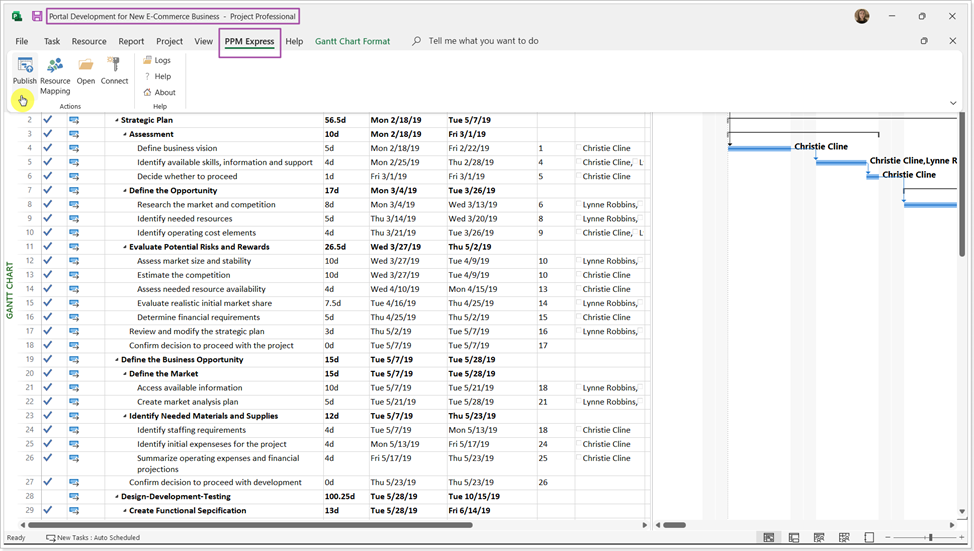
This functionality is great for companies who use MS Project Desktop clients on the work and project management level and need to get a bigger picture view of all projects from Microsoft Project Desktop in one place, PPM Express.
How can you install and configure PPM Express Project Publisher?
First, download the PPM Express Project Publisher installation file by the following link.
The instruction on how to install PPM Express Project Publisher is right here.
When the Project Publisher is installed, we can configure a connection to PPM Express and start publishing projects to PPM Express from Project Desktop.
After installation – how to use PPM Express Project Publisher?
When the PPM Express Project Publisher is installed and connected to PPM Express, projects from .mpp files can be published to existing PPM Express projects or new projects can be created in PPM Express.
When the project is published, a separate task page is created in the PPM Express project with the tasks, milestones, and resources appearing in the Team project section.
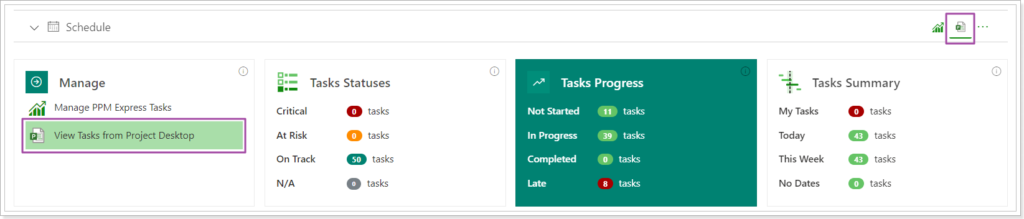
There are two ways how a project can be published to PPM Express from Project Desktop:
1. When the project is published as a new project to PPM Express. In this case, a new project will be created in PPM Express, and the task page will be created to display the information for the Project Desktop tasks.
2. When the project is published to an existing PPM Express project. In this case, a separate task page will be created for the existing project in PPM Express to display the tasks from Project Desktop.
Detailed instruction about how to publish the project from Microsoft Project Desktop is placed right here.
How is the data synchronized within PPM Express?
Data is synchronized in the same way within two ways of project publishing, except for the project dates, and the Summary section.
After a new project is created, the dates (Start Date, Finish Date) for the PPM Express project will be set according to the start, and finish dates of the Project Summary Task, and the Summary section will also be set accordingly.
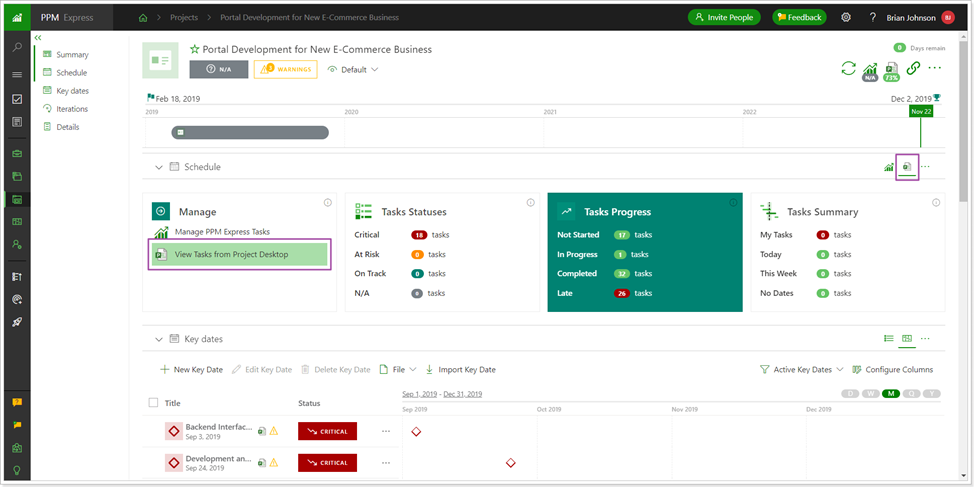
If data is synchronized to an existing PPM Express project, the existing dates in the PPM Express project will not be affected (even if there is only one date set: Start Date or Finish Date) as well as the Summary section. However, if data is synchronized to an existing project with no Start Date and Finish Date, then the dates will be set according to the start, and finish dates of the Project Summary Task and the Summary section will also be set accordingly.
Here is more about data synchronization inside the project sections.
A new field ‘ID’ was added to Portfolios, Programs, Projects, and Ideas
When creating new projects, portfolios, programs, or ideas, sometimes it is required to create a unique ID to associate it with each entity. Later on, users can reference each entity by a unique ID instead of a project/program/portfolio/idea name, since names can be changed.
To configure the ID field for projects, perform the following:
Open any project on the Details project section ⇒ Configure menu.
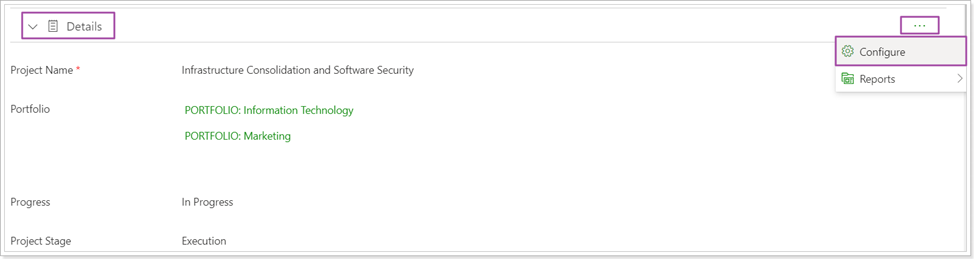
Enable the ID field toggle and click on the pencil-like button to open it for editing.
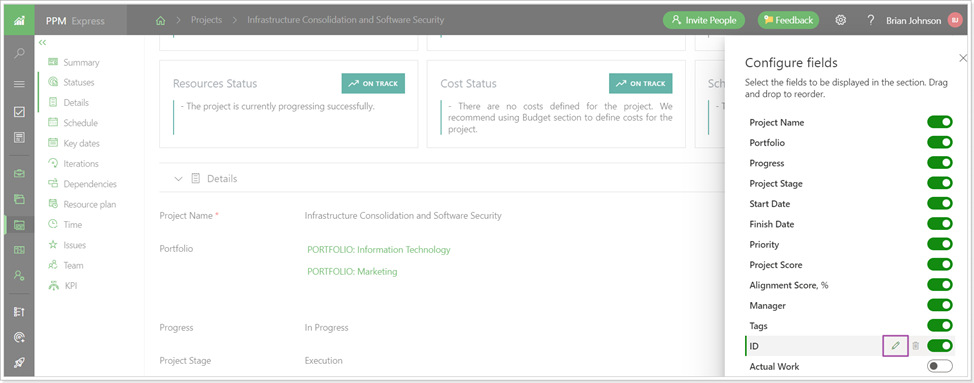
The field allows creating a short numeric identifier for the mentioned entities by providing ‘Prefix’, ‘Starting Number’, and ‘Suffix’ values.
Click the Save Field button.
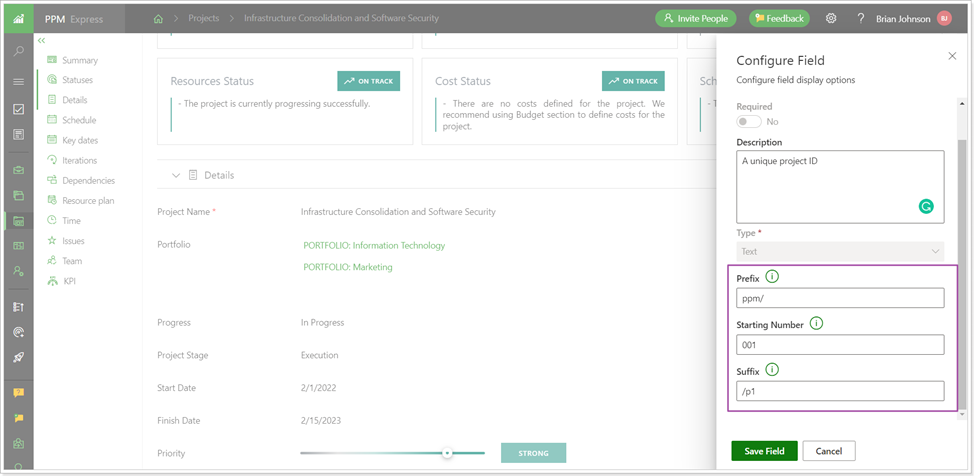
When a new project is created, the ID field will be added according to the settings you provided.
The 'Configure Columns' option was replaced with ‘Views’ in the Ideas section
Before: Configure Columns option was used to edit the fields that appear in the Ideas section of the Business Challenges.
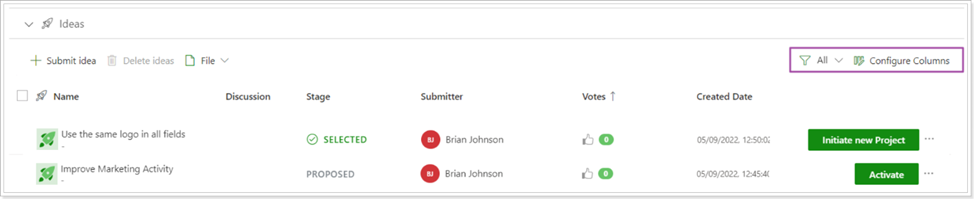
Now: The Views option is used to configure which fields are displayed within the Ideas section.
The non-editable 'General Info' view is applied by default. This view contains the fields in such order:
- Name
- Stage
- Submitter
- Created Date
- Votes
- Tags
You can create custom views and include the fields you need for each view. As soon as the views are created, you can switch between the views to review the required information quickly.
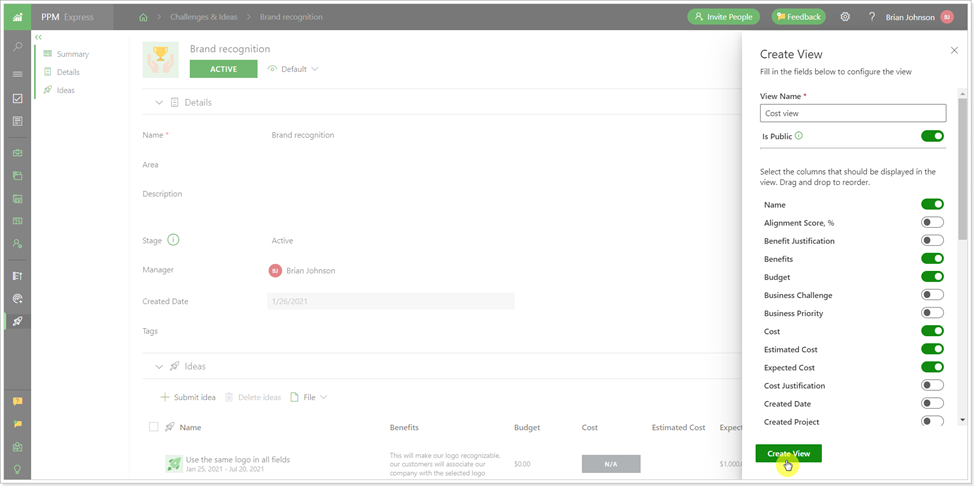
Custom views can be edited and deleted.

Additional small (but important) updates
Improvements:
- Duration is now displayed both in work and calendar days on the roadmap tooltip.
- The feeds ‘Idea Priorities Alignment’ and ‘Idea Risks’ were added to OData.
- The ‘Project Stage’ field was added to PPM Express Key Dates and Tasks.
- Import of PPM Express tasks was added to the ‘Import Key Date’ menu on Project Dashboard. The option allows bringing internal PPM Express tasks to the Key Dates section, similar to the tasks from external systems.
- Custom Filters are now sorted in alphabetical order. Also, the filters are now visually separated as ‘Pre-filters’, ‘Default filters’, and ‘Custom filters’.
- The work item values within the iteration became clickable, allowing to filter of the information by the work item included in the iteration.
Fixes:
- Fix for the case when dates of PPM Express tasks could be updated by setting dependencies via CSV file.
- File Integration and Work Together options were removed from the ‘Open Schedule’ menu on the Projects page.
- Fix for the case when a bar or a key date could not be created on a roadmap until its Status was edited.
- The case when sorting was not working for the ‘Booking type’ field in the Resource Plan section is fixed.
- Fix for the case when a User with Manage configuration permission was not unable to show/hide fields in the Projects section on Program Dashboard.
If you would like to receive an email notification with extended features overviews a few days before the upcoming release, please fill in the PPM Express Release Notification Form.
We’re gladly meet you on our next updates!
P.S. Still haven’t chosen the right PPM software? Request PPM Express trial.


