We want to announce the latest updates for PPM Express in July!
Our hardworking team has significantly improved our platform by introducing new features and functionalities.
These updates simplify your project management tasks and help you achieve your goals. This month, we proudly present six remarkable updates for PPM Express:
- We have enabled the archiving feature for projects in PPM Express.
- We have updated the calculation for Task Group tooltip fields.
- The Calculate Progress feature will now include on-demand horizontal calculation for non-summary tasks.
- PPM Express now saves the States in all List Views.
We'll provide detailed information about each update and guide you on maximizing our platform's potential.
Table of contents
- We`ve enabled the archiving feature for projects in PPM Express
- We’ve updated the calculation for Task Group tooltip fields
- The Calculate Progress feature will now include on-demand horizontal calculation for non-summary tasks
- PPM Express now saves the States in all List Views
- Essential improvements and fixes that make all the difference
Let’s have a closer look!
We`ve enabled the archiving feature for projects in PPM Express
Archiving your projects will ensure that you have finished working on a certain project and that it is hidden from the list of active projects. It will also help you avoid losing data that needs to be preserved for transparency, record keeping, and evidence of certain project activities.
Please note: The archiving projects feature is available for Enterprise plans only.
Select the projects you need to archive and click the 'Archive' button.
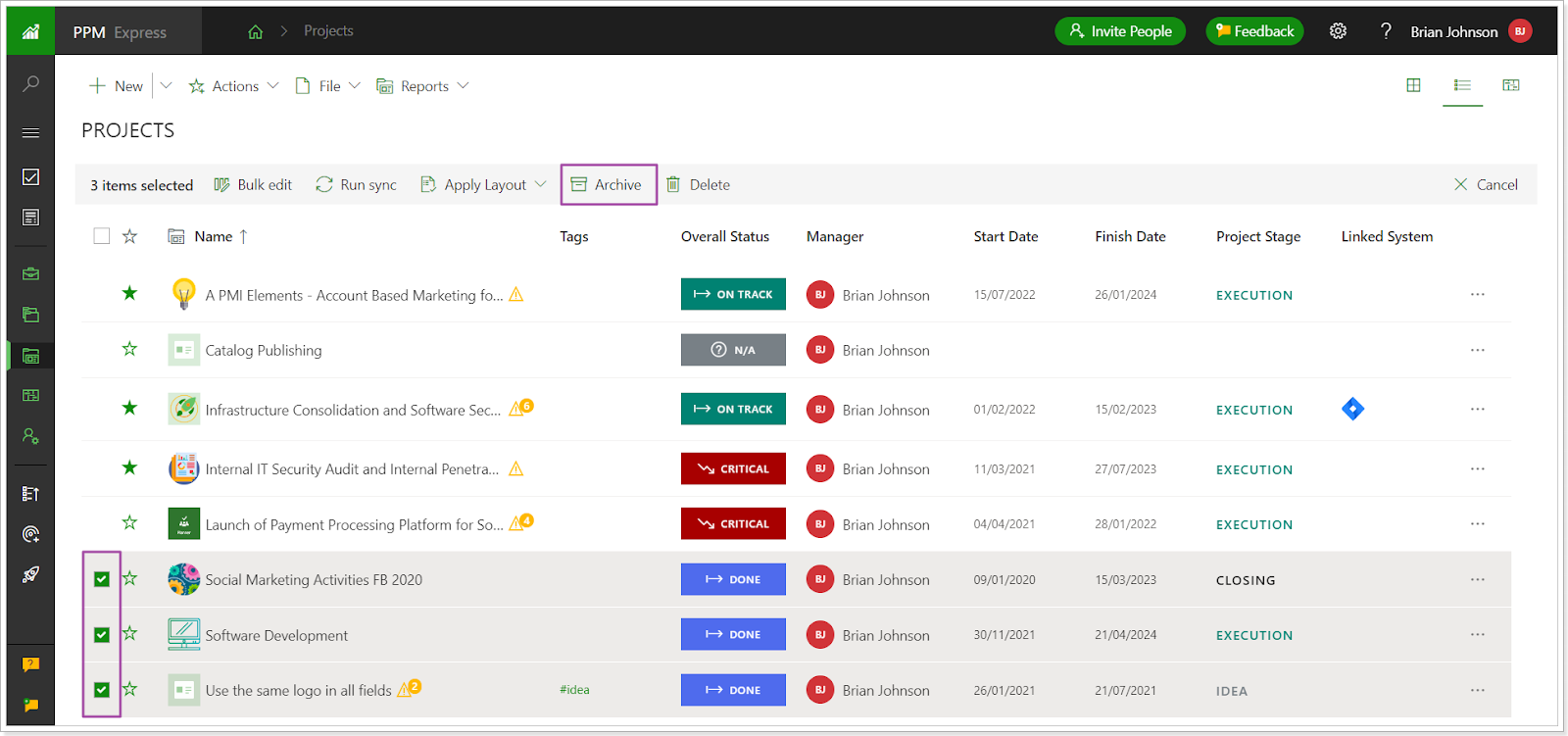
When the projects are archived, they become available in read-only mode under the Settings (gear button) -> ‘Archived Projects’ option.
The archived project is removed from the Program and Portfolio. The rolled-up data such as project Key Dates, Risks will be also removed from the Portfolio/Program where the project was included.
Also, the archived project data is not available in OData and thus in PPM Express Power BI Reports.
All other project data is saved as is at the moment of archiving and becomes available in read-only mode.
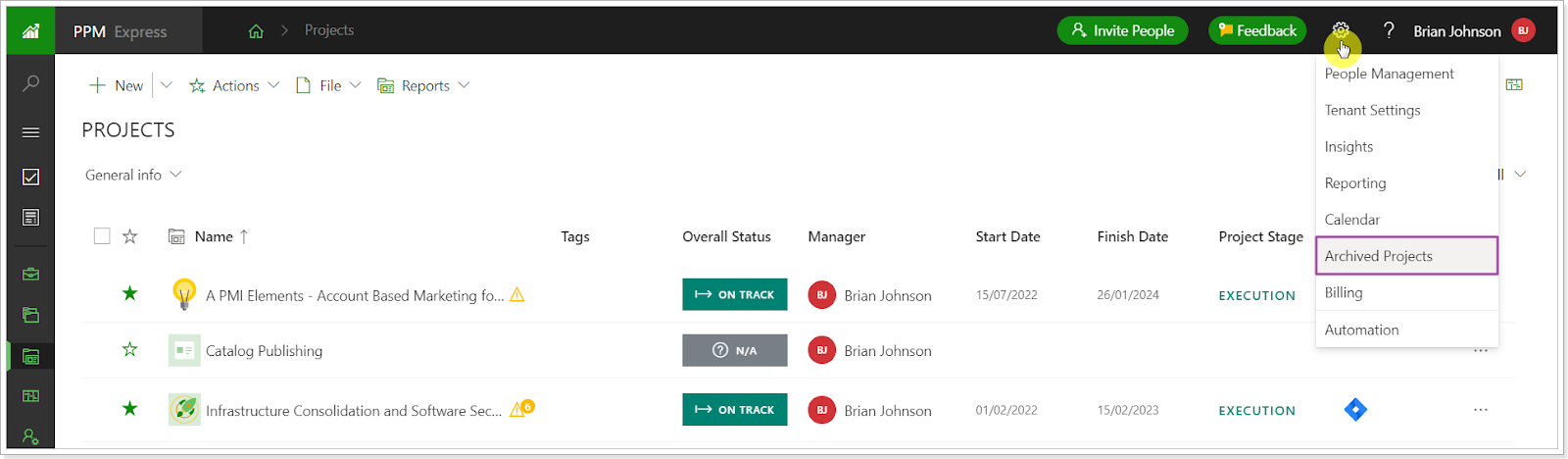
Once archived, the projects cannot be restored. However, the archived projects can be cloned. In this case, a complete copy of the project will appear on the Projects page and be available for editing.
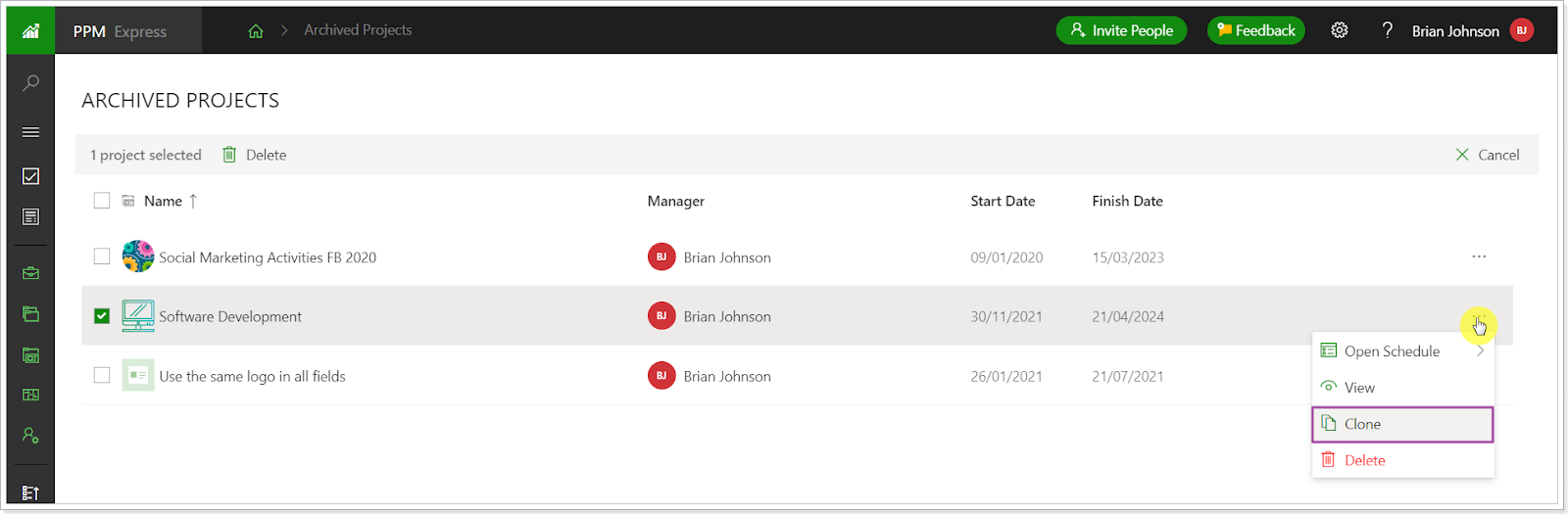
We’ve updated the calculation for Task Group tooltip fields
Before: Progress for the task groups was calculated based on the task Effort and task Progress by this formula:

If Effort was not provided for the task, task Duration was used instead. E.g., for 5 days of Duration multiplied by 8 hours per day = 40 hrs of Effort for the task group.

Now: The calculation of Progress for the task groups will be updated to correspond to the formulas used for summary tasks and project rollups calculation.
Progress for the task groups will be calculated in the same way as Progress % for the summary tasks and the Schedule Progress % (PPM Express) project field:
(Completed Work / Effort ) * 100%
Where:
- Completed Work – the sum of Completed Work values from all “leaf” tasks in the task group;
- Effort – the sum of Effort values from all “leaf” tasks in the task group.
Effort for task groups will be calculated in the same way as Effort for the summary tasks and Schedule Effort (PPM Express) project field:
The sum of all non-summary values underneath the summary tasks and regular (non-child) tasks values from this task group – i.e., the sum of Effort values from all “leaf” tasks in the task group.
Duration will be calculated in the same way as the Duration for summary tasks and the Schedule Duration (PPM Express) project field.
The total amount of working days between the task group Start Date and the task group Due Date (calendar settings should be applied when calculating total amount of working days).
The Calculate Progress feature will now include on-demand horizontal calculation for non-summary tasks
In this phase, we would like to expand the on-demand calculation triggered by Calculate Progress feature to include horizontal calculation of progress-related fields for non-summary tasks.
This horizontal calculation will allow users to fully calculate effort-related values for all PPM Express schedules on demand and review the results prior introduction of the Auto mode, which will follow the same calculation principles but in an automatic mode.
The horizontal calculation for progress-related fields will include on-demand calculation of Progress %, Effort, Completed Work, and Remaining Work fields by formulas.
The “Calculate Progress” option will become active when one or several tasks of any type are selected – summary or non-summary.
If the selection of tasks includes summary and non-summary tasks, then for each task type its own calculation should be performed – rollup or horizontal.
The following base formulas should be used for the horizontal calculation of progress-related fields:
- Progress, % (Completed Work / Effort) * 100%
- Effort = Completed Work + Remaining Work OR alternative formulas: Effort = (Completed Work *100) / Progress Effort = (Remaining Work /(100 – Progress))*100
- Completed Work = Effort – Remaining Work Completed Work = (Progress /100 ) * Effort
- Remaining Work = Effort – Completed Work
When the on-demand calculation is applied (or all fields have some values manually defined), and the user triggers on-demand calculation for the non-summary task, then progress-related fields should be re-calculated according to the primary fields:
- Completed Work
- Remaining Work
- Effort – re-calculated by the formula: Effort = Completed Work + Remaining Work
- Progress, % - re-calculated by the formula: (Completed Work / Effort) * 100%
In this case, Effort and Progress,% should always be overwritten by re-calculation.
If a task’s Progress is set to 100% and on-demand re-calculation is triggered, then the Remaining Work will be set to 0, and Completed Work should equal Effort.
All progress-related fields for all tasks will remain editable, allowing users to update the values as per their needs.
PPM Express now saves the States in all List Views
The Save States feature works on all PPM Express pages and in all sections except for the Settings and Strategic Priorities pages.
Any State (Filter, View, Sub-view, Sorting, etc.) is saved immediately after a user makes a change. The states are saved and applied when the user leaves and reopens the page, refreshes the page, logs out, and logs in again.
The tasks page is taken as an example, the following information will be saved as soon as there are any changes:
- In the Timeline View - Timescale (Days, Weeks, Months, Quarters, Years), Timeframe (date range), Style Settings (‘Show Baseline’), View, Filter, Pre-filter, Column Width, Sorting.
- In the List View - View, Filter, Pre-filter, Column Width, Sorting. Such states as View, Filter, Column Width, and Sorting are saved per system (PPM Express tasks or external system tasks).
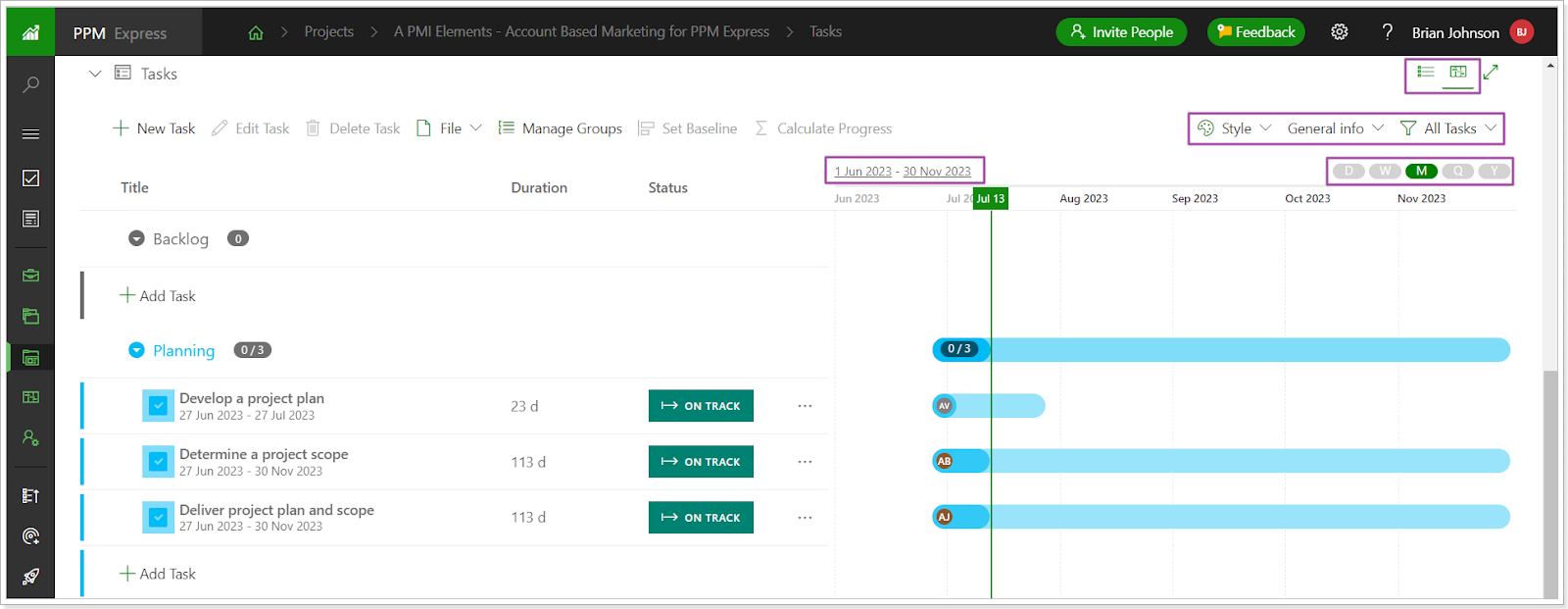
The states are saved:
- per user (each user has their own settings and preferences saved);
- per entity (different Views, Filters, Sorting etc. are saved in each project, program, portfolio, resource, idea, and objective);
- per View (for example, different section Views, Filters, Sorting, Column Width etc., will be saved in different project Views);
- across devices/browsers (if the user logs in to PPM Express in another browser or on another device, the same saved states will remain applied to the pages).
Please note: Currently, states are not saved on the Strategic Priorities page (but saved for the Strategic Alignment section), in the Calendar Exceptions section on the Resource Dashboard page, and on all Settings pages.
Essential improvements and fixes that make all the difference
At PPM Express, we are dedicated to continuously enhancing our platform for the best user experience.
In addition to major updates, we've made impactful improvements across various areas, streamlining workflows, boosting data security, and improving accuracy.
Stay informed about the latest advancements this month!
Crucial fixes you need to know about
We've made some crucial fixes to PPM Express recently that ensure the security, accuracy, and reliability of your data:
- We fixed the issue where column width was not always saved per View.
- We resolved the problem by dragging and dropping roadmap items on the Roadmap timeline.
- We addressed the issue with the pre-filter 'Current Iteration' in a project connected with Azure DevOps displaying incorrect values.
- We fixed the case where the Charge Rate replaced a resource when the 'Keep charge rate' option was disabled.
- We resolved the issue with Azure AD synchronization failing in a specific case.
- We fixed the case where no icons were displayed next to Jira and Azure DevOps elements in the Iterations section and External Items Mapping tab.
- We addressed the '500 error' displayed when linking a Jira parent issue containing many child items with the PPM Express project.
- We fixed the issue where the 'Add subtask' and 'Insert task above' options were not working when filters were applied.
If you would like to receive an email notification with an extended features overview a few days before the upcoming release, please fill in the PPM Express Release Notification Form.
We're thrilled to share these exciting updates to PPM Express with you!
Our dedication to enhancing our platform remains unwavering, ensuring we deliver the features and functionality necessary for efficient and effective project and portfolio management.
Whether seeking streamlined workflows, deeper progress insights, or enhanced organization, PPM Express is here to fulfill your needs.And with our trial, it's easier than ever to try out our platform for yourself and see how it can benefit your team.




