Our January was full of good updates and improvements, so today, PPM Express has a lot to share:
Table of contents
- The settings for the roadmap tooltip configuration were added in PPM Express
- Configure Fields menu was redesigned for better field creation, management, and navigation
- Synchronization of Azure Active Directory users with PPM Express users
- Additional important improvements and fixes
Let’s have a closer look!
The settings for the roadmap tooltip configuration were added in PPM Express
A new setting allows disabling PPM Express' roadmap tooltips.
This toggle enables/disables the tooltips for all entities: lanes, bars, and key dates. The tooltips are disabled by any user, per the roadmap.

Also, it is now possible to configure the information displayed on the tooltip. The tooltips are configured separately for each entity: lanes, bars, and key dates.
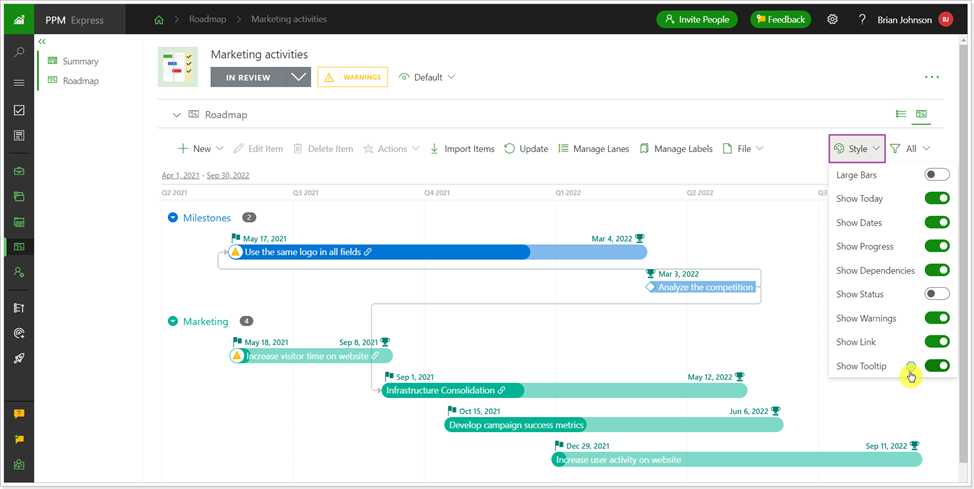
Only default fields are available for selection, as it is impossible to create custom fields for lanes.
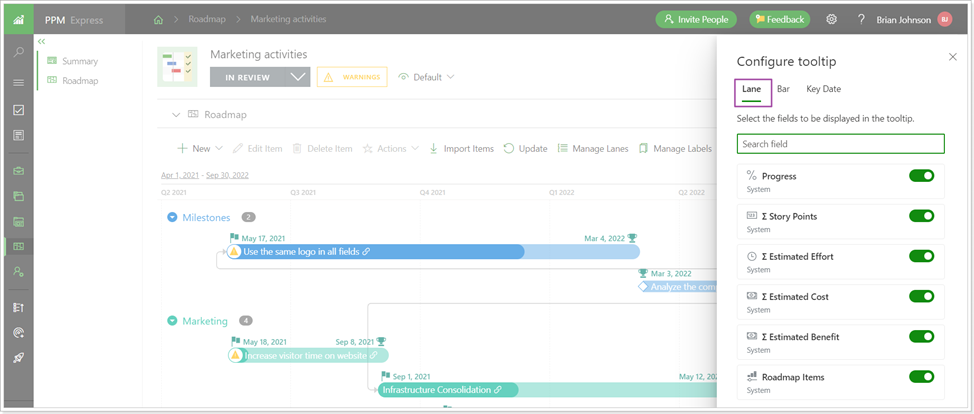
For bars and key dates, default and custom fields are available.
The set of the tooltip fields is saved per roadmap and is not shared between roadmaps. The newly configured tooltip becomes available for all users with access to the roadmap.

Only Roadmap Managers and users with Manage Configuration permission can edit the roadmap tooltips.
Configure Fields menu was redesigned for better field creation, management, and navigation
Before: The Configure Fields/Columns menu in PPM Express was presented as a list of fields where you could enable/disable, rearrange, and create new custom fields. The information for each field (its type, if it is required, custom, or OOB) was available on the field editing page. If the field was enabled, the drag-and-drop option rearranged the field position.
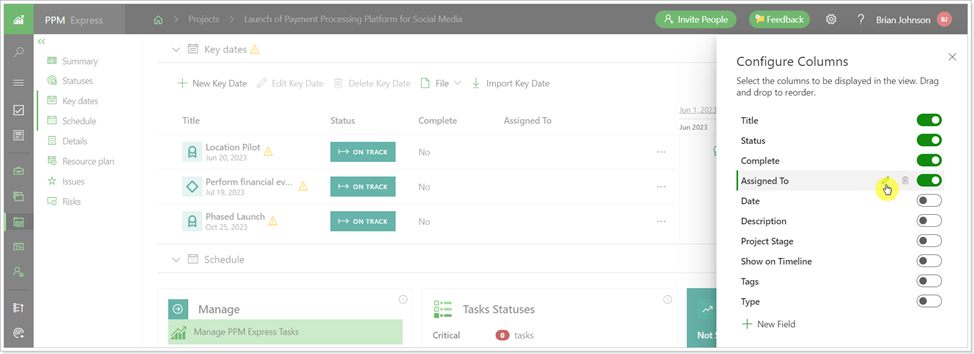
Now: The Configure Fields/Columns menu is presented as a list of small boxes with fields where you can enable/disable the fields, rearrange the fields and create new custom fields.
The information for each field (its type, if required, custom, or OOB) is now available on the field box.
If the field is enabled, it is moved up to the enabled fields automatically, so all enabled fields are now displayed at the beginning of the field list. A search option is now available to quickly find the field you need.
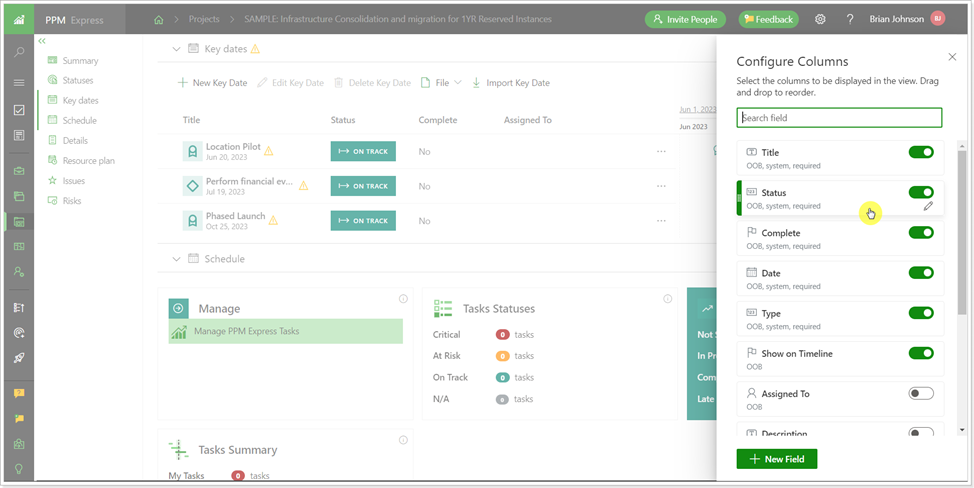
When a new field is created, it is enabled by default and marked as New, making it easy to find.
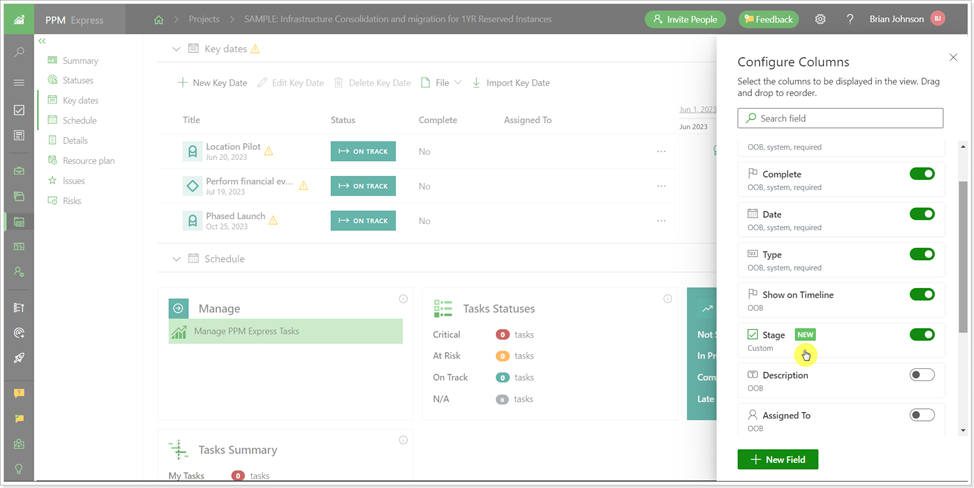
Also, a detailed description was added for all field types in PPM Express.
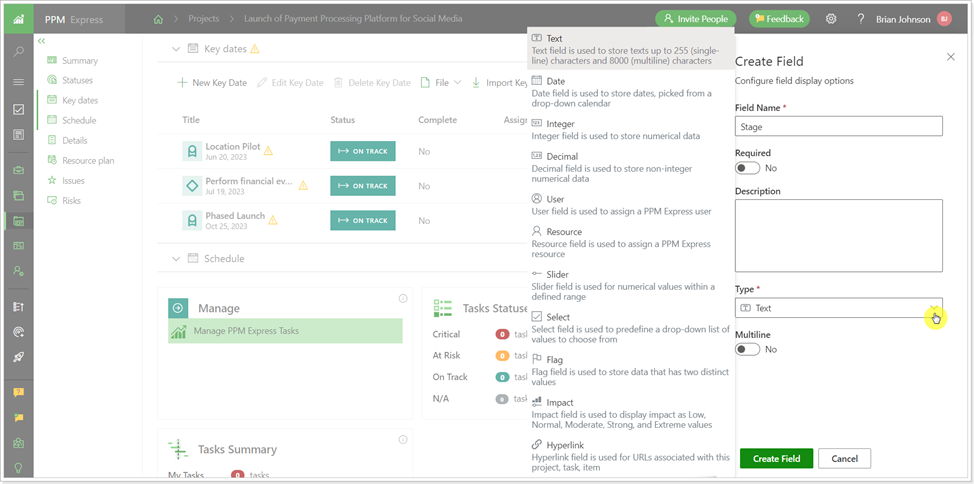
These changes are not applied to the views and filters fields yet.
Synchronization of Azure Active Directory users with PPM Express users
The Azure Active Directory Synchronization option allows synchronizing PPM Express users from Azure Active Directory groups to the PPM Express Project Management page.
Also, using this option, the license type is applied in bulk, and the default set of PPM Express permissions can be set for all users from the selected Azure AD group according to their license. To create a default set of permissions, open the People Management page -> Default Permissions and set permissions for each license type as required.

When users are synchronized, the permissions can be edited manually for each user separately, if required.
To synchronize users from Azure AD, establish a connection between Office 365 and PPM Express.
Next, create two groups in Azure AD (or use the existing ones); users from one group will be synchronized as Team Members, and users from the second group will be synchronized as Users. Configure and enable the synchronization on the Tennant Settings page.
For more details, please refer to this article.
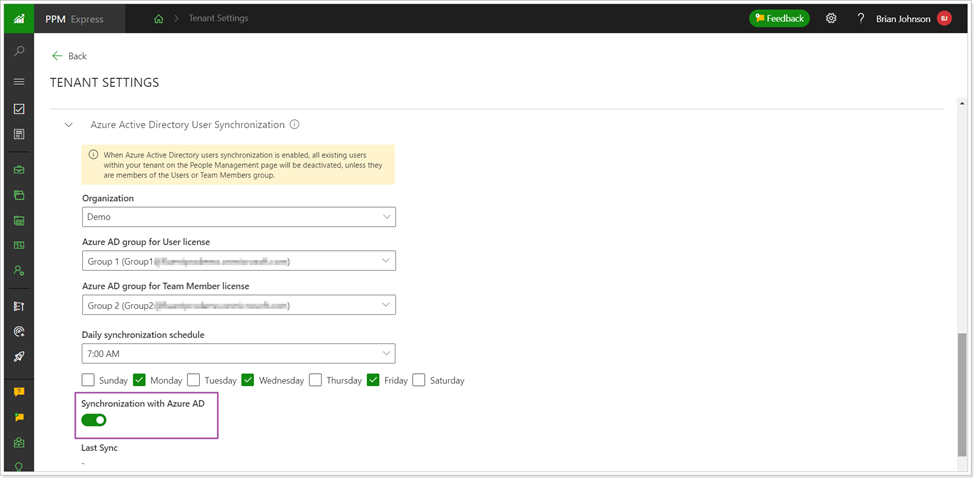
Please note: When Azure Active Directory users synchronization is enabled, all existing users within your tenant on the People Management page will be deactivated unless they are members of the Users or Team Members group from Azure Active Directory. Users with Administrate app permission will not be deleted even if they are not members of any Azure AD group selected for synchronization.
When the Azure AD synchronization is enabled, the 'Invite users,' 'Autoregistration,' and invitations via Project sharing are disabled in PPM Express. Users can join PPM Express only through Azure AD synchronization.
Additional important improvements and fixes
Improvements:
- A new environment of PPM Express ‘Middle East (Qatar)’ is now available during tenant registration.
- Change Requests appear now on the My Space page for users assigned to it as a Decider.
- The default fields' Tags,' 'Description,' and 'Project Stage' are now editable for Key Dates imported from Project Desktop tasks. The field' Project Stage' on Key Dates is now editable for key dates imported from MS Planner and Project Online connections.
- Validation of the required fields for tasks is now disabled if they are in read-only mode.
- OOB fields were renamed to system fields.
- The ‘Only mine’ filter was removed when navigating from a Project Dashboard to the PPM Insights page.
Fixes:
- Fix for the case when a ‘500 error’ appeared on cloning a task.
- Fix for the case when a ‘500 error’ occurred on creating a Program from the Roadmap bar.
- Fix for the case when the information was not updated on risks rolled up from program to portfolio level.
- Fix for the case when all projects linked to MPP files were unlinked when the data migration was running.
- Fix for the case when it was not possible to set a tenant time zone in a specific case.
- Fix for the case when OOB fields were not updated via CSF file for Key Dates.
- Fix for the case when it was not possible to erase the values in a Hyperlink field.
If you would like to receive an email notification with an extended features overview a few days before the upcoming release, please fill in the PPM Express Release Notification Form.
We’re gladly meet you on our following updates!
P.S. Still haven’t chosen the right PPM software? Request PPM Express trial.




