PPM Express has a lot to unveil today, as our February was packed with exciting updates and notable improvements:
Table of contents
- A new connection environment was added to PPM Express: Project for the Web
- The Schedule project section was redesigned for Azure DevOps to become more flexible
- Additional important improvements and fixes
Let’s have a closer look!
A new connection environment was added to PPM Express: Project for the Web
To add Project for the web connection to PPM Express, Project for the web Environment URL is required. To find your Environment URL, please perform the following link.
When you sign in for the first time, Microsoft 365 tenant Global Administrator consent is required to allow PPM Express to access your Microsoft 365 tenant. Admin consent should be granted only once, and then a regular account can be used to add a connection and for project linking/import.
1. Once the permissions are granted, you can add a Project for the web connection by clicking 'Add a new connection.'

2. The 'Create connection' window will be opened.
Paste your Project for the web Environment URL.
Select the 'Enable Task Custom Fields Synchronization' checkbox to open the task custom fields synchronization settings. Only default task fields will be synchronized if the checkbox is not enabled and a token is not provided.
3. Click the Token Generator link to download the file to generate a new token.

4. Open the downloaded file, and click Connect. Sign in using your Project for the web account.
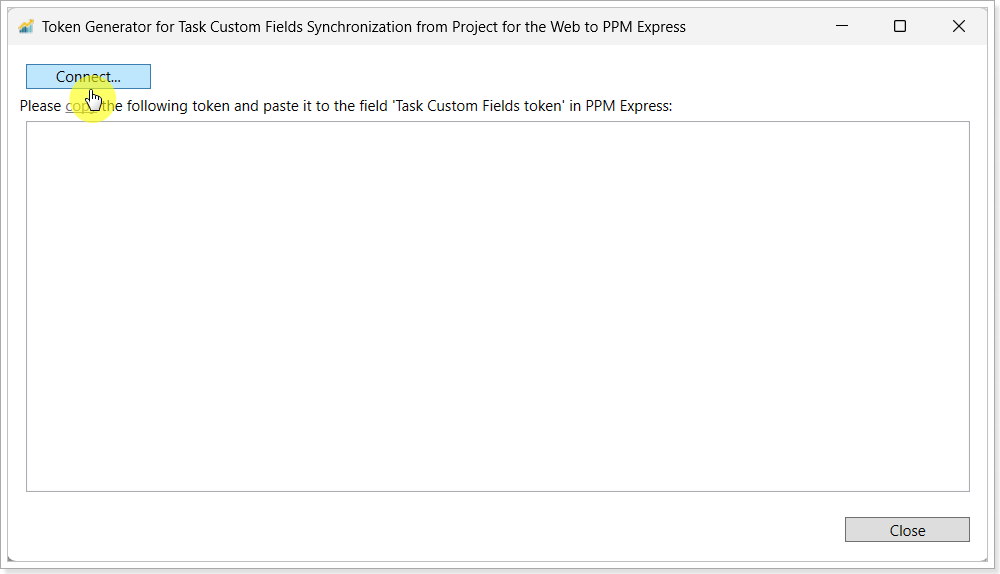
5. Copy the token and click Close.
6. Paste the token to the PPM Express 'Task Custom Fields Token' field. Click Create.
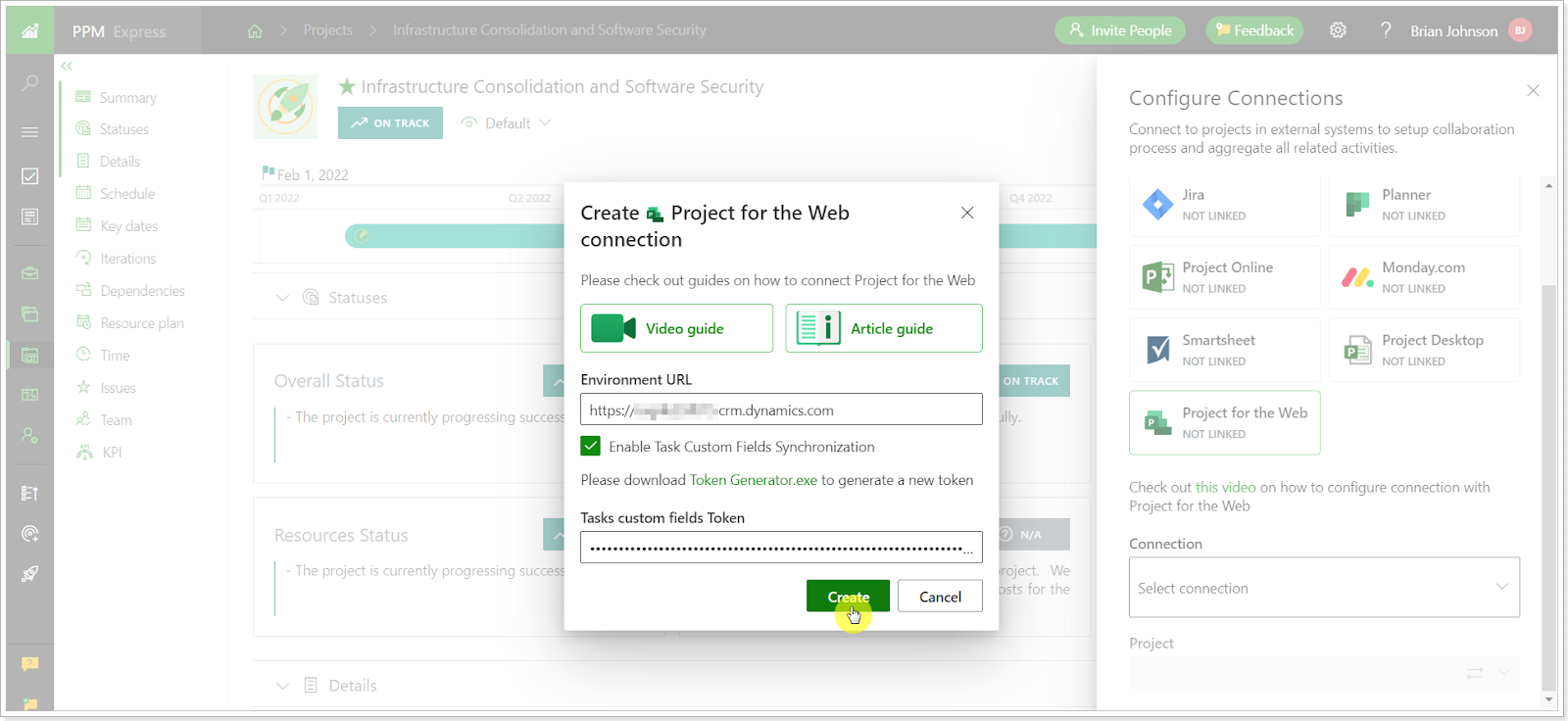
7. Sign it to Project for the web using any account that meets the requirements for connecting to Project for the web environment.
Project for the web connection has been added. Now you can link and import projects from Project for the web to PPM Express.
The Schedule project section was redesigned for Azure DevOps to become more flexible
Azure DevOps connection's Schedule project section has a new view to display the information for all needed work items clearly and granularly.
The Schedule section includes the following information cards: Backlog Overview, Current Iteration Backlog, Current Iteration Progress, and Iterations.
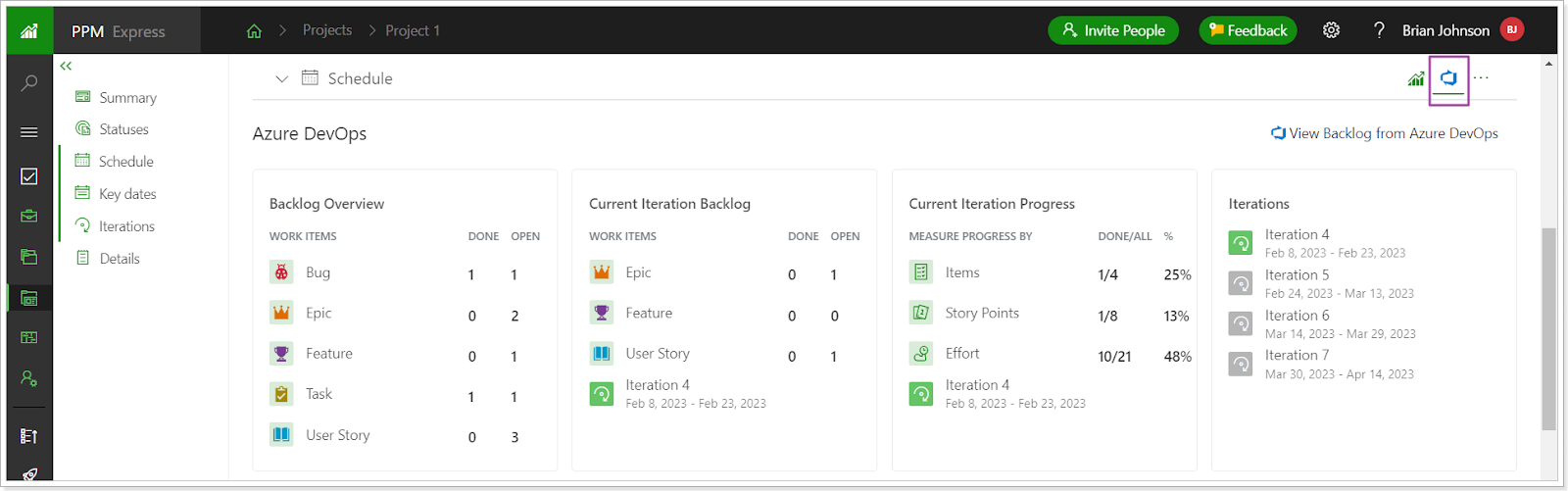
These cards are configurable. To start editing the cards, click on the ellipsis button => Configure.

By opening the Configure View menu, users can edit the list of the information cards displayed in the Schedule section.
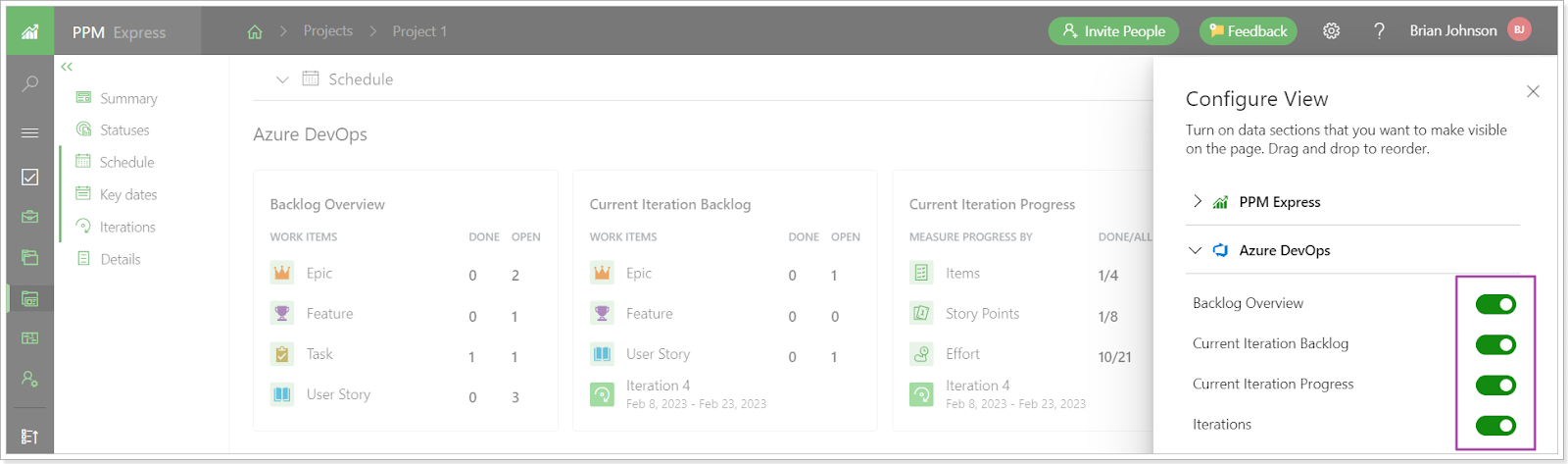
Also, the list of items included in the Backlog Overview and Current Iteration Backlog cards can be edited by clicking the gear button next to the card name.
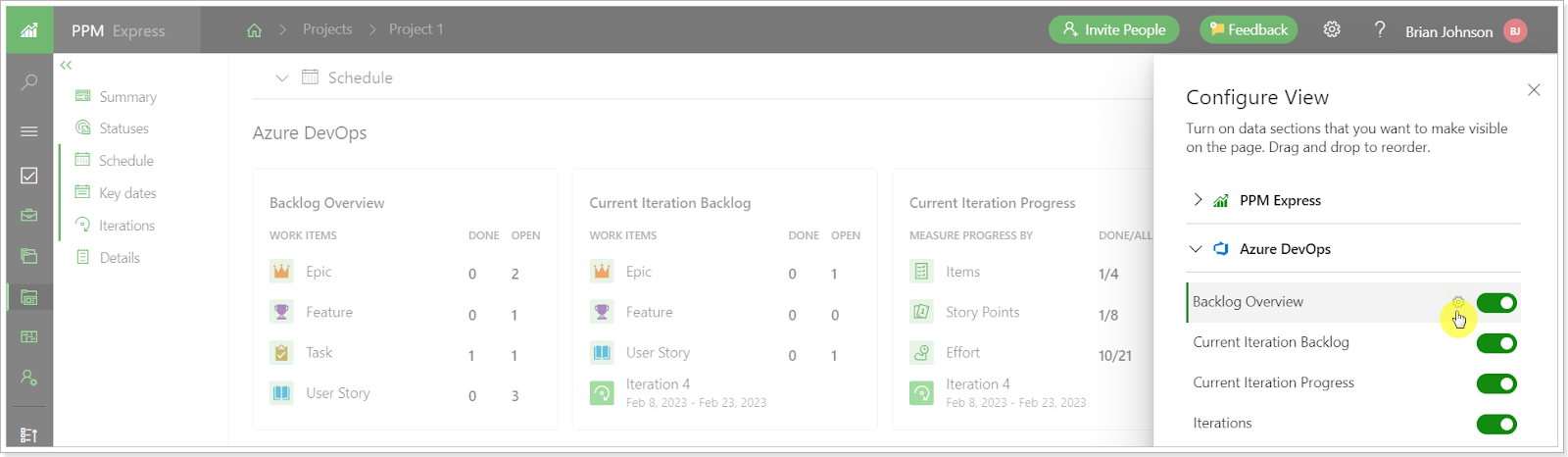
The selected items appear on the information card immediately.
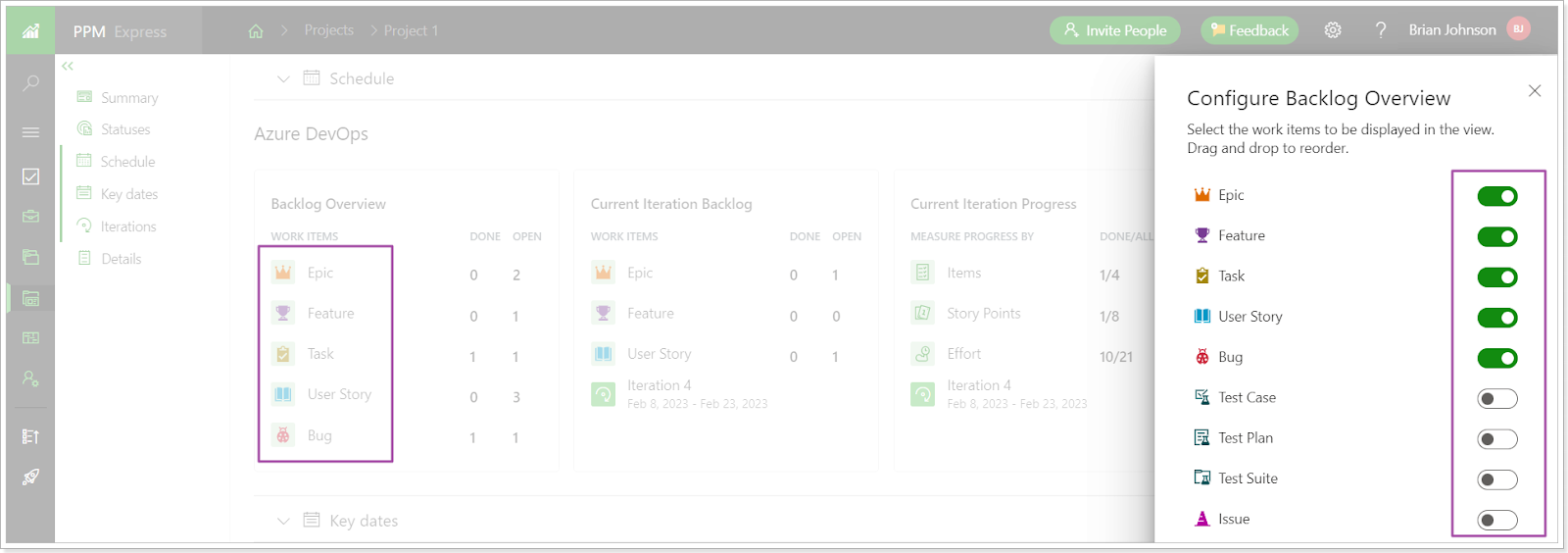
By creating multiple views and including a different set of items on the information cards for each view, it is possible to limit access for certain users to the information in the Schedule section.
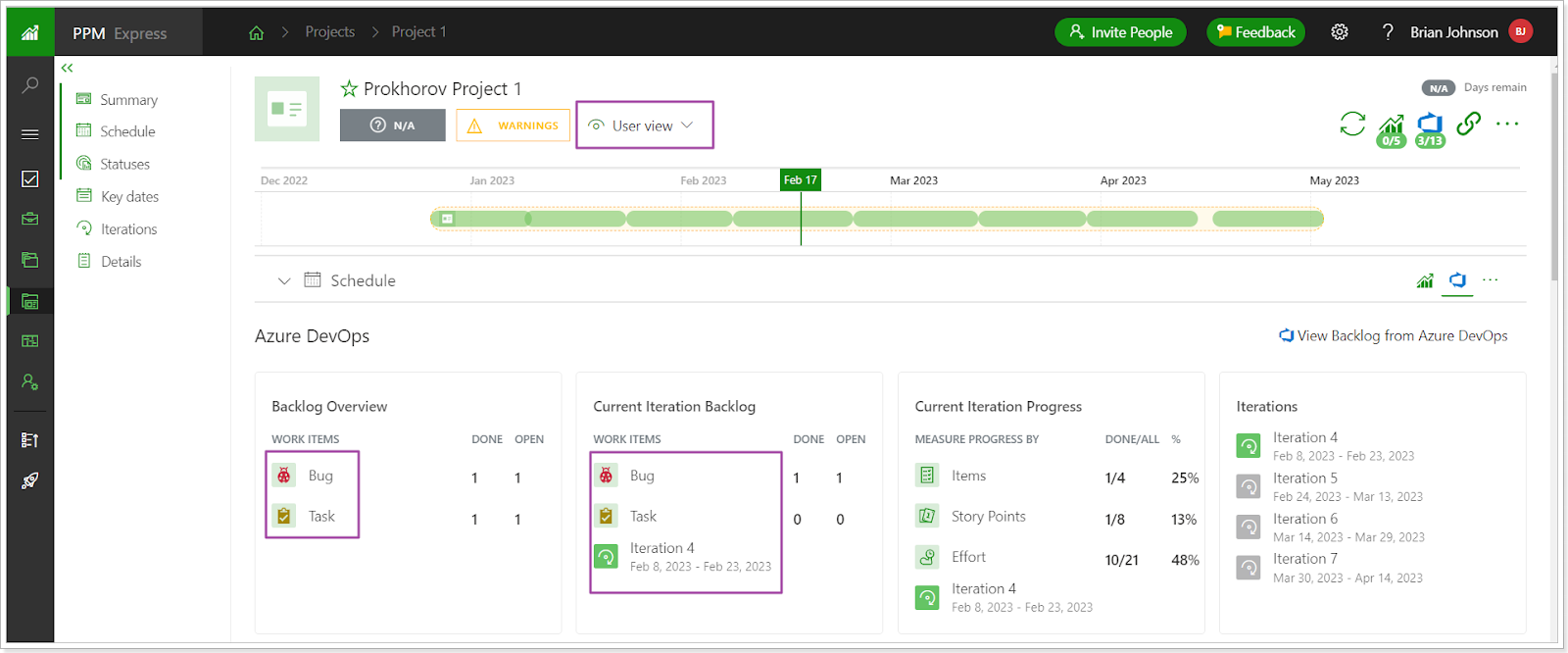
Please note: Only users with Manage Configuration permission and users with permission to edit the project can configure the view of the Schedule section for Azure DevOps.
Clicking on each number next to the items, the Azure DevOps tasks page will be opened, filtering the information by the selected item and value.
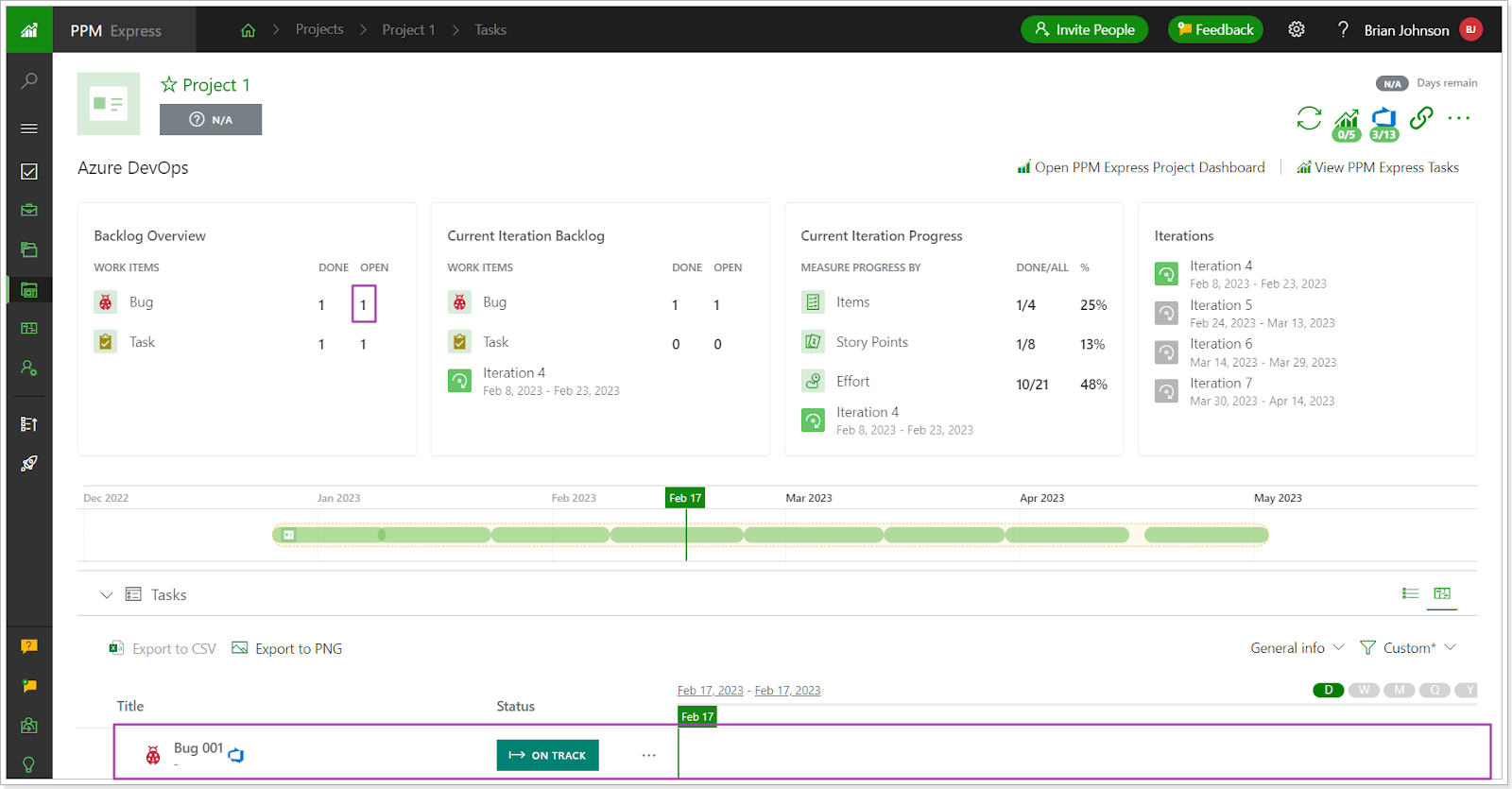
By clicking on the 'View Backlog from Azure DevOps,' the Azure DevOps tasks page is opened.

Additional important improvements and fixes
February brought several noteworthy improvements and fixes to PPM Express to enhance the user experience and address common pain points.
Improvements
- The actions for granting Microsoft 365 tenant Global Administrator consent and creating a new connection were separated for Project for the web.
- PPM Express Project Publisher: Tasks marked as Inactive are now skipped from synchronization.
- PPM Express Project Publisher: Hints for project names are now added to the project selection dropdown.
- Items are now searched by Name, GUID, or ID in the ‘Import Items’ pane in Roadmap.
- User Experience of the Bulk Edit feature was improved by adding separate buttons for Save and Close procedures.
Fixes
- Fix for the case when the error ‘Bad request’ appeared on changing the Idea stage.
- My Space page: Empty grey box was removed for Action Items with no Status defined.
- Fix for the case when external milestones were displayed as tasks on the My Space page.
- Fix for the case when data in the Schedule section for projects linked with Azure DevOps were displayed only after a project sync operation.
- Fix the case when a project sync didn’t run properly for projects linked with Azure DevOps.
- The case when the ‘Something went wrong’ error was displayed in the Schedule section when clicking the ‘Configure’ button.
- Fix for the case when field mapping for custom fields was reset to default when the connection was refreshed. The issue related to Project for the Web and Smartsheet connectors.
- Fix for the case when it was not possible to add more than one resource to a project on Resource Planning and Utilization page.
- Fix for the case when the old design for work with fields was displayed in Configure Fields pane in sub-entities.
- Fix for the case when changes were not saved on items on the My Space page.
If you would like to receive an email notification with an extended features overview a few days before the upcoming release, please fill in the PPM Express Release Notification Form.
We’re gladly meet you on our following updates!
P.S. Still haven’t chosen the right PPM software? Request PPM Express trial.




