We want to announce the latest updates for PPM Express in December!
Our hardworking team has significantly improved our platform by introducing new features and functionalities.
These updates simplify your project management tasks and help you achieve your goals. This month, we proudly present one remarkable update for PPM Express:
- You can now plan the allocation of resources at the Project, Program, or Portfolio level
- We have added work via API to the Calendar Exceptions section for both Global and Resource Calendar settings.
- We have added the 'Task Field Mapping' option to the interface of the MPP (Project) Publisher addon.
- You can now import tasks from MPP files (Project Desktop app) as PPM Express tasks using Project Publisher.
- We have added the option to update the Project’s Start Date and Finish Date with the dates from the project summary task to the Project Publisher addon.
- We have added the 'Outline' option to the Tasks page for PPM Express tasks and all connector systems with a hierarchical structure of tasks.
- You can now edit status categories for PPM Express entities: Projects, Programs, Portfolios, Tasks, Key Dates, Roadmaps, and Objectives.
- Progress-related fields in PPM Express tasks now support auto-calculation
- Essential improvements and fixes that make all the difference
We'll provide detailed information about each update and guide you on maximizing our platform's potential.
Let’s have a closer look!
You can now plan the allocation of resources at the Project, Program, or Portfolio level
Now, you can choose the planning level in the 'Resource Planning' setting on the Tenant Settings page. By default, it's set to the Project level. The same Resource Plan logic applies to all levels.
You can see all Resource fields on the Program, Portfolio, and Project dashboards. However, the visible data depends on the chosen level. For example, if you select the Project level, Resource fields will show up on the Project dashboard.

If you change the level, the data from the previously selected level won't be deleted; it will just be hidden in the app. If you switch back to a previous level, the data will reappear. Remember, you can only select one level at a time.
We have added work via API to the Calendar Exceptions section for both Global and Resource Calendar settings.
For example, if you need to create a global Calendar Exception or an exception for any specific Resource, it can be done via API.
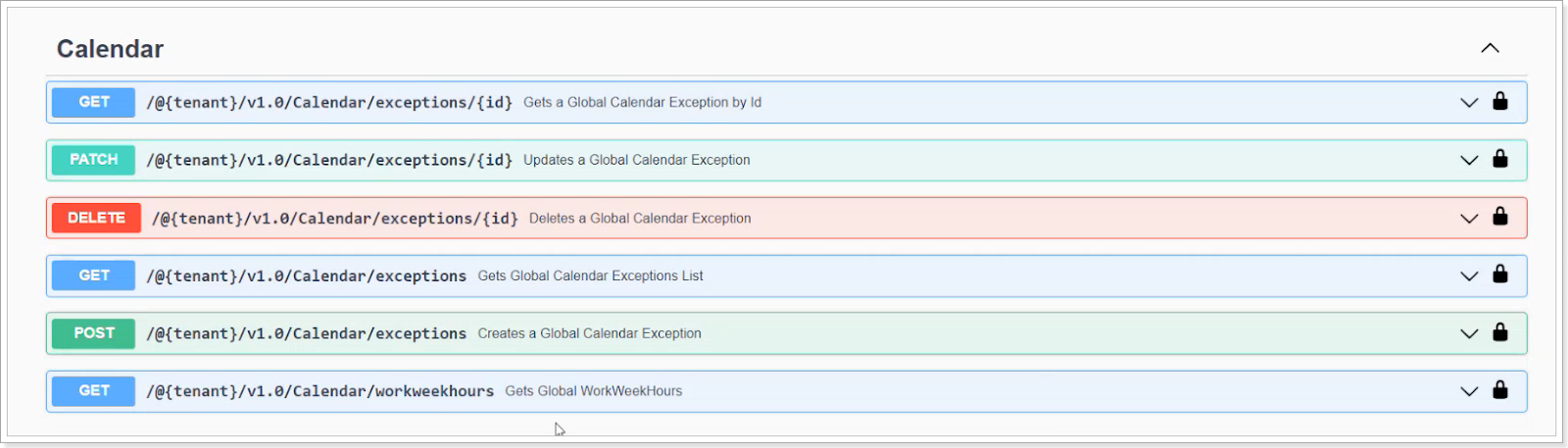
We have added the 'Task Field Mapping' option to the interface of the MPP (Project) Publisher addon.
Now, when you publish schedules from Project Desktop to PPM Express, you can include both the task custom fields and their values.
Project Publisher automatically maps compatible task fields by default.
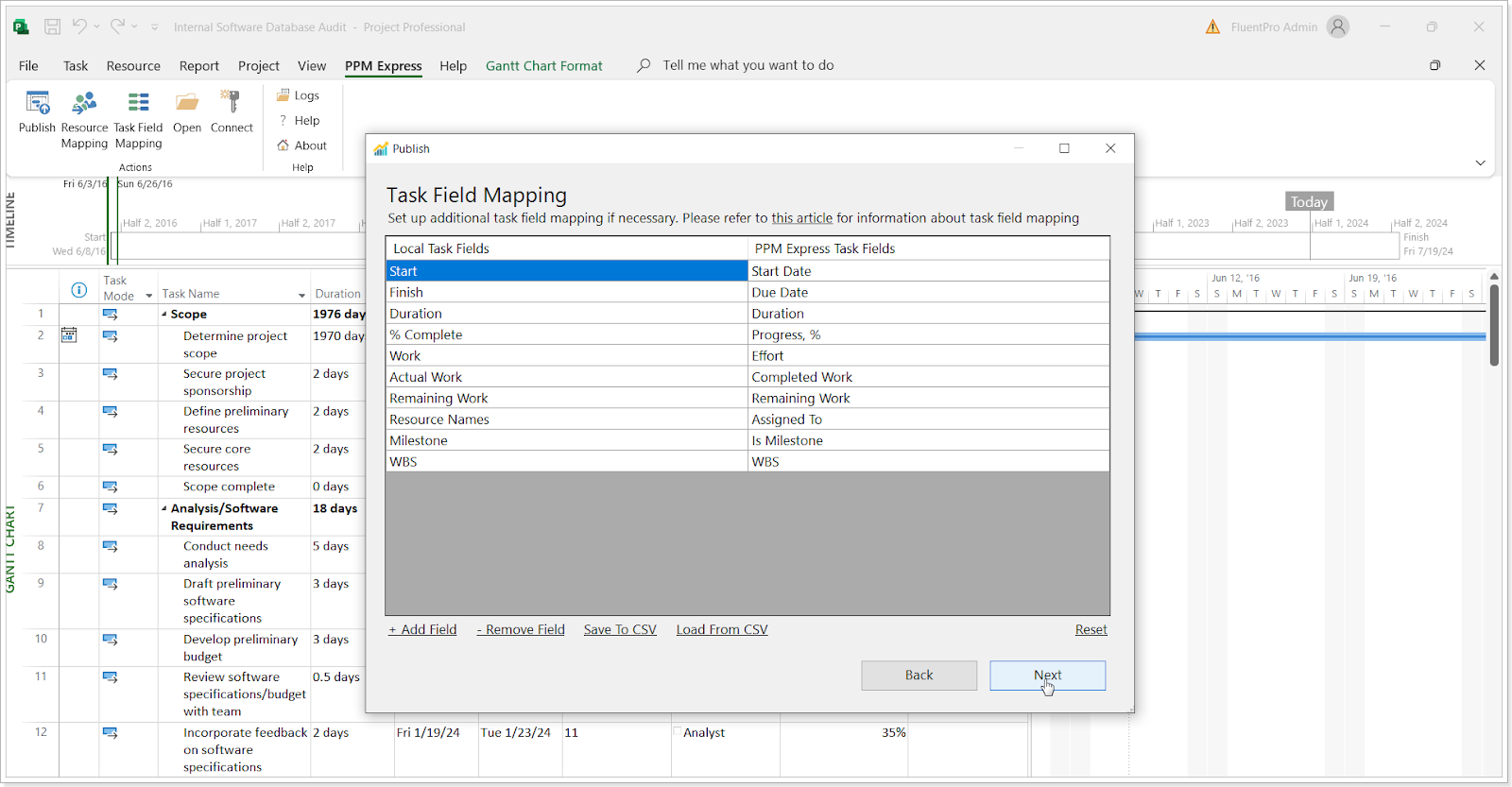
You have the option to use this default mapping or customize it according to your needs.
You can now import tasks from MPP files (Project Desktop app) as PPM Express tasks using Project Publisher.
This feature lets you import tasks from a .mpp file directly to the PPM Express Task page of a chosen project without needing to link the Project.
These imported tasks will show up on the Tasks page in an editable format, just like tasks created manually in PPM Express, and they won't have the Project Desktop icon next to them.

Important: If you import tasks to an existing PPM Express Project that already has tasks, the existing tasks in PPM Express will be deleted and replaced with the tasks from the .mpp file.
We have added the option to update the Project’s Start Date and Finish Date with the dates from the project summary task to the Project Publisher addon.
This setting applies both to publishing projects and importing tasks from a .mpp file.
Now, the synchronization of the Project Start and Finish Dates depends on the 'Update Project Start Date and Finish Date fields' setting, which is enabled by default.
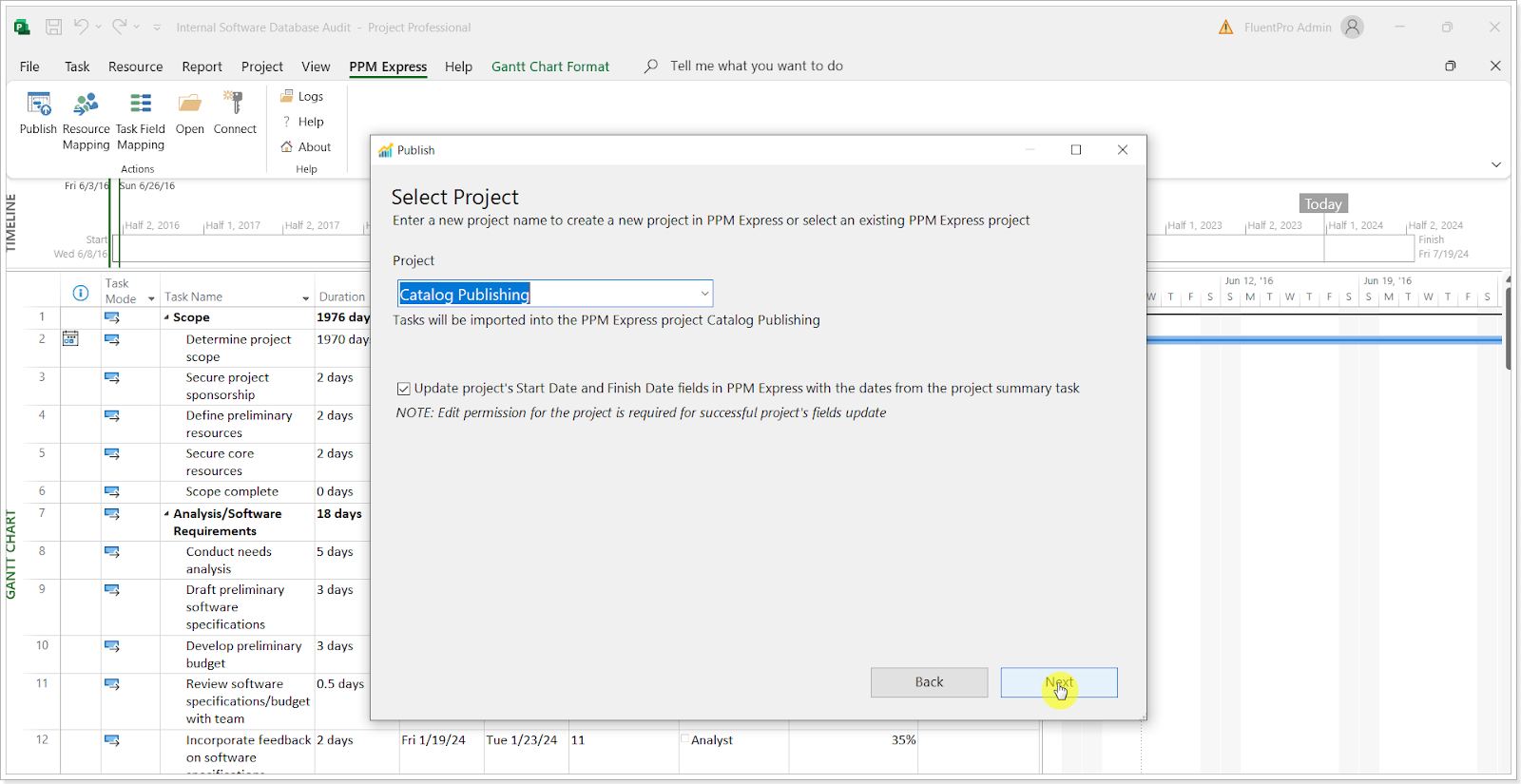
If you check the 'Update Project Start Date and Finish Date fields' box, the PPM Express project will update to match the dates from the Summary Task.
However, if you don't check this box during data synchronization to the PPM Express project, the existing dates in the PPM Express project won't change. This is true even if only one date (Start Date or Finish Date) is set, or if there are no dates set at all, including in the Summary section.
We have added the 'Outline' option to the Tasks page for PPM Express tasks and all connector systems with a hierarchical structure of tasks.
This option allows you to expand and collapse all levels of the hierarchy without expanding/collapsing each task individually.
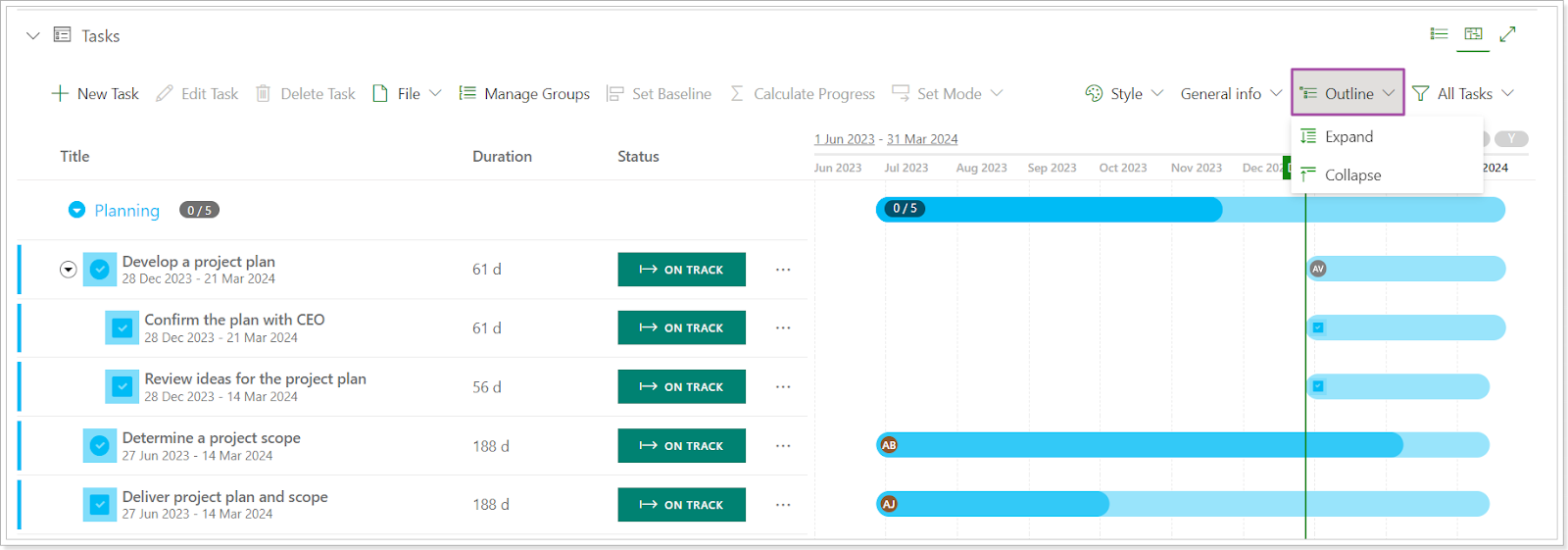
You can now edit status categories for PPM Express entities: Projects, Programs, Portfolios, Tasks, Key Dates, Roadmaps, and Objectives.
PPM Express has five fixed status categories with unchangeable names and colors:
- N/A
- Critical
- At Risk
- On Track
- Done
Each category initially contains one status that shares its name and color.
However, you can now add new statuses to each category. To do this, or to change the name and color of a status, simply click the pencil-like button next to it.
You're free to add as many statuses as needed. To set a default status for automatic status calculation (if enabled on your tenant), drag your preferred status to the top of its category. This status will then become the default one.
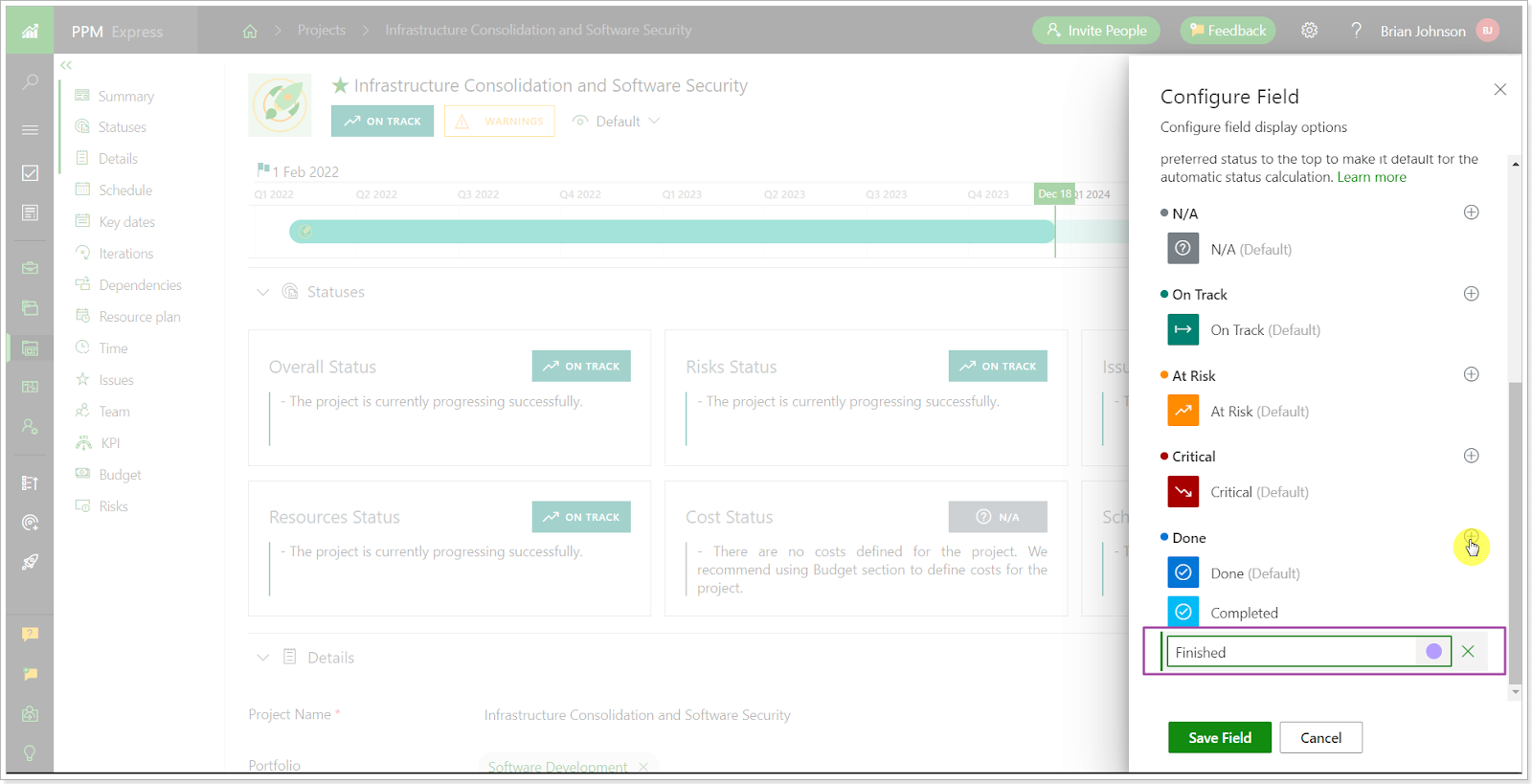
For more detailed instructions on creating and editing statuses for different PPM Express items, please see the "How to customize status categories for Projects/Programs/Portfolios/Tasks/etc" article.
Progress-related fields in PPM Express tasks now support auto-calculation
Progress-related fields in PPM Express tasks now have an auto-calculation mode.
Before, users had to manually select tasks and press the 'Calculate Progress' button to recalculate task progress.
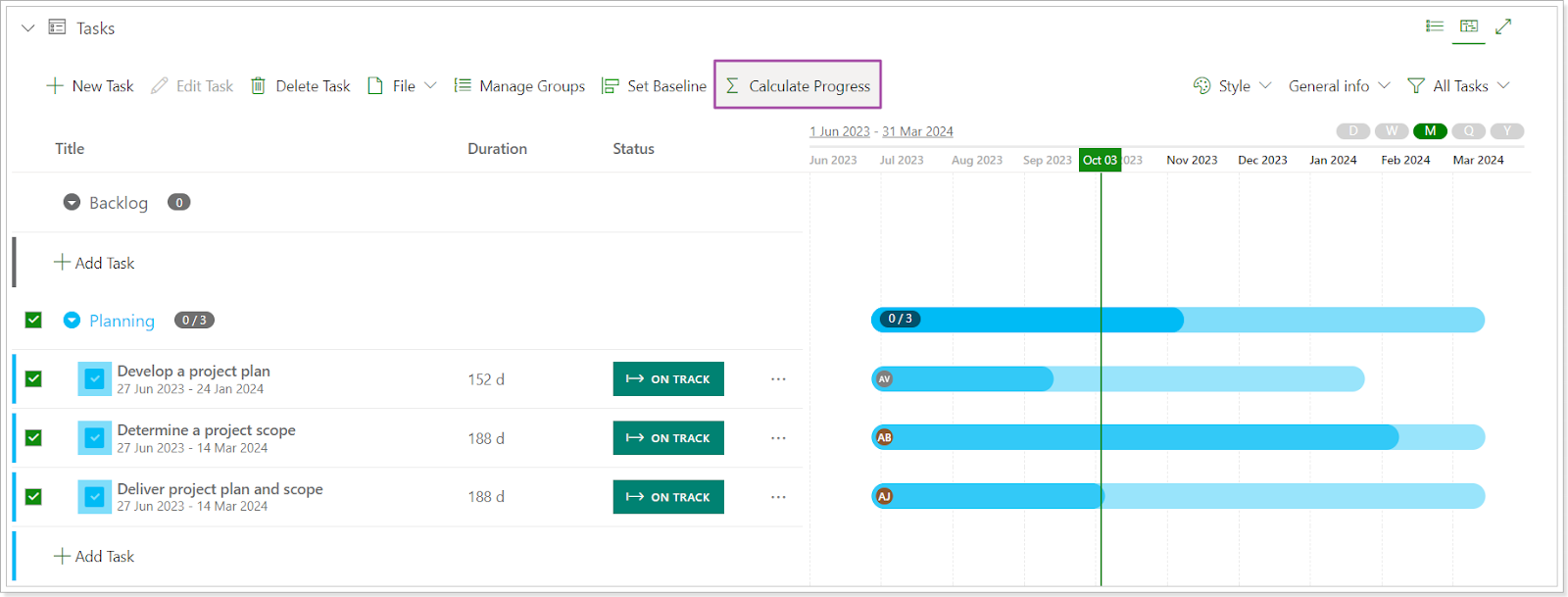
Now, we offer both Manual and Auto-calculation modes. In the manual mode, you'll still use the 'Calculate Progress' button. In the auto mode, PPM Express will automatically update task progress whenever relevant task fields are altered.
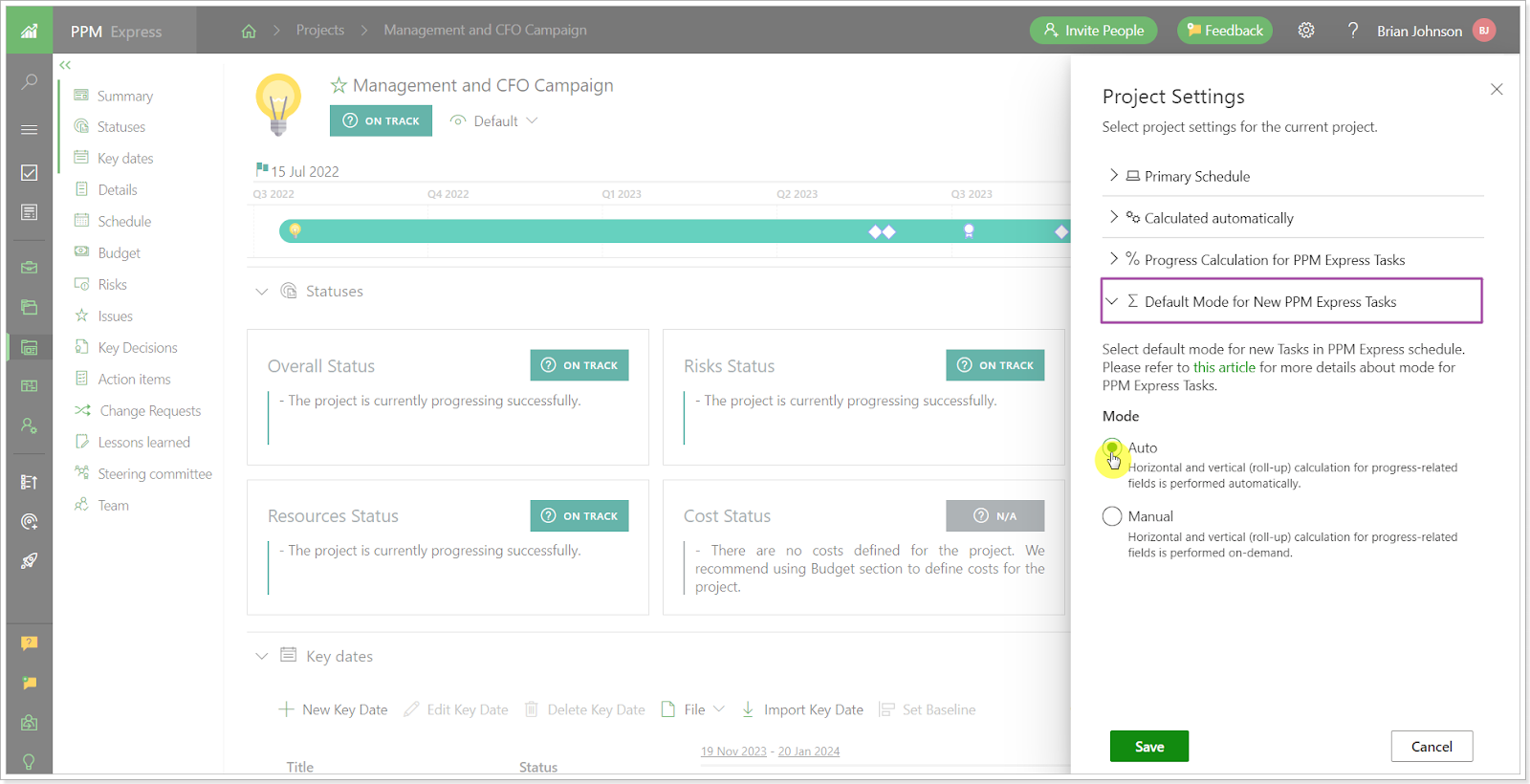
For each project, the calculation mode is set individually. To change a project to auto mode, navigate to the specific project, click the ellipsis button, go to Project Settings, and then choose 'Default Mode for new PPM Express tasks'.
It's important to note that projects will retain their manual setting by default. Any tasks created before switching to auto mode will still require manual calculation.
If you want to enable the auto mode for existing tasks, simply open the tasks page, select the desired tasks, and choose 'Set mode' to 'Auto'.
For an in-depth guide, please refer to the 'Calculation of PPM Express Tasks Progress' article.
Essential improvements and fixes that make all the difference
At PPM Express, we are dedicated to continuously enhancing our platform for the best user experience.
In addition to major updates, we've made impactful improvements across various areas, streamlining workflows, boosting data security, and improving accuracy.
Stay informed about the latest advancements this month:
Key improvements you don't want to miss
Let’s discover the latest enhancements we've made to PPM Express that can help streamline your workflow and enhance your productivity:
- We have added the 'Outline' option to the Tasks page for PPM Express tasks and all connector systems with a hierarchical structure of tasks.
- We extended OData for Roadmap items to include items connected with external systems.
- We added the option to update the Project's Start Date and Finish Date with the dates from the project summary task in the MPP (Project) Publisher addon.
- You can now edit status categories for PPM Express entities: Projects, Programs, Portfolios, Tasks, Key Dates, Roadmaps, and Objectives.
- We added a new restricted Office 365 connection, which is usable for Azure Active Directory for User and Resource synchronization only.
- We are now transferring the field 'Schedule Progress' from a project to a roadmap bar.
- We applied changes in logic to the dates in the ‘Allocate’ and ‘Set Actual’ panes to improve the user experience in allocating resources.
- We are adding a new Project Management subscription plan (Monthly or Annual) to PPM Express.
- We added ideas to the Global Search.
- We added the fields in the Roadmap Details section and for roadmap items to OData.
- We added the system field ‘ID’ for projects, programs, portfolios, and ideas to MS Teams and Email notifications.
- We added a Bulk Delete action to the People Management page for users with the Status 'Pending Invite'.
- We moved the button to navigate to the Tasks page to the left in the Schedule section for a better user experience.
- We introduced drag-and-drop functionality for columns in the Bulk Edit option.
Crucial fixes you need to know about
We've made some crucial fixes to PPM Express recently that ensure the security, accuracy, and reliability of your data:
- We have now fixed the issue where subtasks were not moved to a group with their parent task.
- We have now fixed the issue where not all PPM Express tasks were moved when dragged and dropped.
- We fixed the case where the dates for Monday.com items shifted when the tenant time zone ranged from -1 to -11.
- We fixed the issue that prevented the correct date display in the tenant when setting the Tenant timezone to +12:00.
- We fixed the issue that showed the ‘Configure Connection’ button on the Configure Connections pane at the Program level in the Azure DevOps connection.
- We corrected the error that incorrectly displayed the warning 'This field is required' for Text multiline fields.
- We addressed the problem where the system didn't automatically add a newly created field to a new line for Project Mapping in the Azure DevOps connection.
- We fixed the issue that hid the 'Status' field for roadmap items created a long time ago.
- We fixed the issue that prevented the Iteration field from updating for a Jira issue when moving the issue to another iteration.
- We updated the 'Create Project Online connection' window to accommodate changes for connecting with Project Online via OAuth type.
- We resolved the problem where the system didn't display group progress on the Timeline for tasks from MS Planner.
- We added the link to the connector system to a roadmap bar linked with a project.
- We have now fixed the case where there was no option to select a license via the 'Invite People' functionality.
- We have now fixed the case where a '500 error' occurred when clicking 'Send Invitation.'
- The system displays a default view specified in permissions on the People Management page or via the Share option as default until a user manually changes it. The changed view is then saved per user.
We're thrilled to share these exciting updates to PPM Express with you!
If you would like to receive an email notification with an extended features overview a few days before the upcoming release, please fill in the PPM Express Release Notification Form. And with our trial, it's easier than ever to try out our platform for yourself and see how it can benefit your team.


