Our December was full of good updates and improvements, so today, PPM Express has a lot to share:
Table of contents
- You can adjust a layout for new ideas for a particular Business Challenge.
- The 'Change request' option was added to the "My Space" page, and notification settings were updated
- Integration with Zapier is now embedded in PPM Express UI
- Additional important improvements and fixes
Let’s have a closer look!
You can adjust a layout for new ideas for a particular Business Challenge.
When a new idea is created, a layout set as default for all newly created ideas is applied.
The default layout for all new ideas is set on the Idea page → Layouts and views → Edit Layout → Set as default.
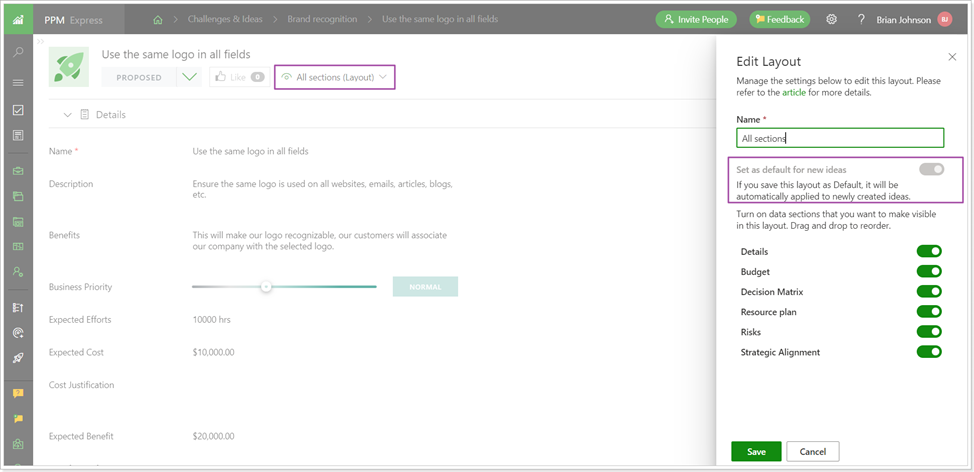
The selection of the sections will be removed from the Create idea page, and a default layout with a certain section list will be applied instead.
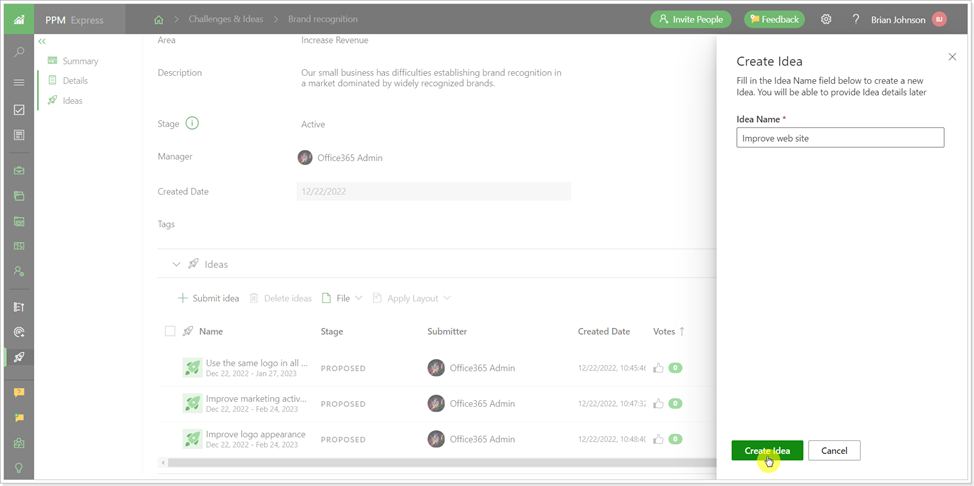
To set a default layout for new ideas of a certain Business Challenge:
- Open the Business Challenge page
- Click on the ellipsis button
- Тavigate to the 'Set Idea Layout for this Business Challenge' option
- Сhoose the default layout for all new ideas of this Challenge.
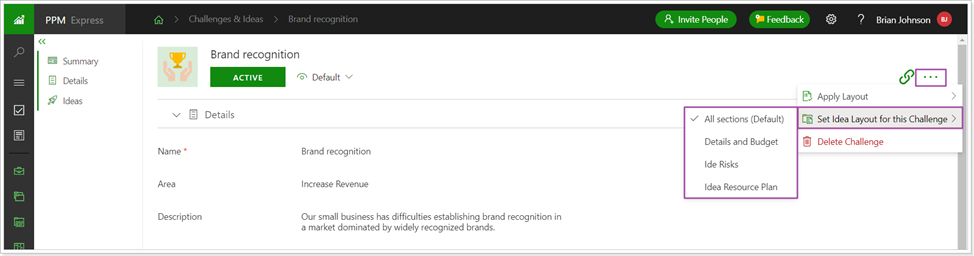
When a new idea is created for this challenge, the selected layout will be applied by default, despite the general setting for all ideas of other Business Challenges.

To apply the same layout to all existing ideas of a Business Challenge, select the ideas, open the Apply Layout option and apply the required layout to all selected ideas.
The 'Change request' option was added to the "My Space" page, and notification settings were updated
Three new fields were added to the Change Requests project section for a better flow of submitting the requests and then tracking their status by all users who are involved in this process:
- Due Date
- Assigned to
- Status
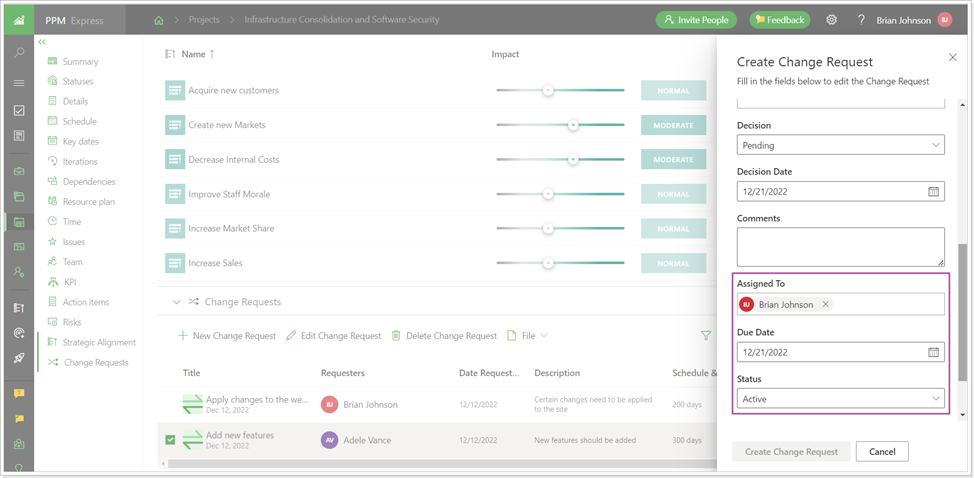
When a Change request is assigned to a resource for implementation (Assigned to), the assignee and the requesters will be aware of the changes and status of this Change request.
The following notifications will be sent on creating/editing Change Requests:
- When a resource is assigned to a change request in the ‘Assigned to’ or ‘Deciders’ fields, an email is sent to this resource.
- Each time the Decision field is edited in a Change Request (e.g., from Pending to Approved, etc.), an email is sent to people assigned in the ‘Assigned to’ and ‘Requesters’ fields.
For notifications to be sent, PPM Express notifications should be enabled on the tenant level.

Also, the Change Requests will now appear on the My Space page (for users from the 'Assigned to' field) and can be opened and edited from this page directly.
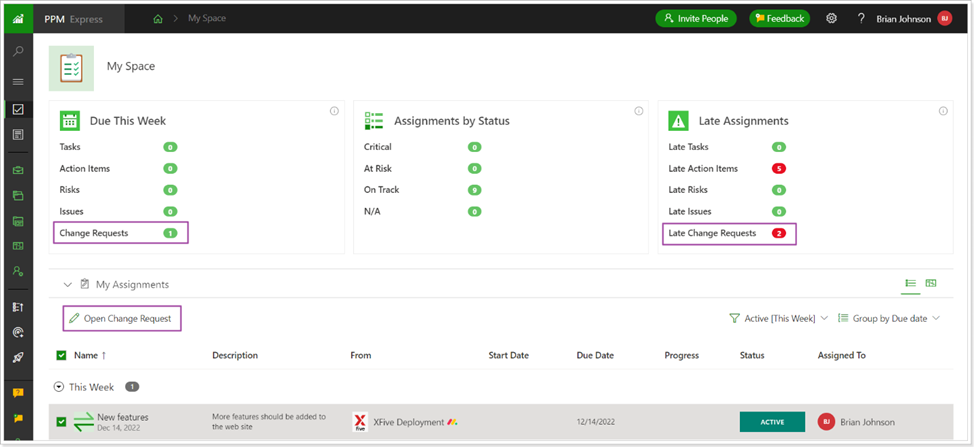
Integration with Zapier is now embedded in PPM Express UI
As we think you know, Zapieris a popular third-party integration platform using which PPM Express users can build custom integrations between PPM Express and 2,000+ other web services available within Zapier.
The Automation section allows connecting PPM Express with Zapier and creating a Zap. Here is how to do this:
- Click on the 'Log in' button.
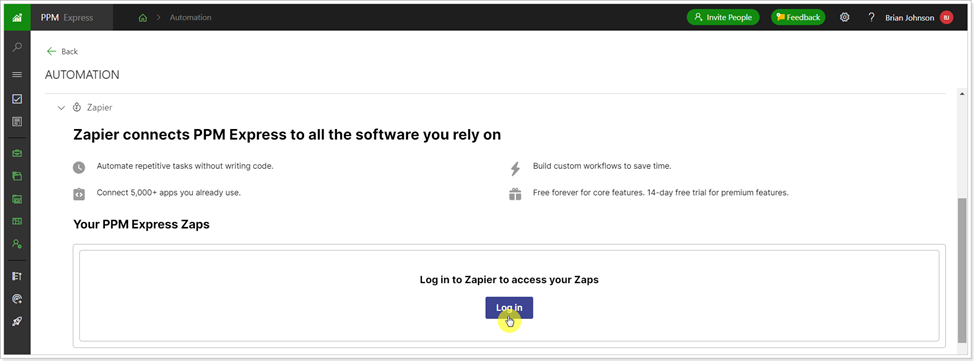
- Log in to your Zapier account.
- When the connection is established, click the 'Create Zap' button to create a Zap.
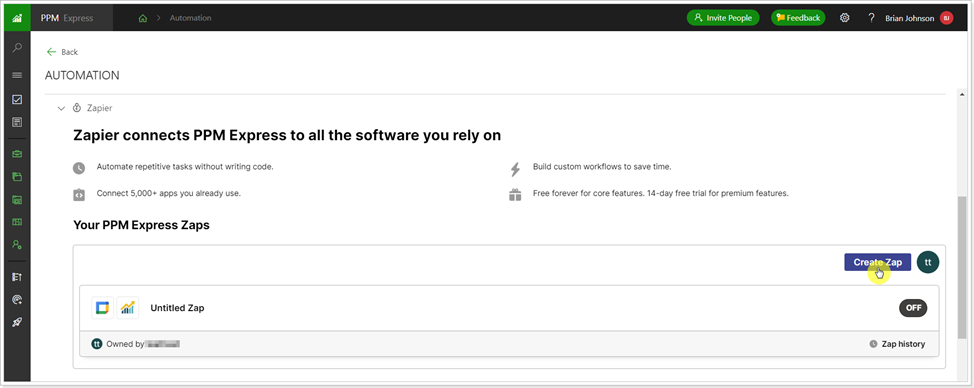
- You can connect PPM Express with other apps and use the pre-zap templates (or create your zap).
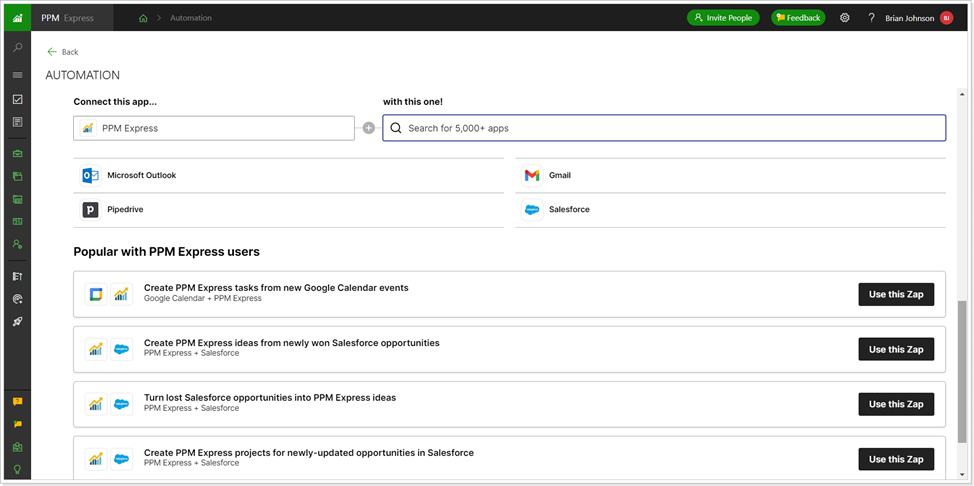
Please refer to the 'How to connect PPM Express with Zapier' article, for more information,
- The Innovation Report pack was added to PPM Express for download and work.
PPM Express provides an Innovation PPM Express Power BI pack.

The Innovation Report Pack has all the tools to review detailed information about your Business challenges and Ideas.
This report is excellent for presentations within your company as it includes visuals that allow you to get information for the usage quickly, statuses, top items by different criteria, etc., of your Challenges and Ideas.
- Resource Workload report pack was added to PPM Express for download and work.
PPM Express provides a Resource Workload Power BI pack.
Resource Workload pack currently offers two reports: Workload Summary and Resource Workload.
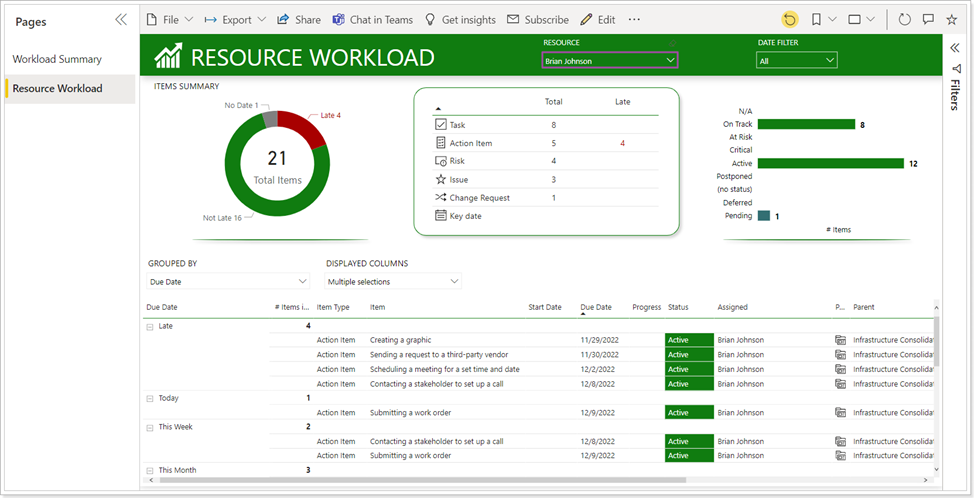
These reports aim to wholly and quickly obtain information about the work items assigned to a specific resource.
The following types of assignments for work items are taken into account:
- Task
- Action Item
- Risk
- Issue
- Change request
- Key date
The work item types listed above can apply to all three main entities: Portfolio, Program, and Project.
All work items are brought into a single unified form for the convenience of presentation and analysis. The set of fields of such a unified work item includes fields common to all work items.
Additional important improvements and fixes
- The expiration date for new API and Project Desktop tokens was set to 1 year by default
- Task Dependencies feature was enhanced: Lag is now set to 0d when a predecessor is added for a Task; existing Predecessors can be edited from the Predecessors tab; Lag is considered as a constraint and not an actual gap between a Task and its Predecessor, Lag can be updated only manually; if the gap between the Task and its Predecessor is bigger than the Lag, then on Predecessor reschedule Task will also be rescheduled and moved back according to the Lag.
- Fix the case when the PPM Express app could not be added to the Microsoft Teams desktop.
- Fix the case when the slider values did not work correctly in the Strategic Alignment section.
- Fix the case when the Hyperlink field type was shown as text.
- Fix the case when the ‘Set Actual’ option was available in Resource Plan on Ideas Dashboard.
- Fix the case when the items menu was fully shown for bars and key dates on a Roadmap dashboard page.
- The 'Type' field for key dates imported from external systems is now editable.
- Fix the case when the color for disabled sections changed on the left side navigation panel.
If you would like to receive an email notification with an extended features overview a few days before the upcoming release, please fill in the PPM Express Release Notification Form.
We’re gladly meet you on our following updates!
P.S. Still haven’t chosen the right PPM software? Request PPM Express trial.



