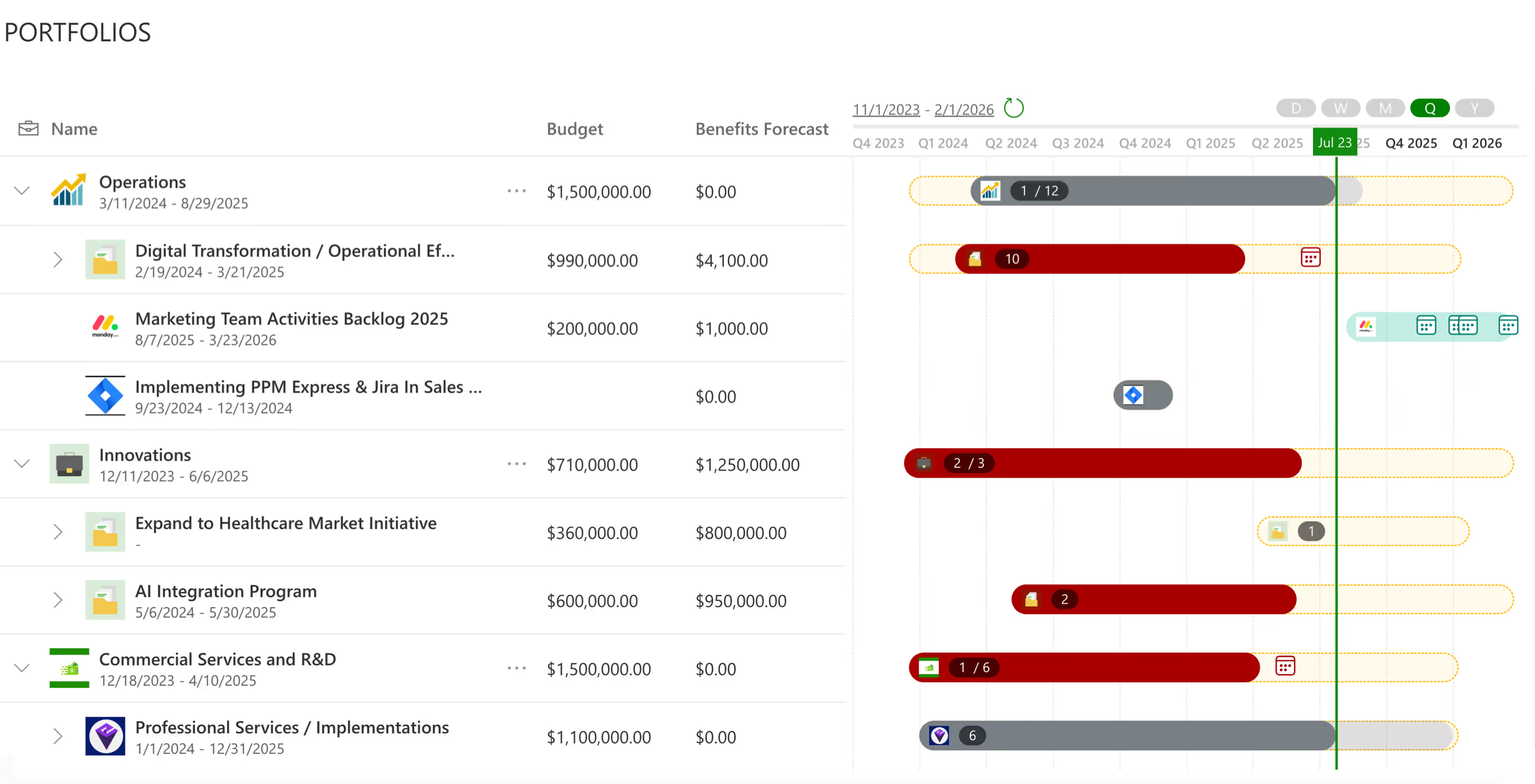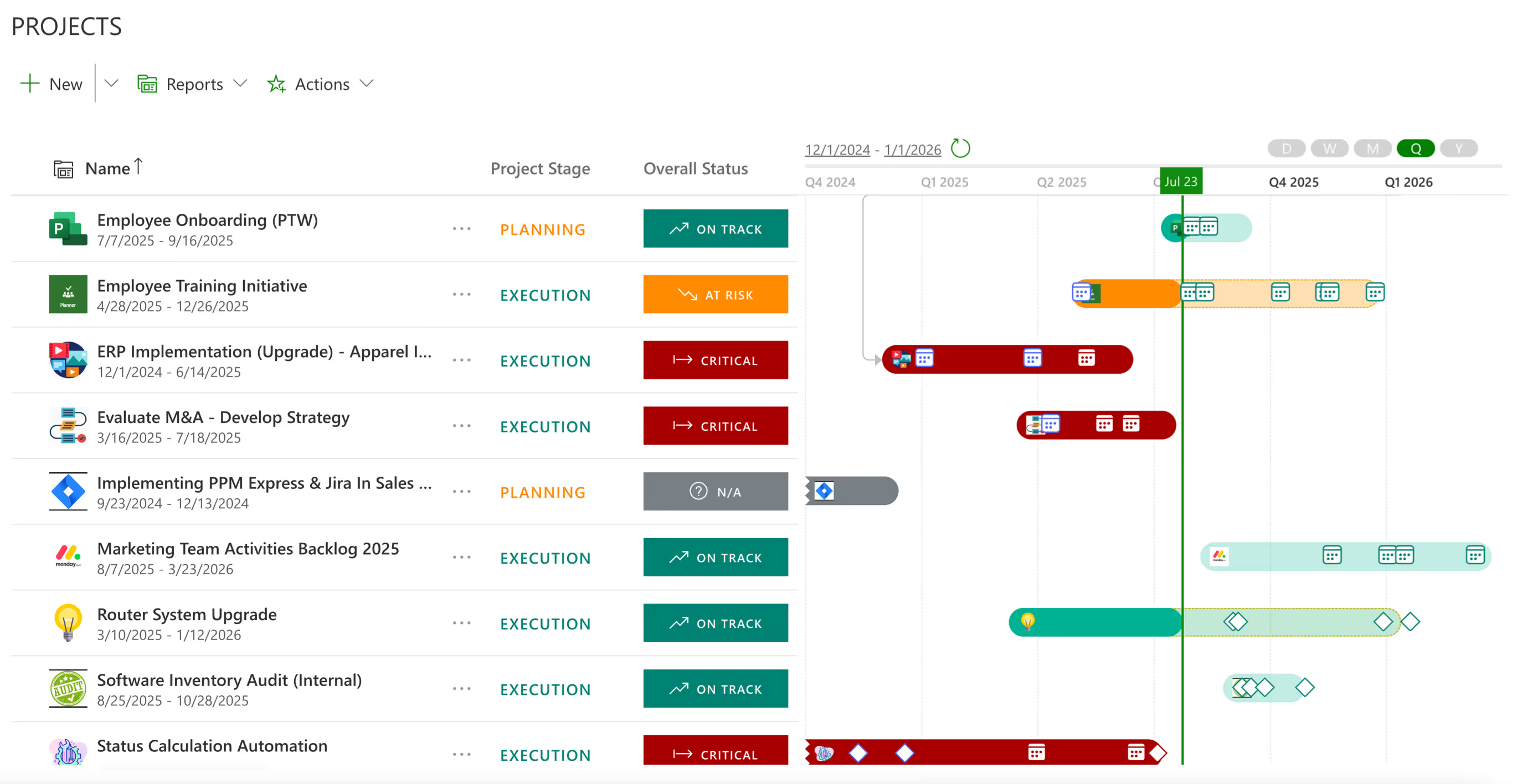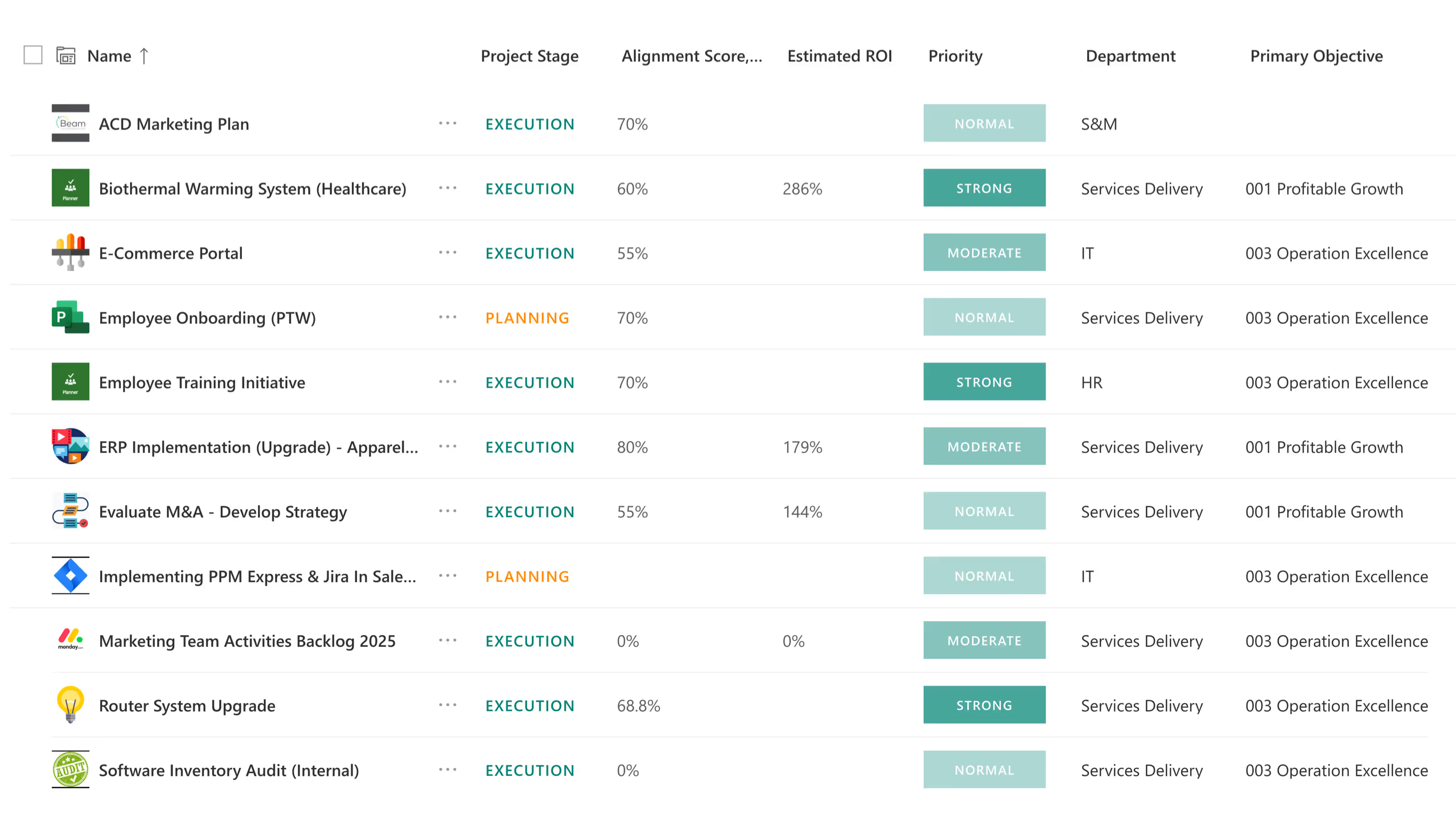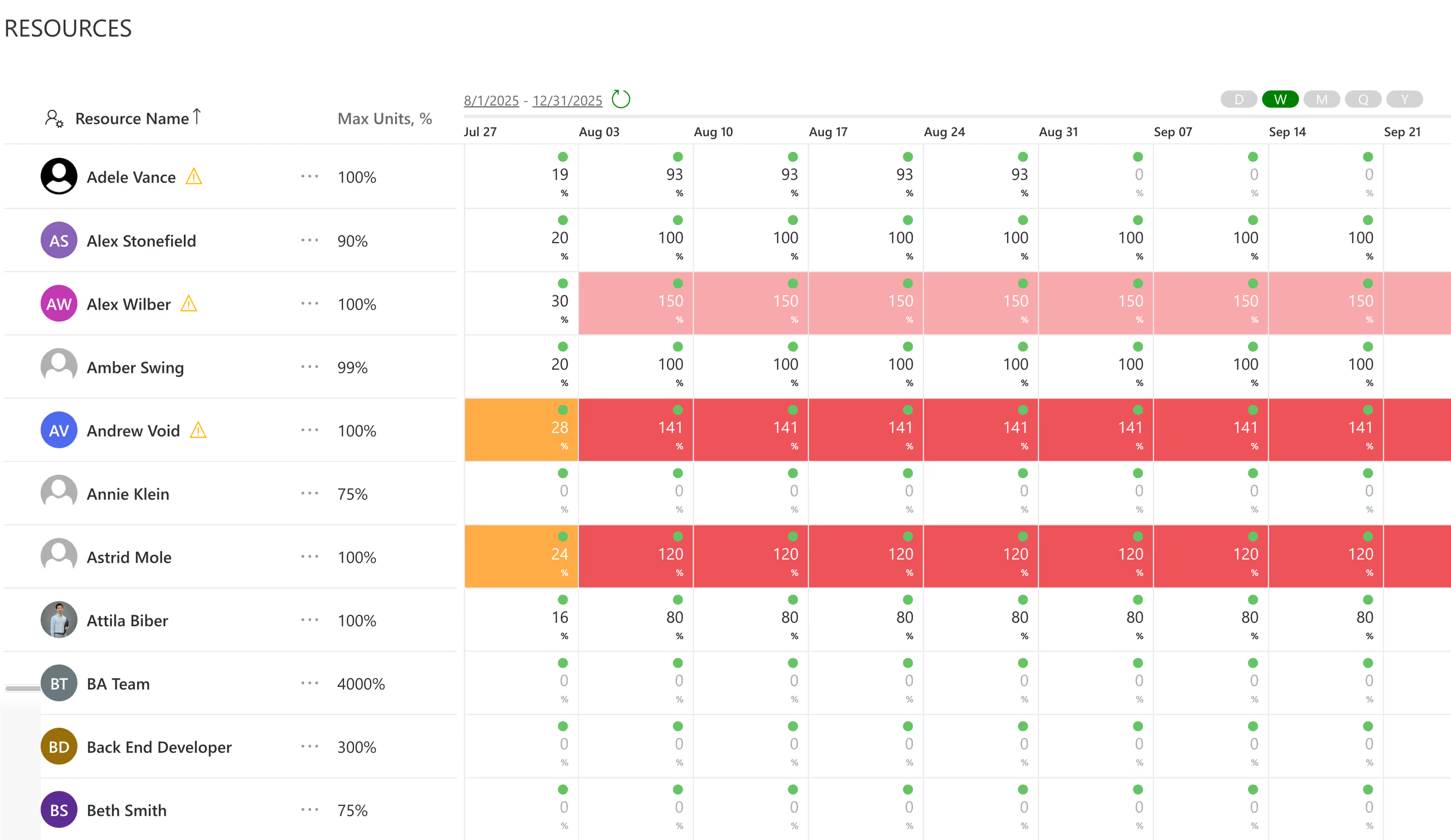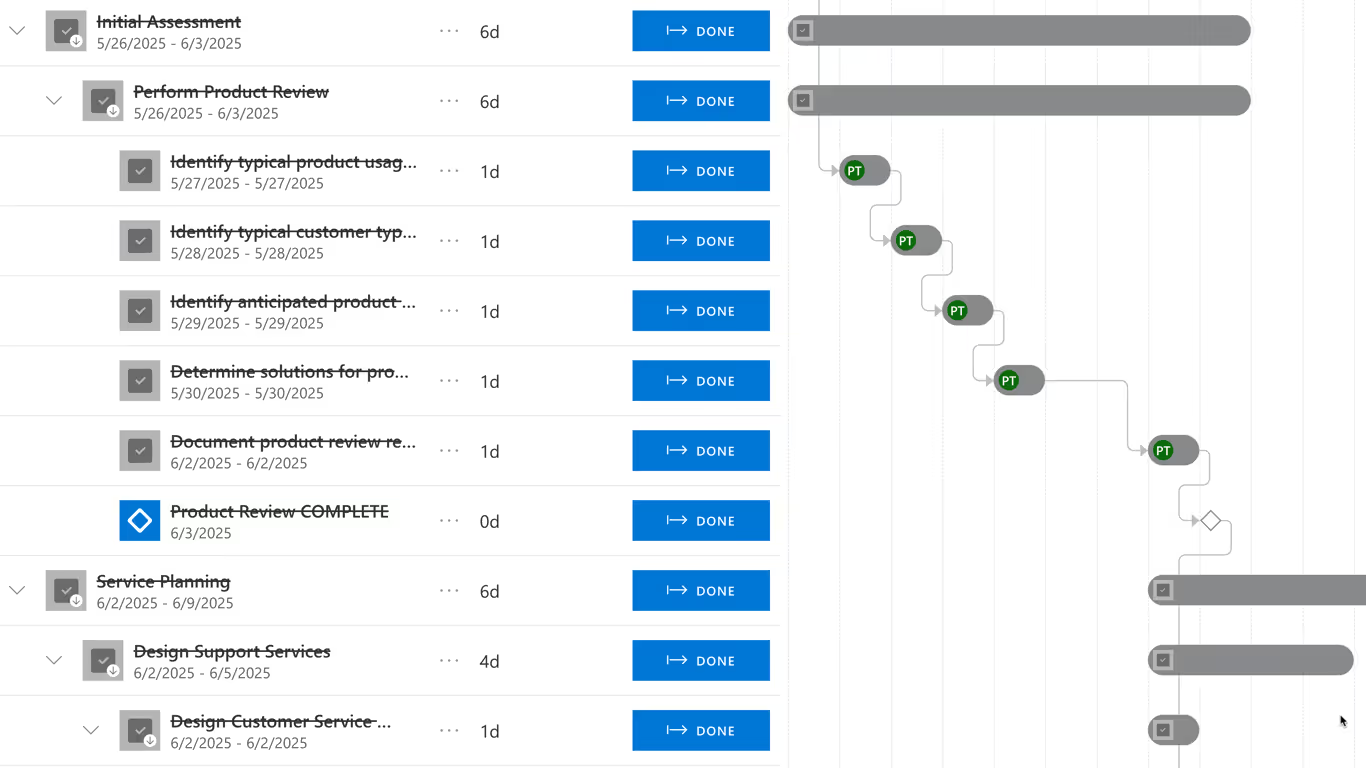Cart
(
0
)
Your cart is empty.
Go to Pricing
Product is not available in this quantity.

Problems We Solve
Product
Integrated Portfolio & Program Management
Make the right first impression with varied layouts
Managing Projects & Work
Articulate your product pricing strategy
Optimal Resource Utilization Planning
Encourage users to make contact with your sales team
Innovation Management and Ideation
Showcase your success with detailed case studies
Integration
Product
Microsoft Planner
Make the right first impression with varied layouts
Azure DevOps
Articulate your product pricing strategy
Atlassian Jira
Encourage users to make contact with your sales team
Microsoft Project Desktop
Showcase your success with detailed case studies
Project for Web
Showcase your success with detailed case studies
Resources
Product
About
Make the right first impression with varied layouts
Blog
Articulate your product pricing strategy
Roadmap
Encourage users to make contact with your sales team
Glossary
Showcase your success with detailed case studies
Alternatives
Showcase your success with detailed case studies
Request Trial
Cart
(
0
)
Your cart is empty.
Go to Pricing
Product is not available in this quantity.

Problems We Solve
Product
Integrated Portfolio & Program Management
Make the right first impression with varied layouts
Managing Projects & Work
Articulate your product pricing strategy
Optimal Resource Utilization Planning
Encourage users to make contact with your sales team
Innovation Management and Ideation
Showcase your success with detailed case studies
Integration
Product
Microsoft Planner
Make the right first impression with varied layouts
Azure DevOps
Articulate your product pricing strategy
Atlassian Jira
Encourage users to make contact with your sales team
Microsoft Project Desktop
Showcase your success with detailed case studies
Project for Web
Showcase your success with detailed case studies
Resources
Product
About
Make the right first impression with varied layouts
Blog
Articulate your product pricing strategy
Roadmap
Encourage users to make contact with your sales team
Glossary
Showcase your success with detailed case studies
Alternatives
Showcase your success with detailed case studies
Request Trial
Cart
(
0
)
Your cart is empty.
Go to Pricing
Product is not available in this quantity.